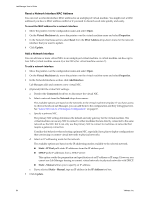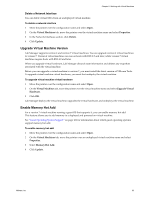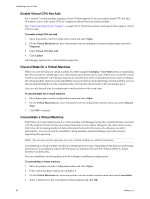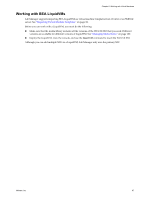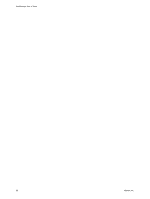VMware VC-VLM4-C User Guide - Page 89
Managing Resources, Enable or Disable a Resource Pool
 |
View all VMware VC-VLM4-C manuals
Add to My Manuals
Save this manual to your list of manuals |
Page 89 highlights
9 Managing Resources 9 In vCenter Lab Manager, resources, such as resource pools, hosts, datastores, and media stores, can be dedicated to one organization or shared between organizations. By default, only system administrators can add, edit, and remove resources. If you are an administrator with rights at the organization level, you can also edit the resources in your organization. If you are an administrator with rights at the workspace level, you can edit the resources in your workspace. See the VMware vSphere documentation for more information on resource pools, clusters, hosts, and datastores. This chapter includes the following topics: "Managing Resource Pools" on page 89 "Managing Hosts" on page 91 "Managing Datastores" on page 94 "Managing Media Stores" on page 100 "Managing Physical Networks" on page 102 "Managing Host Spanning Transport Networks" on page 103 Managing Resource Pools Lab Manager provides access to VMware vCenter resource pools. Resource pools provide the CPU and memory resources for Lab Manager virtual machines. Enable or Disable a Resource Pool By default, only system administrators can enable and disable resource pools. To enable or disable a resource pool 1 In the left pane, click Resources. 2 Move the pointer over the resource pool and select Enable or Disable. 3 Click OK. Lab Manager enables or disables the resource pool. VMware, Inc. 89