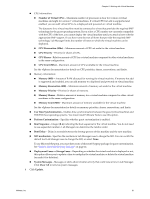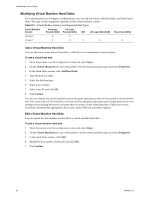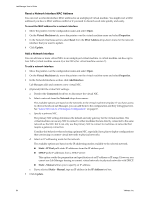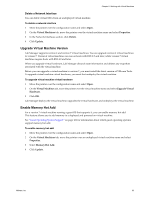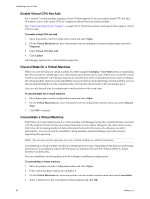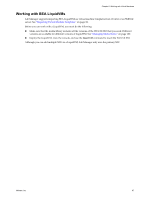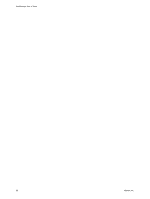VMware VC-VLM4-C User Guide - Page 86
Enable Virtual CPU Hot Add, Discard State for a Virtual Machine, Consolidate a Virtual Machine
 |
View all VMware VC-VLM4-C manuals
Add to My Manuals
Save this manual to your list of manuals |
Page 86 highlights
Lab Manager User's Guide Enable Virtual CPU Hot Add For a version 7 virtual machine running a Guest OS that supports it, you can enable virtual CPU hot add. This allows you to add virtual CPUs to a deployed and powered on virtual machine. See "Guest Operating System Support" on page 161 for information about which guest OSes support virtual CPU hot add. To enable virtual CPU hot add 1 Move the pointer over the configuration name and select Open. 2 On the Virtual Machines tab, move the pointer over an undeployed virtual machine name and select Properties. 3 Select Virtual CPU Hot Add. 4 Click Update. Lab Manager updates the virtual machine properties. Discard State for a Virtual Machine When you save the state of a virtual machine, by either using the Undeploy ‐ Save State option or suspending the virtual machine, Lab Manager saves information about the processor type of the host on which the virtual machine was deployed. Lab Manager requires an available host with a compatible processor type to redeploy the virtual machine. If processor incompatibility issues prevent you from deploying a virtual machine, you can discard state information for the virtual machine. You can also discard state to free up storage space. You can only discard state for undeployed virtual machines with saved state. To discard state for a virtual machine 1 Move the pointer over the configuration name and select Open. 2 On the Virtual Machines tab, move the pointer over the undeployed machine name and select Discard State. 3 Click OK to confirm. Consolidate a Virtual Machine Each time you create a linked clone of a virtual machine, Lab Manager freezes the virtual hard disk associated with the original virtual machine and creates delta disks to store future changes to the clone and its source. Over time, the increasing number of delta disks stored across the directories of a datastore can affect performance. You do not need to consolidate virtual machines until Lab Manager generates an error requesting this operation. NOTE You can also use this operation to move a virtual machine to a different datastore. Consolidating a virtual machine can take an extended period of time, depending on the disk size and storage performance. Consolidation reduces the free space on datastores because the virtual machine no longer benefits from delta disks. You can consolidate virtual machines in both workspace and library configurations. To consolidate a virtual machine 1 Move the pointer over the configuration name and select Open. 2 If the virtual machine is deployed, undeploy it. 3 On the Virtual Machines tab, move the pointer over the virtual machine name and select Consolidate. 4 Select a datastore for the consolidated virtual machine and click OK. 86 VMware, Inc.