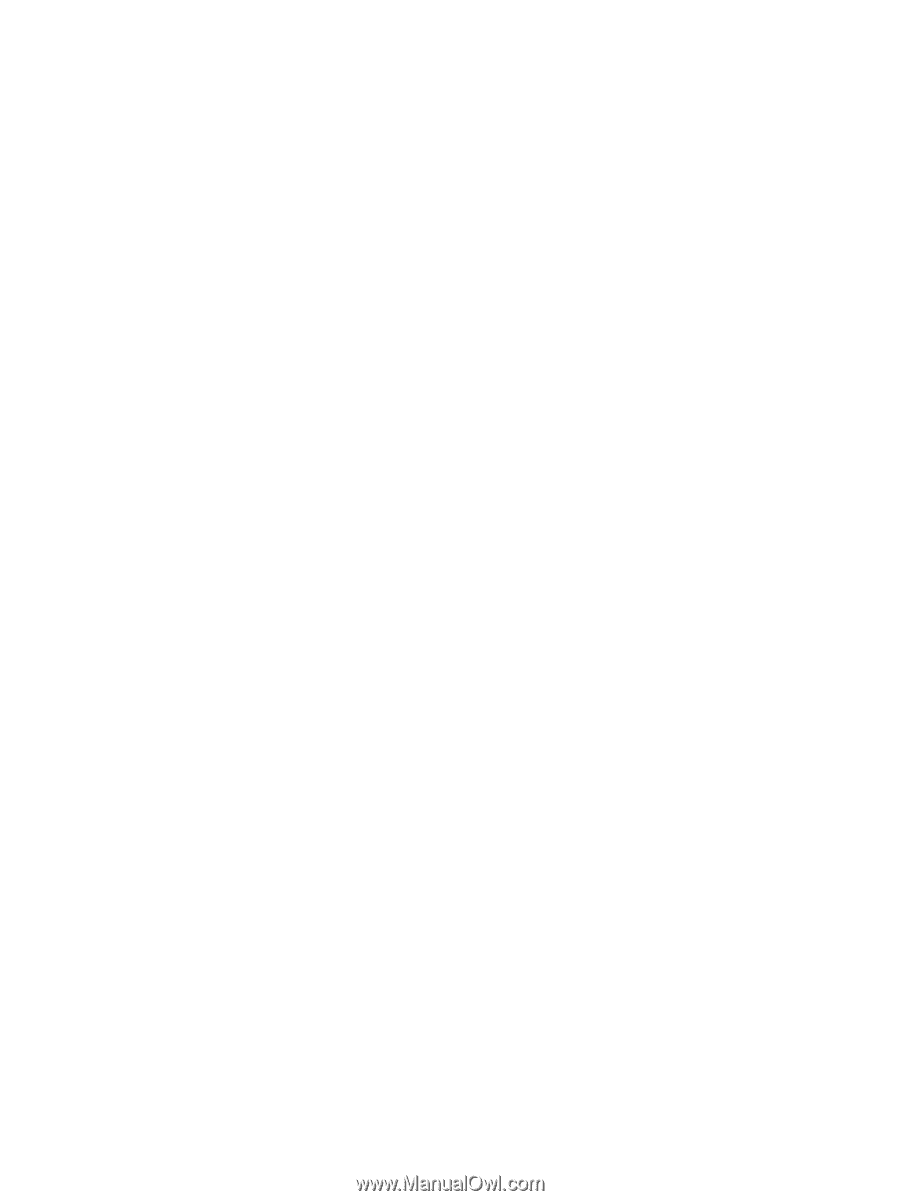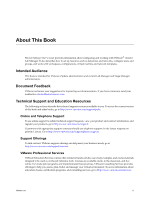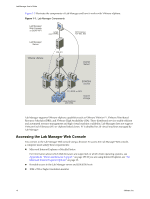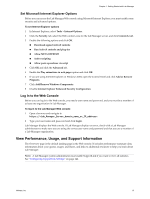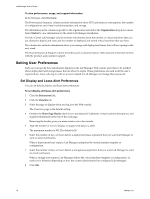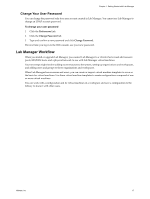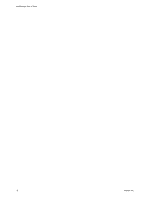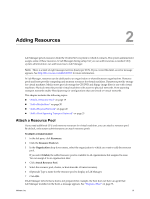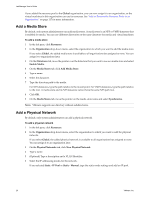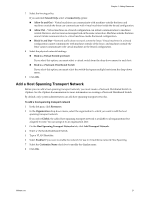VMware VC-VLM4-C User Guide - Page 16
Setting User Preferences, Set Display and Lease Alert Preferences - ++ tutorial
 |
View all VMware VC-VLM4-C manuals
Add to My Manuals
Save this manual to your list of manuals |
Page 16 highlights
Lab Manager User's Guide To view performance, usage, and support information In the left pane, click Overview. The Performance Summary column includes information about CPU and memory consumption, the number of configurations and virtual machine templates, and storage. The information in the column is specific to the organization selected in the Organization drop‐down menu. Select Global to view information for the entire Lab Manager installation. The My vCenter Lab Manager column includes information about the number of virtual machines that you are allowed to deploy and store and the number of deployed and stored virtual machines that you have. The column also includes information about your storage and deployment leases that will be expiring in the next week. The Documentation & Support column provides access to documentation, video tutorials to become familiar with the product, and customer support. Setting User Preferences Each user can specify how information displays in the Lab Manager Web console and when to be notified about deployment and storage leases that are about to expire. These preferences are used in all the user's organizations. Users who log in with an account created in Lab Manager can change their password. Set Display and Lease Alert Preferences You can set default display and lease alert preferences. To set display and lease alert preferences 1 Click the Preferences link. 2 Click the Defaults tab. 3 Select the page to display when you log in to the Web console. The Overview page is the default setting. 4 Deselect the Show Page Header check box to not display IP addresses, virtual machine descriptions, and snapshot thumbnails at the top of the each page. Removing the header gives you more room to view the console. 5 Type the number of rows to display on pages with data in a table. The maximum number is 500. The default is 20. 6 Select the number of days or hours before a deployment lease expiration that you want Lab Manager to send an email notification. When a deployment lease expires, Lab Manager undeploys the virtual machine template or configuration. 7 Select the number of days or hours before a storage lease expiration that you want Lab Manager to send an email notification. When a storage lease expires, Lab Manager deletes the virtual machine template or configuration, or marks it for deletion (depending on how the system administrator has configured Lab Manager). 8 Click OK. 16 VMware, Inc.