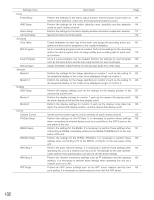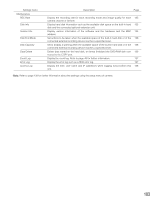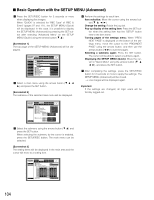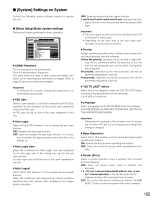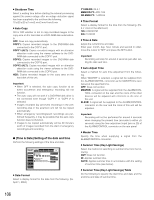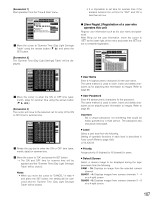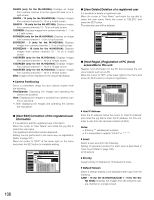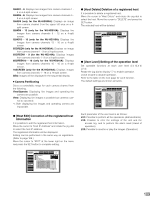Panasonic WJHD316A WJHD309A User Guide - Page 104
Basic Operation with the SETUP MENU (Advanced), Displaying the SETUP MENU Quick
 |
View all Panasonic WJHD316A manuals
Add to My Manuals
Save this manual to your list of manuals |
Page 104 highlights
I Basic Operation with the SETUP MENU (Advanced) z Press the SETUP/ESC button for 2 seconds or more when displaying live images. When "QUICK" is selected for "REC Type" of "REC & Event" (pages 97 and 111), the SETUP MENU (Quick) will be displayed. In this case, it is possible to display the SETUP MENU (Advanced) by pressing the SET button after selecting "Advanced Menu" on the SETUP MENU (Quick) using the arrows button (C D). [Screenshot 1] The top page of the SETUP MENU (Advanced) will be displayed. SETUP MENU Advanced Basic Setup Time & Date User Regist. User Edit User Delete Host Regist. Host Edit Host Delete User Level Save/Load Quick Menu System Switcher Recording Display Event Comm I ADMIN Password ***** I PSD User ADMIN I Auto Login Auto Login User ADMIN I Auto Logout I Priority I "GO TO LAST" before I Language I Beep(Operation) I Buzzer(Error) I Shutdown Time I Auto Copy Schedule Maintenance LIVE ON OFF Follow the priority. 5s ENGLISH ON 2s 10s OFF x Select a main menu using the arrows button (C D A B) and press the SET button. [Screenshot 2] The submenu of the selected main menu will be displayed. v Perform the settings for each item. Item selection: Move the cursor using the arrows button (C D A B). Change the setting: Rotate the jog dial. Pop-up display of the setting item: Press the SET button when the setting item has the "SETUP" button next to the item name. Turning pages of the settings menu: When "PREV/ NEXT PAGE" is displayed on the bottom of the settings menu, move the cursor to the "PREV/NEXT PAGE" using the arrows button, and then use the arrows button (A B) to turn the pages. Selecting a submenu again: Press the SET button. The cursor will be able to select a submenu again. Displaying the SETUP MENU (Quick): Move the cursor to "Quick Menu" using the arrows button (C D A B), and press the SET button. b After completing the settings, press the SETUP/ESC button for 2 seconds or more to apply the settings. The SETUP MENU (Advanced) will be closed. → Live images will be displayed again. Important: If the settings are changed, all login users will be forcibly logged out. SETUP MENU Advanced REC Setup Emergency REC System Switcher Recording Display Event Comm I REC Type I Recording I Power ON Manual REC I Manual Recording Channel I Color Mode I Embedded REC(Title) I Embedded REC(Time&Date) I REC Priority 1 2 3 Schedule Maintenance LIVE QUICK ON OFF All COLOR STD ON ON Manual REC Event REC Schedule REC Quick Menu I Audio Allocation Audio1 Audio2 Audio3 Audio4 CAM1 CAM2 CAM3 CAM4 c Select the submenu using the arrows button (C D) and press the SET button. When selecting the submenu by the cursor is enabled, press the SETUP/ESC button. The main menu can be selected. [Screenshot 3] The setting items will be displayed in the main area and the cursor will move to a setting item. SETUP MENU Advanced REC Setup Emergency REC Quick Menu System Switcher Recording Display Event Comm Schedule Maintenance LIVE I Resolution I Recording Time I Recording Rate and Quality FIELD 10s RATE Quality RATE CAM1 3ips SFA CAM9 3ips CAM2 3ips SFA CAM10 3ips CAM3 3ips SFA CAM11 3ips CAM4 3ips SFA CAM12 3ips CAM5 3ips SFA CAM13 3ips CAM6 3ips SFA CAM14 3ips CAM7 3ips SFA CAM15 3ips CAM8 3ips SFA CAM16 3ips I Auto Copy OFF Quality SFA SFA SFA SFA SFA SFA SFA SFA 104