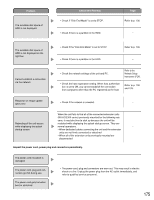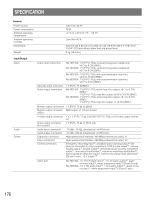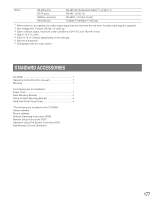Panasonic WJHD316A WJHD309A User Guide - Page 180
Network Operating Instructions PDF, Check if Disk End Mode is set to STOP. Refer
 |
View all Panasonic WJHD316A manuals
Add to My Manuals
Save this manual to your list of manuals |
Page 180 highlights
Network Operating Instructions (PDF) Add this step between steps 5 and 6. (page 50) After completing the settings for data copy in step 3, move the cursor to the SIZE button using the arrows button and press the SET button to start the recorded images size calculation. (When it is unnecessary to calculate approximate size, skip this step.) • Check if at least one camera channel is selected or if images had surely recorded in the designated time range. • When it fails to calculate size of the recorded images because of the HDD access error, etc., the message "Failed!" will be displayed. If this message is displayed repeatedly, contact the dealer. When calculation is complete, the following window will be displayed. Copy Drive: Destination disk SIZE: Size of the recorded images to be copied Available disk space: Available disk space size of the destination disk When the available disk space is smaller than the size of the recorded images, the recorded images will be copied corresponding to the available disk space. Click the CLOSE button to close the calculation result window. Notes: • When the available disk space is displayed as "**KB", check the following. • Check if "Disk End Mode" is set to "STOP". (Refer to the Network Setup Instructions.) • Check if the selected COPY DRIVE is correct. • Check if the media is formatted correctly. • When the size of the recorded images is displayed as "00KB", check the following.