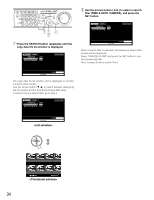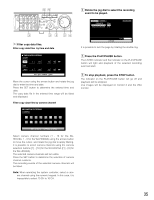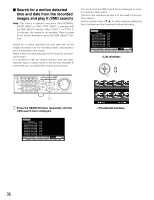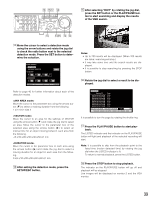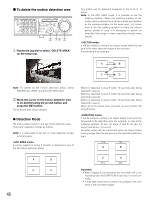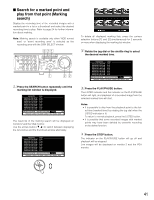Panasonic WJHD316A WJHD309A User Guide - Page 37
the status bar., number and time range for the VMD search.
 |
View all Panasonic WJHD316A manuals
Add to My Manuals
Save this manual to your list of manuals |
Page 37 highlights
MONITOR1 MONITOR2 R 123 4 STOP PLAY PAUSE REC - REC STOP REV FWD R PAN/ GOTO TILT LAST SEARCH SHIFT SEQ OSD PAN/TILT SETUP 567 8 ZOOM/ A-B SLOW /ESC FOCUS REPEAT - + DISK SELECT COPY TEXT MARK 9 10/0 11 12 IRIS LISTED 1 EL-ZOOM LOGOUT LOGOUT PRESET /AUTO 2 13 14 15 16 SET BUSY cn xvn cb The motion detection area setup window will be displayed. To search using the same conditions as the previous search, press the PLAY/PAUSE button. Go to step 13 when the VMD search is performed and a list of the results is displayed after the PLAY/PAUSE button is 3p16ressed. Note: If no image was recorded in the time range set in step 3, the motion detection area setup window will not be displayed when the SET button is pressed. x Press the SET button. I SELECT CAMERA & DATE CAMERA CAM1 START JAN . 1 . 04 12 : 00 AM END JAN . 1 . 04 12 : 00 AM SET : [SET] SEARCH : [PLAY] CANCEL : [ESC] The VMD search window will be displayed. Enter a camera channel number and time range on the VMD search window for the VMD search. To search using the same conditions as the previous search, press the PLAY/PAUSE button. Go to step 13 when the VMD search is performed and a list of the results is displayed after the PLAY/PAUSE button is pressed. c Move the cursor using the arrows button and rotate the jog dial to enter the camera channel number and time range for the VMD search. b Rotate the jog dial to select "SETUP AREA" on the status bar. Note: It is possible to set all displayed areas as motion detection areas by pressing the SET button after selecting "ALL AREAS". n Move the cross cursor using the arrows button to a point to be determined as the start point of the motion detection area. I SELECT CAMERA & DATE CAMERA CAM1 START JAN . 1 . 04 12 : 00 AM END JAN . 1 . 04 12 : 00 AM SET : [SET] SEARCH : [PLAY] CANCEL : [ESC] Press the SET button to determine the selected point as the start point of the motion detection area. v Press the SET button. 37