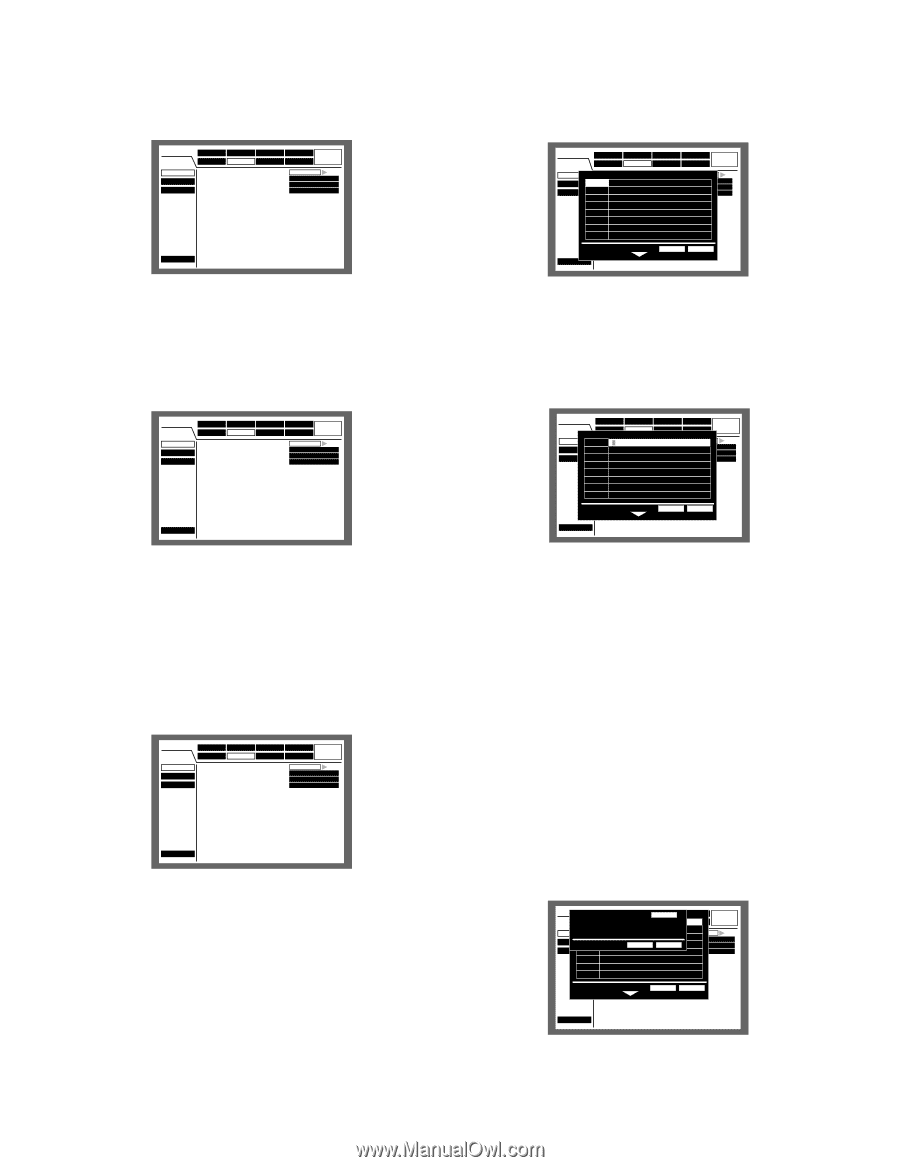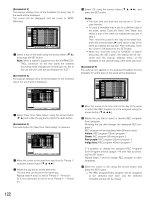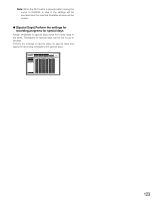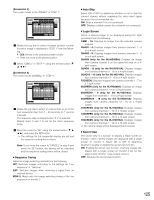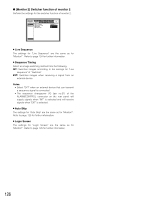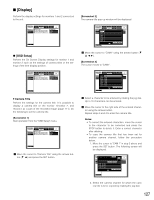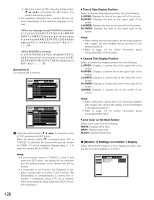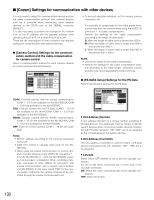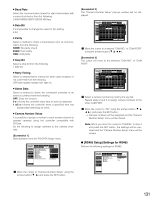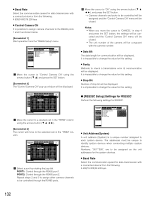Panasonic WJHD316A WJHD309A User Guide - Page 127
[Display], Camera Title
 |
View all Panasonic WJHD316A manuals
Add to My Manuals
Save this manual to your list of manuals |
Page 127 highlights
I [Display] Perform the display settings for monitors 1 and 2 connected to the unit. SETUP MENU Advanced System Switcher Recording Display Event Comm Schedule Maintenance OSD Setup Monitor 1 Monitor 2 I Camera Title I Time & Date Display Position I Camera Title Display Position I Line Color on the Multi Screen SETUP L-UPPER R-LOWER WHITE LIVE Quick Menu G [OSD Setup] Perform the On Screen Display settings for monitor 1 and monitor 2 such as the settings of camera titles or the settings of the time display position. SETUP MENU Advanced System Switcher Recording Display Event Comm Schedule Maintenance OSD Setup Monitor 1 Monitor 2 I Camera Title I Time & Date Display Position I Camera Title Display Position I Line Color on the Multi Screen SETUP L-UPPER R-LOWER WHITE LIVE Quick Menu 8 Camera Title Perform the settings for the camera title. It is possible to display a camera title on the monitor 1/monitor 2, and record it as a part of the recorded image (page 111). Do the following to set the camera title. [Screenshot 1] Start operation from the "OSD Setup" menu. SETUP MENU Advanced System Switcher Recording Display Event Comm Schedule Maintenance OSD Setup Monitor 1 Monitor 2 I Camera Title I Time & Date Display Position I Camera Title Display Position I Line Color on the Multi Screen SETUP L-UPPER R-LOWER WHITE LIVE Quick Menu z Move the cursor to "Camera Title" using the arrows button (C D) and press the SET button. [Screenshot 2] The camera title pop-up window will be displayed. SETUP MENU Advanced System Switcher Recording Display Event Comm Schedule Maintenance OSD Setup Monitor 1 Monitor 2 I Camera Title CAMI1 Time & Date Display Position I Camera Title Display Position CAMI2 Line Color on the Multi Screen CAM3 CAM4 CAM5 CAM6 CAM7 CAM8 SETUP L-UPPER R-LOWER WHITE LIVE OK CANCEL Quick Menu x Move the cursor to "CAM1" using the arrows button (C D A B). [Screenshot 3] The cursor moves to "CAM1". SETUP MENU Advanced System Switcher Recording Display Event Comm Schedule Maintenance OSD Setup Monitor 1 Monitor 2 CAM1 I CaCmAeMr1a Title CAM2 I I Time & Date CaCmAeMr2a Title Display Display Position Position CAM3 I LinCeAMC3olor on the Multi Screen CAM4 CAM4 CAM5 CAM5 CAM6 CAM6 CAM7 CAM7 CAM8 CAM8 SETUP L-UPPER R-LOWER WHITE OK CANCEL LIVE Quick Menu c Select a character to be entered by rotating the jog dial. Up to 16 characters can be entered. v Move the cursor to the right side of the entered character using the arrows button. Repeat steps 3 and 4 to enter the camera title. Notes: • To correct the entered characters, move the cursor to the character to be corrected and press the STOP button to delete it. Enter a correct character after deleting. • To copy the camera title that has been set for another camera channel, follow the procedure below. 1. Move the cursor to "CAM 1" in step 2 above and press the SET button. The following screen will be displayed. SETUPIMECNoUpy AnSoysttheemr CamReercaorTdiintlge AdvancCedAM1 SwCitAchMe1r Display CAEMve2nt Comm CAM2 OSD Setup CAM3 Monitor 1 CAM4 Monitor 2 CAM5 I CCAaMm2era Title I TCiAmMe3 & Date Display Position I CCAaMm4era Title ODiKsplay PCoAsNitCioEnL I LCiAnMe5Color on the Multi Screen CAM6 CAM6 CAM7 CAM7 CAM8 CAM8 Schedule Maintenance SETUP L-UPPER R-LOWER WHITE LIVE OK CANCEL Quick Menu 2. Select the camera channel for which the camera title is to be copied by rotating the jog dial. 127