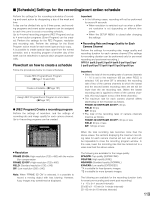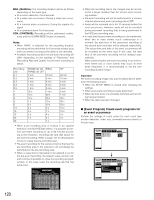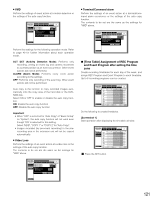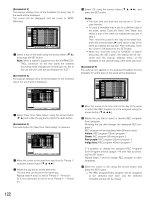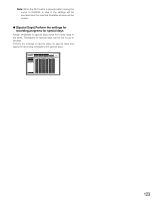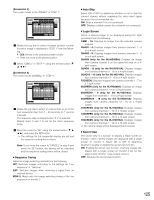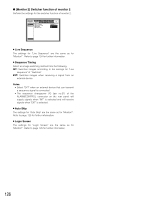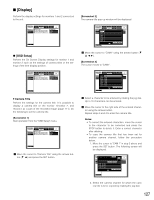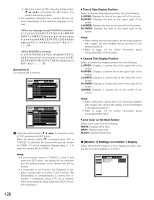Panasonic WJHD316A WJHD309A User Guide - Page 124
[Switcher] Settings for the switcher function, Monitor 1] Switcher function of monitor 1
 |
View all Panasonic WJHD316A manuals
Add to My Manuals
Save this manual to your list of manuals |
Page 124 highlights
I [Switcher] Settings for the switcher function Perform the settings for image switching such as the sequential display setting or the waiting screen (while logging out) setting for displaying on monitors 1 and 2. SETUP MENU Advanced Monitor 1 Monitor 2 System Switcher Recording Display I Live Sequence I Sequence Timing I Auto Skip I Login Screen I Secret View Event Comm Schedule Maintenance SETUP INT ON CAM1 OFF LIVE Quick Menu G [Monitor 1] Switcher function of monitor 1 Perform the settings for the switcher function of monitor 1. SETUP MENU Advanced Monitor 1 Monitor 2 System Switcher Recording Display I Live Sequence I Sequence Timing I Auto Skip I Login Screen I Secret View Event Comm Schedule Maintenance SETUP INT ON CAM1 OFF LIVE Quick Menu [Screenshot 2] The "Live Sequence" pop-up menu will be displayed. SETUP MENU Advanced System Switcher Recording Display Event Comm Schedule Maintenance Monitor 1 Monitor 2 STEIP LCivAeM SPeRqESuEeT nDcWeELL STEP CAM PRESET DWSEELTLUP 1I Se1quenc--e Tim2isng 9 9 -- INT2s 2I Au2to Sk-i-p 2s 10 10 -- OFF2s 3I 4I Lo3gin Sc--reen 2s Secret View 4 -- 2s 11 11 12 12 -- CAM2s1 -- OFF2s 5 5 -- 2s 13 13 -- 2s 6 6 -- 2s 14 14 -- 2s 7 7 -- 2s 15 15 -- 2s 8 8 -- 2s 16 16 -- 2s LIVE OK CANCEL Quick Menu x Move the cursor to "CAM" of "STEP 1" using the arrows button (C D A B). [Screenshot 3] The cursor moves to "CAM". SETUP MENU Advanced System Switcher Recording Display Event Comm Schedule Maintenance Monitor 1 Monitor 2 STEIP LCiAveM SPeRqESuEeT nDcWeELL STEP CAM PRESET DSWEETLULP 1I Se1quenc--e Tim2isng 9 9 -- INT2s 2I Au2to Sk-i-p 2s 10 10 -- OFF2s 3I 4I Lo3gin S-c-reen2s Secret View 4 -- 2s 11 11 12 12 -- CAM2s1 -- OFF2s 5 5 -- 2s 13 13 -- 2s 6 6 -- 2s 14 14 -- 2s 7 7 -- 2s 15 15 -- 2s 8 8 -- 2s 16 16 -- 2s LIVE OK CANCEL Quick Menu 8 Live Sequence Perform the settings for the sequential display of live images as follows. [Screenshot 1] Start operation from the "Monitor1" menu of "Switcher" on the SETUP MENU. SETUP MENU Advanced Monitor 1 Monitor 2 System Switcher Recording Display I Live Sequence I Sequence Timing I Auto Skip I Login Screen I Secret View Event Comm Schedule Maintenance SETUP INT ON CAM1 OFF LIVE Quick Menu z Move the cursor to "Live Sequence" using the arrows button (C D) and press the SET button. c Select how to display images from camera channels in "STEP 1" from the following by rotating the jog dial. 1, 2, ... , 16: Displays an image from the selected camera channel on a single screen. 1 - 4: Displays images from camera channels 1 - 4 on a 4-split screen. 5 - 8: Displays images from camera channels 5 - 8 on a 4-split screen. 9 - 9 (only for the WJ-HD309A): Displays an image from camera channel 9 on the upper left area on a 4-split screen. 9 - 12 (only for the WJ-HD316A): Displays images from camera channels 9 - 12 on a 4-split screen. 13 - 16 (only for the WJ-HD316A): Displays images from camera channels 13 - 16 on a 4-split screen. 1 - 9: Displays images from camera channels 1 - 9 on a 9-split screen. 10 - 16 (only for the WJ-HD316A): Displays images from camera channels 10 - 16 on a 9-split screen. --: Skips the selected step. v When displaying images from camera channels "1 - 16" on a single screen is selected in step 3, select the camera position. Move the cursor to "PRESET" in "STEP 1" using the arrows button (C D A B). 124