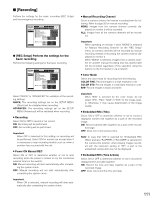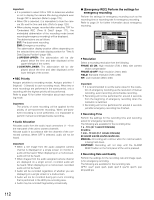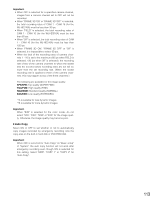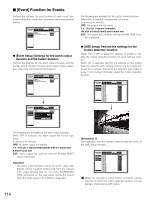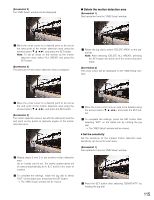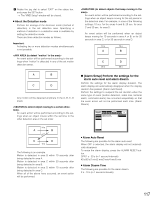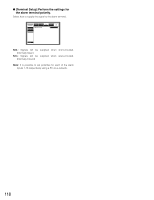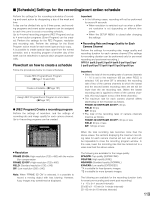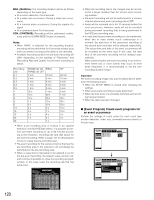Panasonic WJHD316A WJHD309A User Guide - Page 115
Delete the motion detection area, Set the sensitivity
 |
View all Panasonic WJHD316A manuals
Add to My Manuals
Save this manual to your list of manuals |
Page 115 highlights
[Screenshot 2] The "VMD Setup" window will be displayed. G Delete the motion detection area [Screenshot 1] Start operation from the "VMD Setup" window. x Move the cross cursor to a desired point to be set as the start point of the motion detection area using the arrows button (C D A B), and press the SET button. Note: To set all areas on the monitor as the motion detection area, select "ALL AREAS" and press the SET button. [Screenshot 3] The start point of the motion detection area is assigned. z Rotate the jog dial to select "DELETE AREA" on the status bar. Note: After selecting "DELETE ALL AREAS", pressing the SET button will delete all of the motion detection areas. [Screenshot 2] The cross cursor will be displayed on the "VMD Setup" window. c Move the cross cursor to a desired point to be set as the end point of the motion detection area using the arrows button (C D A B), and press the SET button. [Screenshot 4] The motion detection area is set with the start point and the end point as the points at opposite angles of the motion detection area. v Repeat steps 2 and 3 to set another motion detection area. Up to 4 areas can be set. The newly created areas will be named automatically as A, B, C and D in the order of creation. b To complete the settings, rotate the jog dial to select "EXIT" on the status bar, and press the SET button. → The "VMD Setup" window will be closed. x Move the cross cursor onto an area to be deleted using the arrows button (C D A B), and press the SET button. c To complete the settings, press the SET button after selecting "EXIT" on the status bar by rotating the jog dial. → The "VMD Setup" window will be closed. 8 Set the sensitivity Set the sensitivity for the created motion detection area. Sensitivity can be set for each area. [Screenshot 1] Start operation from the "VMD Setup" window. z Press the SET button after selecting "SENSITIVITY" by rotating the jog dial. 115