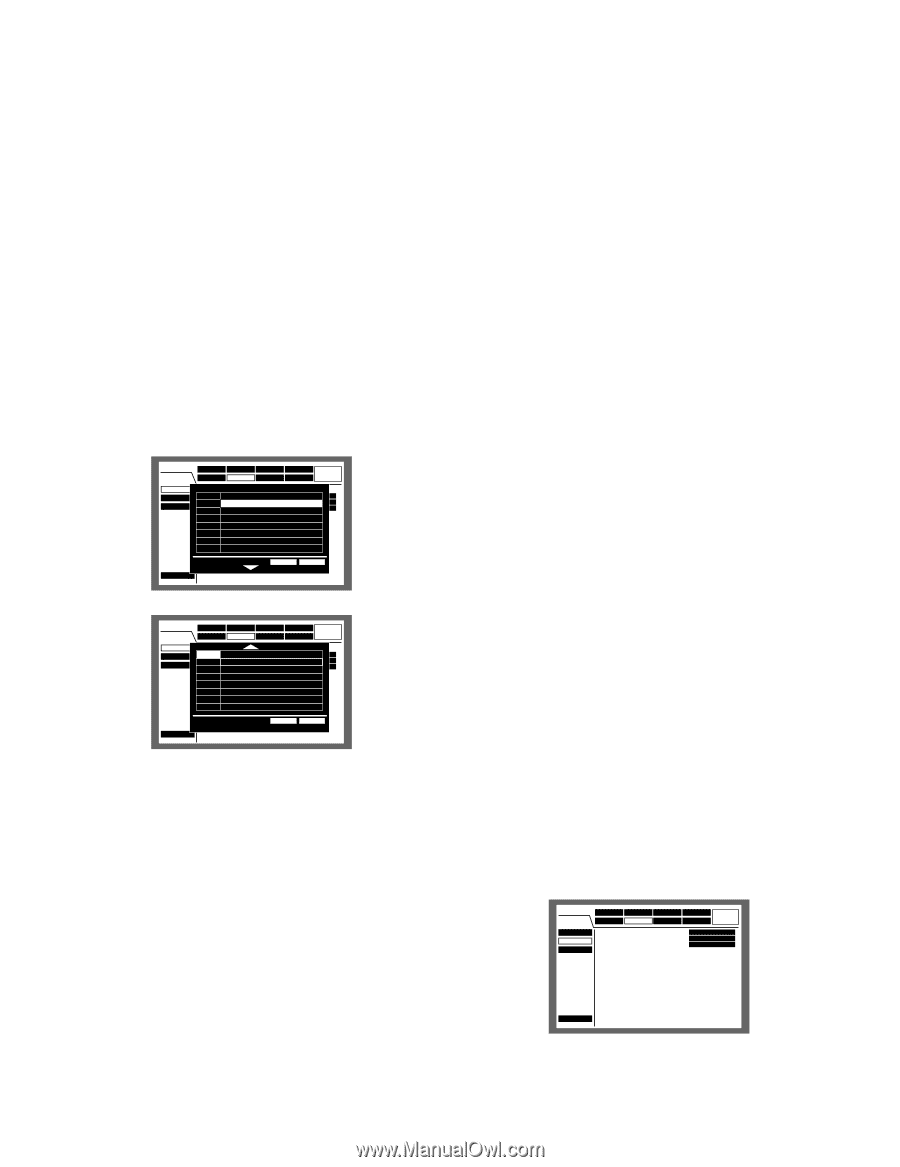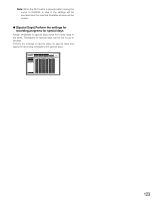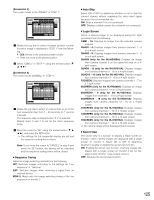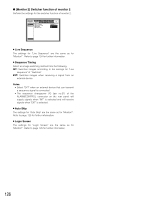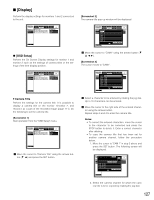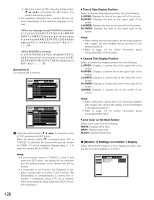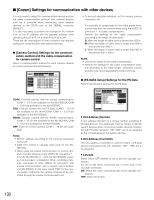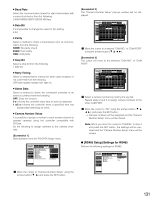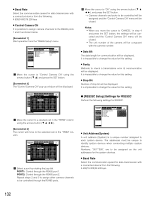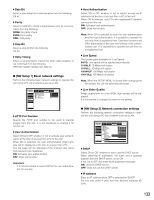Panasonic WJHD316A WJHD309A User Guide - Page 128
Time & Date Display Position, Camera Title Display Position, Line Color on the Multi Screen
 |
View all Panasonic WJHD316A manuals
Add to My Manuals
Save this manual to your list of manuals |
Page 128 highlights
3. Move the cursor to "OK" using the arrows button (C D A B), and press the SET button. The camera title will be copied. • The available characters for a camera title are different depending on the selected language as follows. 0 1 2 3 4 5 6 7 8 9 A B C D E F G H I J K L M N O P Q R S T U V W X Y Z a b c d e f g h i j k l m n o p q r s t u v w x y z SP 0123456789ABCDEFGHIJKLMNOPQRSTU VWXYZabcdefghijklmnopqrstuvwxyz SP [Screenshot 4] The camera title is entered. SETUP MENU Advanced System Switcher Recording Display Event Comm Schedule Maintenance OSD Setup Monitor 1 Monitor 2 I Camera Title CIAMT1ime &CDAaMte1 Display Position CIAMC2ameraETNiTtlReADNiCsEplay Position CIAML3ine CoCloArMo3n the Multi Screen CAM4 CAM4 CAM5 CAM5 CAM6 CAM6 CAM7 CAM7 CAM8 CAM8 SETUP L-UPPER R-LOWER WHITE LIVE OK CANCEL Quick Menu SETUP MENU Advanced System Switcher Recording Display Event Comm Schedule Maintenance OSD Setup Monitor 1 Monitor 2 I Camera Title CIAMT9ime &CDAaMte9 Display Position CIAMC1a0meraCTAiMtl1e0Display Position CIAML1in1 e CoCloArMo11n the Multi Screen CAM12 CAM12 CAM13 CAM13 CAM14 CAM14 CAM15 CAM15 CAM16 CAM16 SETUP L-UPPER R-LOWER WHITE LIVE OK CANCEL Quick Menu b Press the arrows button (C D A B) to move the cursor to "OK" and press the SET button. When the arrows button (C) is pressed while "OK" or "CANCEL" is selected, the camera title pop-up window for CAM9 - 16 will be displayed. Repeat steps 2 - 4 to enter the camera title for CAM9 - 16. Notes: • If you move the cursor to "CANCEL" in step 5 and press the SET button, the setting will be canceled and the setting window of the camera title will be closed. • It is possible to set "Camera Title [Display]" to display a camera title on monitor 2 and "Camera Title [Embedded]" to embed/display a camera title on monitor 1 individually using a PC via a network. Refer to the Network Setup Instruction (PDF) for further information. 8 Time & Date Display Position Select a time and date display position from the following. L-UPPER: Displays the time at the upper left of the screen. R-UPPER: Displays the time at the upper right of the screen. L-LOWER: Displays the time at the lower left of the screen. R-LOWER: Displays the time at the lower right of the screen. Notes: • When setting the time and date to be recorded together with images, the time display will be recorded in the selected position. • Refer to page 111 for further information about "Embedded REC (Time & Date)". 8 Camera Title Display Position Select a camera title display position from the following. L-UPPER: Displays a camera title at the upper left of the screen. R-UPPER: Displays a camera title at the upper right of the screen. L-LOWER: Displays a camera title at the lower left of the screen. R-LOWER: Displays a camera title at the lower right of the screen. CENTER: Displays a camera title at the center of the screen. Notes: • When setting the camera title to be recorded together with images, the camera title display will be embedded in the selected position. • Refer to page 111 for further information about "Embedded REC (title)". 8 Line Color on the Multi Screen Select a line color from the following. WHITE: Displays white lines. GRAY: Displays gray lines. BLACK: Displays black lines. G [Monitor 1] Settings on monitor 1 display Select ON and OFF whether or not to display the time, camera title and alarm display on monitor 1. SETUP MENU Advanced OSD Setup Monitor 1 Monitor 2 System Switcher Recording Display Event Comm I Time & Date Display I Camera Title Display I Alarm Display Schedule Maintenance ON ON ON LIVE Quick Menu 128