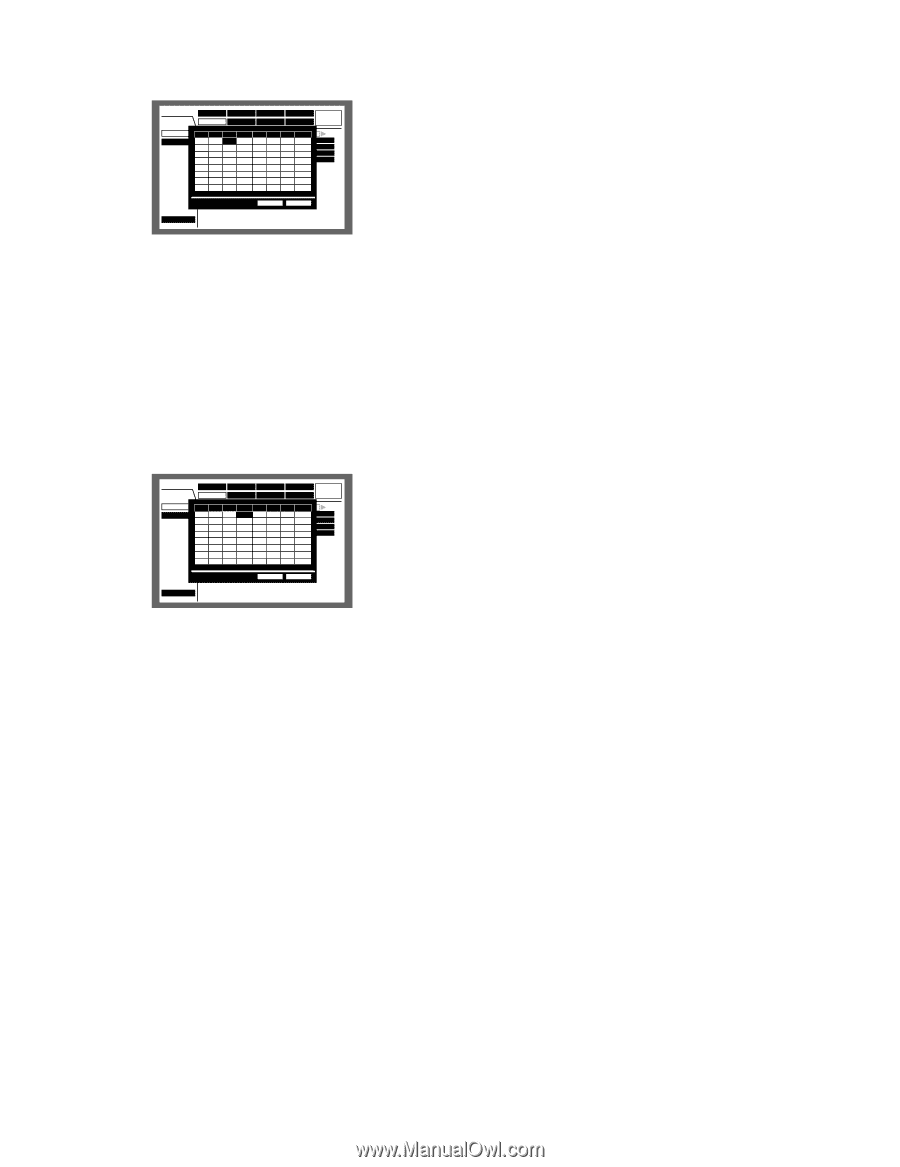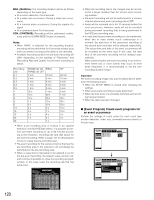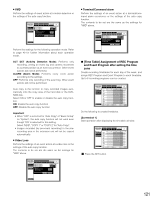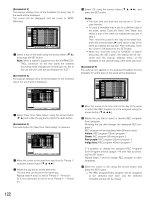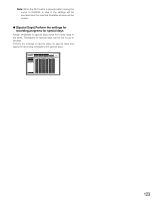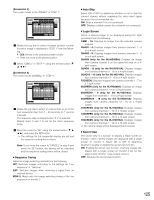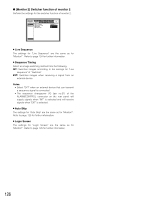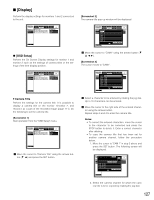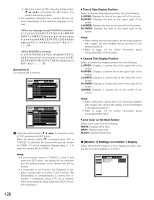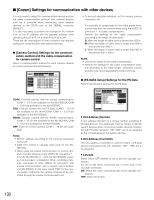Panasonic WJHD316A WJHD309A User Guide - Page 125
Auto Skip, Login Screen, Secret View, Sequence Timing, 10SCREEN only for the WJ-HD316A
 |
View all Panasonic WJHD316A manuals
Add to My Manuals
Save this manual to your list of manuals |
Page 125 highlights
[Screenshot 4] The cursor moves to the "PRESET" in "STEP 1". SETUP MENU Advanced System Switcher Recording Display Event Comm Schedule Maintenance Monitor 1 Monitor 2 STIEPLiCvAeMSePqREuSeETncDeWELL STEP CAM PRESET DWSEETLLUP 1I Seq1uenc1e Timi2nsg 9 1-8 -- INT 2s 2I Aut2o Skip1 2s 10 9-16 -- OFF2s 3I Log3in Sc6r4een 2s 4I Sec4ret Vi5ew 2s 11 11 12 12 -- CAM21s -- OFF2s 5 1-4 -- 2s 13 1-4 -- 2s 6 5-8 -- 2s 14 5-8 -- 2s 7 9-12 -- 2s 15 9-12 -- 2s 8 13-16 -- 2s 16 13-16 -- 2s LIVE OK CANCEL Quick Menu b Rotate the jog dial to select a preset position number for which image is displayed in "STEP 1" from the following. 1 - 256: Moves to the selected preset number. --: Does not move to the preset position. n Select "DWELL" in "STEP 1" using the arrows button (C D A B). [Screenshot 5] The cursor moves to"DWELL" in "STEP 1". SETUP MENU Advanced System Switcher Recording Display Event Comm Schedule Maintenance Monitor 1 Monitor 2 STIEPLiCvAeMSePqREuSeETncDeWELL STEP CAM PRESET DWSEETLLUP 1I Seq1uenc1e Timi2nsg 9 1-8 -- INT 2s 2I Aut2o Skip1 2s 10 9-16 -- OFF2s 3I Log3in Sc6r4een 2s 4I Sec4ret Vi5ew 2s 11 11 12 12 -- CAM21s -- OFF2s 5 1-4 -- 2s 13 1-4 -- 2s 6 5-8 -- 2s 14 5-8 -- 2s 7 9-12 -- 2s 15 9-12 -- 2s 8 13-16 -- 2s 16 13-16 -- 2s LIVE OK CANCEL Quick Menu m Rotate the jog dial to select an interval time to go to the next sequential step from 1 - 30 seconds (in 1 second intervals). The sequence step is skipped when "0 s" is selected. Repeat steps 2 and 7 to set for the other sequence steps. , Move the cursor to "OK" using the arrows button (C D A B), and press the SET button. → The settings for the sequential display are set and the sequence setting menu closes. Note: If you move the cursor to "CANCEL" in step 8 and press the SET button, the setting will be canceled and the sequence setting menu will be closed. 8 Sequence Timing Select an image switching method from the following. INT: Switches images according to the settings for "Live sequence" of "Switcher". EXT: Switches images when receiving a signal from an external device. MON 2: Match with the image switching timing of the live sequence on monitor 2. 8 Auto Skip Select ON of OFF to determine whether or not to skip the camera channel without supplying the video input signal because it is not connected, etc. ON: Skips a channel if it is not connected. OFF: Displays a black screen for a channel not connected. 8 Login Screen Select a camera image to be displayed during the login procedure from the following. CAM1 - 16: Displays an image from the selected camera channel. QUAD1 - 4: Displays images from camera channels 1 - 4 on a 4-split screen. QUAD5 - 8: Displays images from camera channels 5 - 8 on a 4-split screen. QUAD9 (only for the WJ-HD309A): Displays an image from camera channel 9 on the upper left area on a 4split screen. QUAD9 - 12 (only for the WJ-HD316A): Displays images from camera channels 9 - 12 on a 4-split screen. QUAD13 - 16 (only for the WJ-HD316A): Displays images from camera channels 13 - 16 on a 4-split screen. 7SCREEN: Displays images from camera channels 1 - 7 on a 7-split screen. 9SCREEN (only for the WJ-HD309A): Displays an image from camera channel 1 - 9 on a 9-split screen. 9SCREEN1 - 9 (only for the WJ-HD316A): Displays images from channels 1 - 9 on a 9-split screen. 9SCREEN10 - 16 (only for the WJ-HD316A): Displays images from camera channels 10 - 16 on a 9-split screen. 10SCREEN (only for the WJ-HD316A): Displays images from camera channels 1 - 10 on a 10-split screen. 13SCREEN (only for the WJ-HD316A): Displays images from camera channels 1 - 13 on a 13-split screen. 16SCREEN (only for the WJ-HD316A): Displays images from camera channels 1 - 16 on a 16-split screen. --: No camera image will be displayed (black screen) 8 Secret View The secret view is a function to display a black screen on monitor 1 when camera images are displayed with a single screen on monitor 2. Select ON or OFF to determine whether to enable or disable the secret view function. ON: Enables the secret view function. (Camera images dis- played with a single screen on monitor 2 will be displayed while monitor 1 has a black screen.) OFF: Disables the secret view function. 125