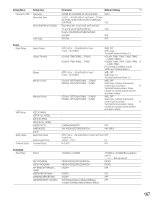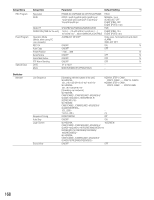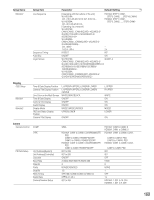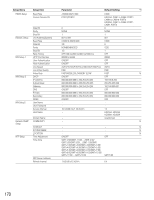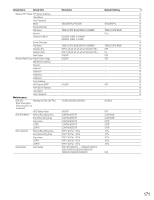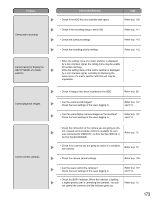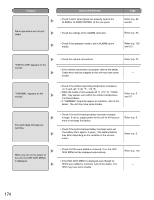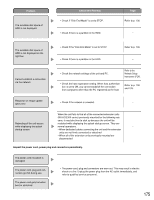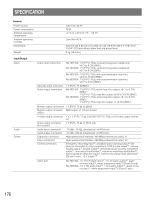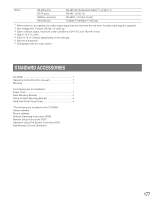Panasonic WJHD316A WJHD309A User Guide - Page 172
Troubleshooting
 |
View all Panasonic WJHD316A manuals
Add to My Manuals
Save this manual to your list of manuals |
Page 172 highlights
TROUBLESHOOTING Check the following before requesting repair. Contact your dealer if a problem cannot be solved even after checking and trying the solution or a problem is not described below, and when having a problem with installations. Problem Check item/Remedy Page Power is not turned on. • Check if the power plug is properly connected to the AC outlet. - • Check if the power cord is properly inserted into the power socket of the unit. - The HDD SAFETY MODE window is displayed after turning on the power of the unit. • The HDD SAFETY MODE is set to ON. In this case, set the HDD SAFETY MODE to OFF. Refer to p. 69. No camera image is displayed on MON 1, MON 2, and the VGA monitor. Displayed image does not fit in the screen. The log-in menu does not appear even if you press the button of the unit. The camera image is dim. Cannot open SETUP MENU. 172 • Check if the lens covers of the cameras have been - removed. • Check if the power is supplied to cameras and connected - devices. • Check if the cable connections are correct. Refer to p. 72. • Check the brightness and contrast settings of the moni- - tors. • Can the users display camera images on the monitors? Check the level settings of the users logging in. Refer to p. 107 and 110. This is not a malfunction. Images may not fit in the screen of some monitor models because of their resolutions. - • Check if any user has logged in with the system controller. - • Check if dust may be sticking to the camera lens. - • Can the users display the SETUP MENU on the monitors? Refer to p. 107 Check the level settings of the users logging in. and 110. • Check if monitor 1 is used to display the SETUP MENU. The SETUP MENU cannot be displayed on monitor 1. Refer to page 12.