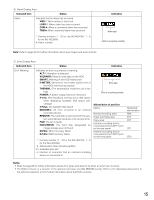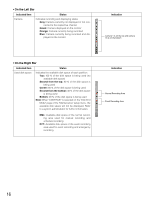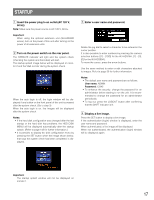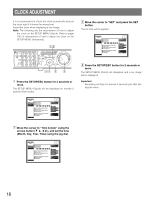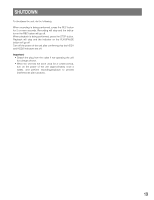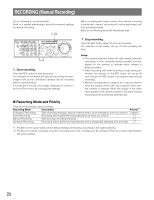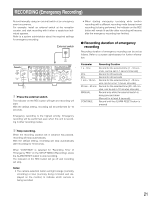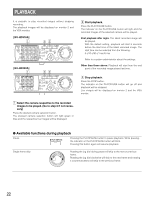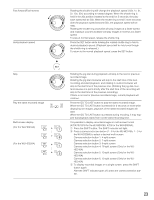Panasonic WJHD316A WJHD309A User Guide - Page 20
RECORDING (Manual Recording), Recording Mode and Priority
 |
View all Panasonic WJHD316A manuals
Add to My Manuals
Save this manual to your list of manuals |
Page 20 highlights
RECORDING (Manual Recording) Do the following to record manually. Refer to a system administrator about the required settings for manual recording. zx MONITOR1 MONITOR2 R 123 4 STOP PLAY PAUSE REC - REC STOP REV FWD R PAN/ GOTO TILT LAST SEARCH SHIFT SEQ OSD PAN/TILT SETUP 567 8 ZOOM/ A-B SLOW /ESC FOCUS REPEAT - + DISK SELECT COPY TEXT MARK 9 10/0 11 12 IRIS LISTED 1 EL-ZOOM LOGOUT LOGOUT PRESET /AUTO 2 13 14 15 16 SET BUSY z Start recording. Press the REC button to start recording. The indicator on the button will light and recording will start. Images from all the connected cameras will be recorded with the default setting. It is possible to record only images displayed on monitor 2 and the VGA monitor by changing the settings. When recording with higher priority than manual recording is performed, manual recording will not be performed until this recording finishes. Refer to the following about the recording mode. x Stop recording. Press the REC button down for around 2 seconds. The indicator on the button will go off and recording will stop. 3N16otes: • The camera selection button will light orange (currently recording) or blue (currently being recorded and displayed on the monitor) to indicate which camera is being recorded. • When recording with other recording modes being performed, the indicator on the REC button will not go off even though the REC button is pressed to stop manual recording. • Manual recording will be stopped for a camera channel when the supply of the video input signals to the camera channel is stopped. When the supply of the video input signals to the camera channel is resumed, manual recording will be performed automatically. G Recording Mode and Priority There are 4 recording modes as follows. Recording Mode Description Emergency Recording Start recording manually using an external switch at an emergency event occurrence Event Recording Recording will be performed automatically at an event occurrence Manual Recording Start and stop recording manually Schedule Recording Recording will be performed automatically with a designated start/stop time and date Priority*1 Highest 1*2 2*2 3*2 *1: Priorities on the above table are the default settings. (Emergency recording is the highest priority.) *2: Priorities for manual recording, schedule recording and event recording can be changed. Refer to a system administrator about the settings. 20