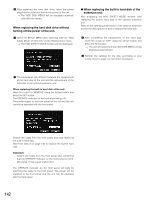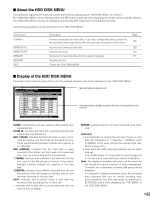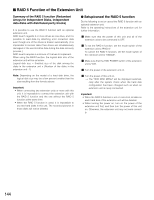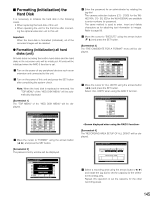Panasonic WJHD316A WJHD309A User Guide - Page 142
When replacing the hard disk drive without, turning off the power of the unit.
 |
View all Panasonic WJHD316A manuals
Add to My Manuals
Save this manual to your list of manuals |
Page 142 highlights
c After replacing the hard disk drive, insert the power plug into the outlet and turn on the power of the unit. → The "HDD DISK MENU" will be displayed automatically after the restart. When replacing the hard disk drive without turning off the power of the unit. z Close the SETUP MENU after selecting "ON" for "HDD Safety Mode" of "Disk Info" on the "Maintenance" menu. → The HDD SAFETY MODE window will be displayed. G When replacing the built-in hard disk of the extension unit With displaying the HDD SAFETY MODE window, start replacing the built-in hard disk of the optional extension unit. Refer to the operating instructions of the optional extension unit for the descriptions of how to replace the hard disk. c After completing the replacement of the hard disk, move the cursor to "OFF" using the arrows button and press the SET button. → The unit will restart and the HDD DISK MENU will be displayed automatically. v Perform the settings for the disk according to your needs. Refer to page 147 for further information. x The procedures are different between the replacement of the hard disk of the unit and the replacement of the hard disk of the optional extension unit. When replacing the built-in hard disk of the unit Move the cursor to "REMOVE" using the arrows button and press the SET button. The OPERATE indicator on the front panel will go off. The power supply to the front panel will be cut and the unit cannot be operated with the front panel. Detach the cable from the front panel and start replacing the built-in hard disk. Start from step 2 on page 140 to replace the built-in hard disk. Important: Detach the cable from the front panel after confirming that the OPERATE indicator on the front panel is not lit. Otherwise, it may cause malfunction. The OPERATE indicator on the front panel will light by attaching the cable to the front panel. The power will be supplied to the front panel and the unit can be operated with the front panel. 142