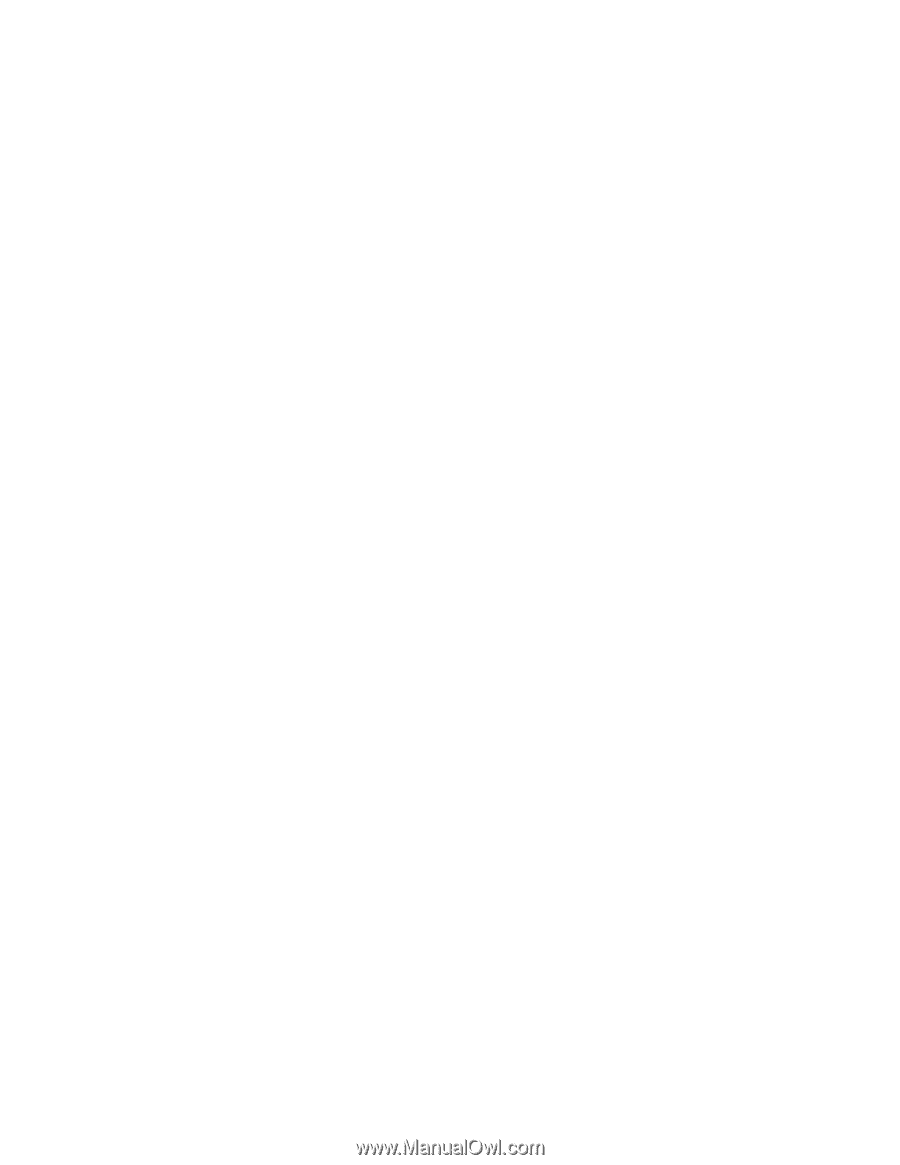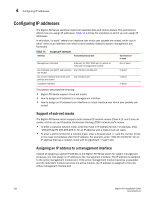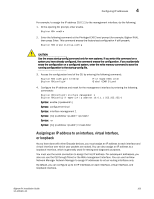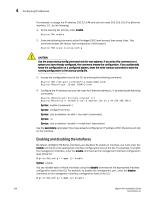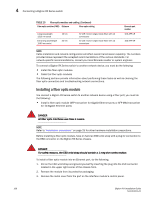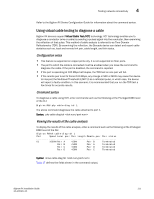Dell PowerConnect B-RX16 Installation Guide - Page 119
Cabling a fiber optic module, Enhanced Digital Optical Monitoring
 |
View all Dell PowerConnect B-RX16 manuals
Add to My Manuals
Save this manual to your list of manuals |
Page 119 highlights
Connecting a BigIron RX Series switch 4 4. Gently insert the fiber optic module into the port until the module clicks into place. The fiber optic modules are keyed to prevent incorrect insertion. Cabling a fiber optic module To cable a fiber optic module, do the following. 1. Remove the protective covering from the fiber optic port connectors and store the covering for future use. 2. Before cabling a fiber optic module, Brocade strongly recommends cleaning the cable connectors and the port connectors. For more information, refer to "Cleaning fiber optic modules" on page 108. 3. Gently insert the two cable connectors (a tab on each connector should face upward) into the port connectors until the tabs lock into place. Enhanced Digital Optical Monitoring You can configure your BigIron RX Series switch to monitor XFPs and SFPs in the system either globally or by specified port. If monitoring is enabled, console messages, syslog messages, and SNMP traps are sent when XFP or SFP operating conditions warrant it. Beginning with release 0 2.6.00, Digital Optical Monitoring will only support newly qualified 1Gigabyte optics. Digital Optical Monitoring for previous 1Gigabyte optics that do not include "OM" after the model numbers will not be able to use this feature. To configure all ports for optical monitoring, use the following command: BigIron RX(config)# optical-monitor To configure a specific port for optical monitoring, use the following command: BigIron RX(config)# interface ethernet 1/1 BigIron RX(config-if-e10000-1/1)# optical-monitor To configure a range of ports for optical monitoring, use the following command: BigIron RX(config)# interface ethernet 1/1 to 1/2 BigIron RX(config-mif-e10000-1/1-1/2)# optical-monitor Syntax: [no] optical-monitor The optional variable sets the interval in minutes between which alarms or messages are sent. The default interval is three minutes. BigIron RX Installation Guide 107 53-1001811-01