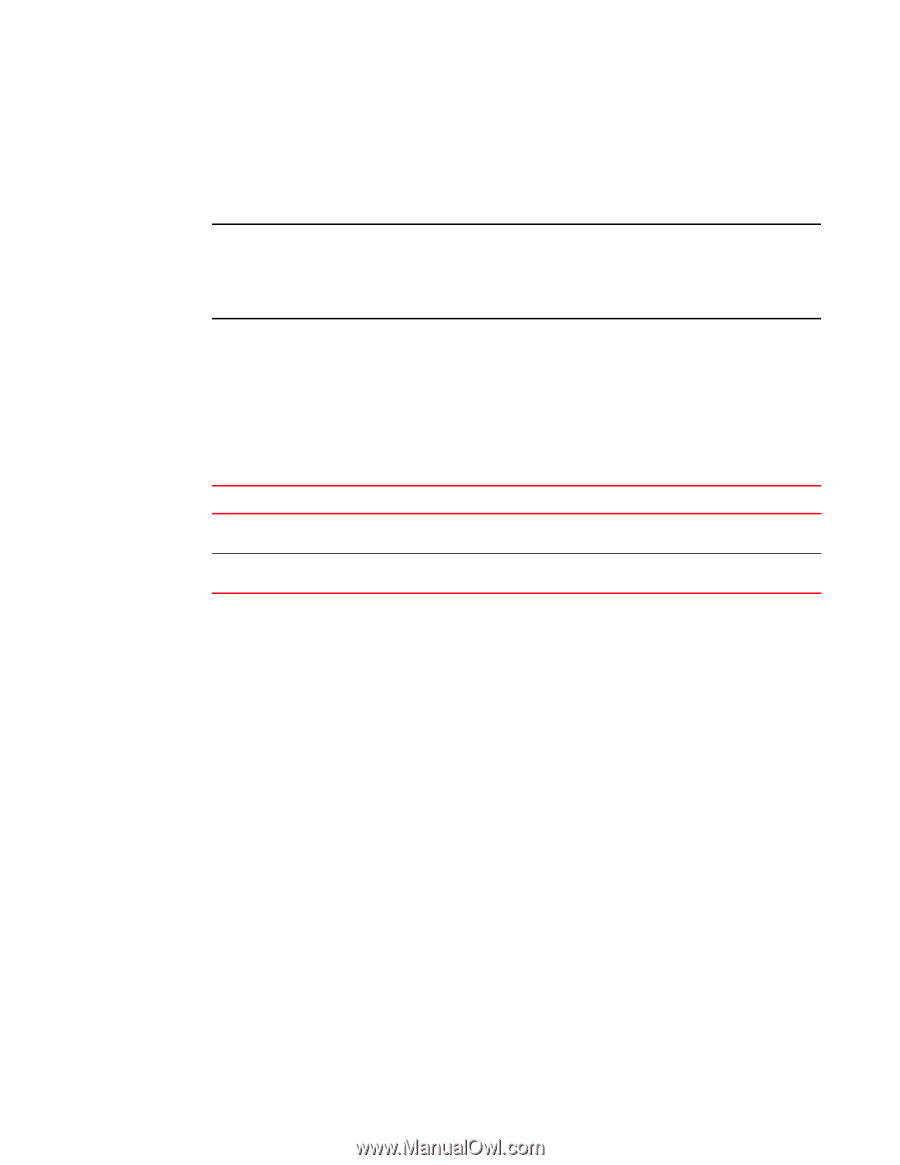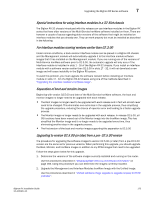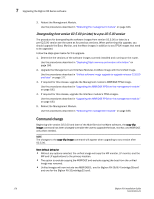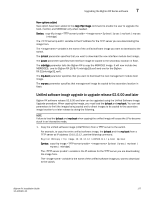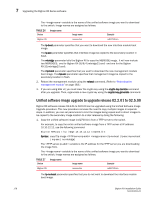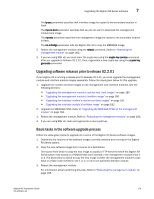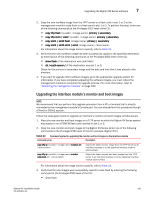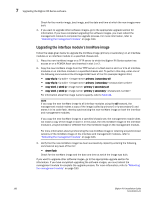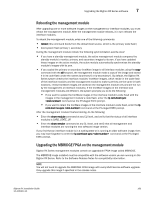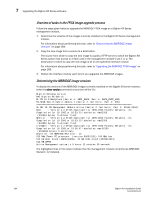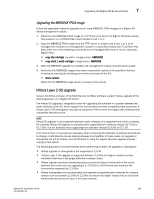Dell PowerConnect B-RX16 Installation Guide - Page 192
Upgrading the management module’s monitor and boot images, TABLE 28
 |
View all Dell PowerConnect B-RX16 manuals
Add to My Manuals
Save this manual to your list of manuals |
Page 192 highlights
7 Upgrading the BigIron RX Series software Upgrading the management module's monitor and boot images You can upgrade the management module's monitor and boot images simultaneously. NOTE Brocade highly recommends that the interface monitor and boot images be upgraded at the same time as the management's module images to keep both code images synchronized on the same version. The procedure for doing this is described in "Upgrading the interface module's monitor and boot images" on page 181. Follow the steps given below to upgrade the management module's monitor and boot images simultaneously. 1. Place the new monitor and boot images on a TFTP server to which the BigIron RX Series system has access or on a PCMCIA flash card inserted in slot 1 or 2. 2. Copy the new monitor and boot images to the BigIron RX Series. Enter one of the following commands at the Privileged EXEC level of the CLI (example: BigIron RX#): TABLE 28 Command syntax for upgrading monitor and boot images on the management module Command syntax Description copy tftp flash monitor copy-boot copy slot1 | slot2 flash monitor copy-boot Copies the latest monitor and boot images from the TFTP server to flash. Copies the latest monitor and boot images from a flash card in slot 1 or 2 to flash. For information about the image name to specify, refer to Table 24. 3. Verify that the new monitor and boot images have been successfully copied to the flash or slot 1 or 2 by entering one of the following commands at the Privileged EXEC level of the CLI: • show flash • dir // (if the destination is slot 1 or 2) Check for the boot image, monitor image, and the date and time at which the new images were built. 4. If you want to upgrade other software images, go to the appropriate upgrade section for information. If you have completed upgrading the software images, you must reboot the management module to complete the upgrade process. For more information,refer to "Rebooting the management module" on page 183. Upgrading the management module's IronWare image Perform the following steps to upgrade the management module's IronWare image (primary or secondary). 1. Place the new IronWare image on a TFTP server to which the BigIron RX Series system has access or on a PCMCIA flash card inserted in slot 1 or 2. 180 BigIron RX Installation Guide 53-1001811-01