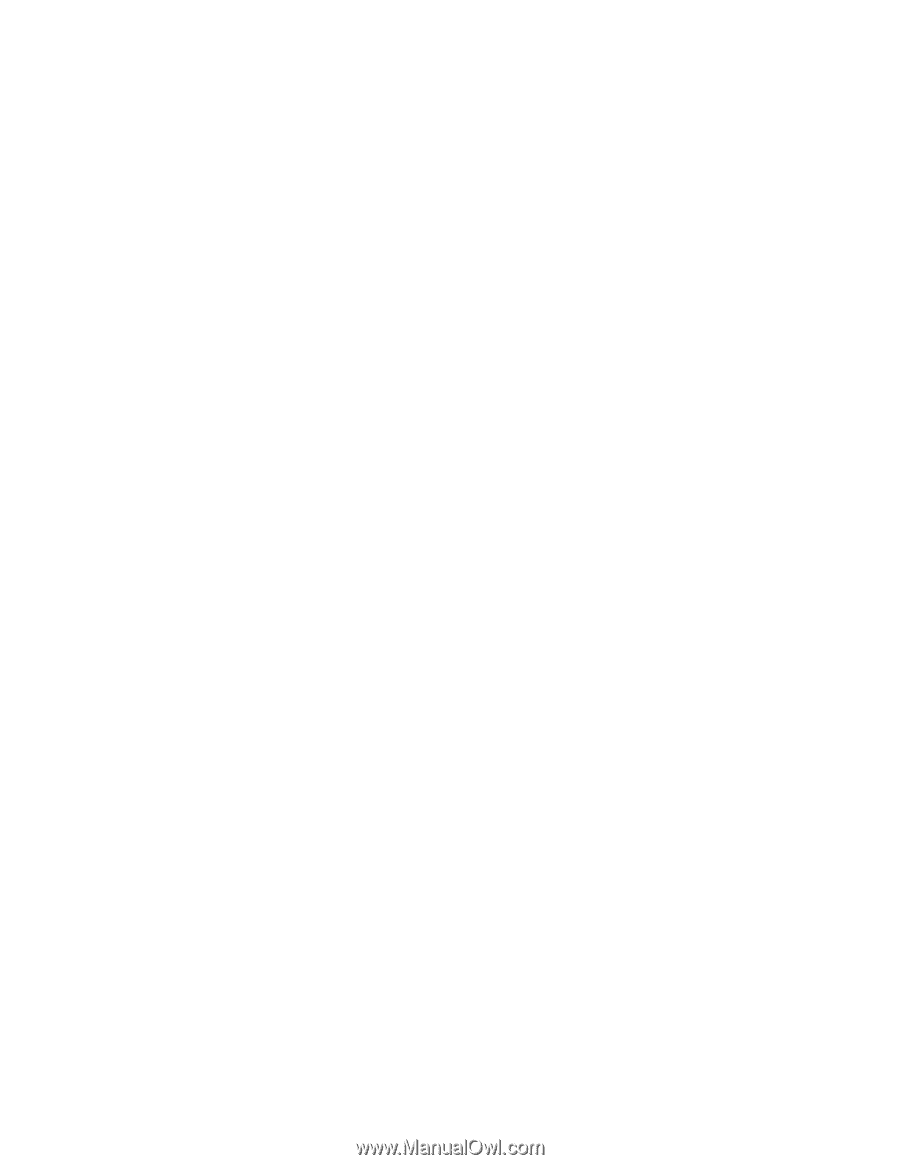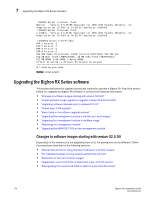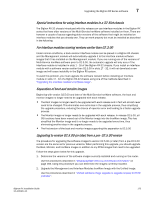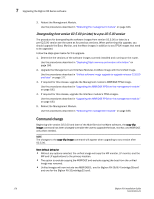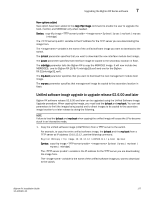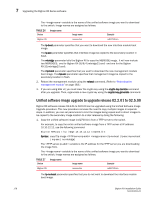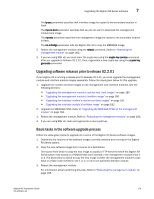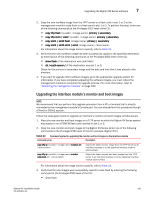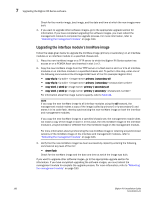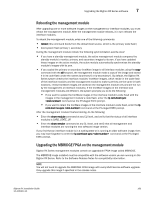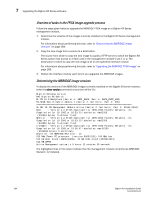Dell PowerConnect B-RX16 Installation Guide - Page 191
Upgrading software releases prior to release 02.2.01, Basic tasks in the software upgrade process
 |
View all Dell PowerConnect B-RX16 manuals
Add to My Manuals
Save this manual to your list of manuals |
Page 191 highlights
Upgrading the BigIron RX Series software 7 The lp-sec parameter specifies that interface image be copied to the secondary location in flash. The mp-no-boot parameter specifies that you do not want to download the management module boot image. The mp-sec parameter specifies that management image be copied to the secondary location in flash. The no-mbridge parameter tells the BigIron RX not to copy the MBRIDGE image. 2. Reboot the management module using the reload command. (Refer to "Rebooting the management module" on page 183.) 3. If you are using SSH v2, you must clear the crypto key using the crypto key zeroize command after you upgrade to Release 02.2.01. Then, regenerate a new crypto key using the crypto key generate command. Upgrading software releases prior to release 02.2.01 If your BigIron RX is running a release prior to Release 02.2.01, you must upgrade the management module and interface module images separately. Follow the steps given below for this upgrade. 1. Upgrade the monitor and boot images on the management and interface modules. See the following sections: • "Upgrading the management module's monitor and boot images" on page 180 • "Upgrading the management module's IronWare image" on page 180 • "Upgrading the interface module's monitor and boot images" on page 181 • "Upgrading the interface module's IronWare image" on page 182 2. Upgrade the MBRIDGE FPGA. Refer to "Upgrading the MBRIDGE FPGA on the management module" on page 183. 3. Reboot the management module. Refer to "Rebooting the management module" on page 183. 4. If you are using SSH v2, clear and regenerate a new crypto key. Basic tasks in the software upgrade process Follow the steps given below to upgrade all or some of the BigIron RX Series software images. 1. Determine the versions of the software images currently installed and running on the BigIron RX Series system. 2. Copy the new software image from a source to a destination. The source from which to copy the new image is usually a TFTP server to which the BigIron RX Series system has access or a PCMCIA flash card inserted in the management module's slot 1 or 2. The destination to which to copy the new image is either the management module's code flash or a flash card inserted in slot 1 or 2, or all or one specified interface module. 3. Reboot the management module. For information about performing this task, Refer to "Rebooting the management module" on page 183. BigIron RX Installation Guide 179 53-1001811-01