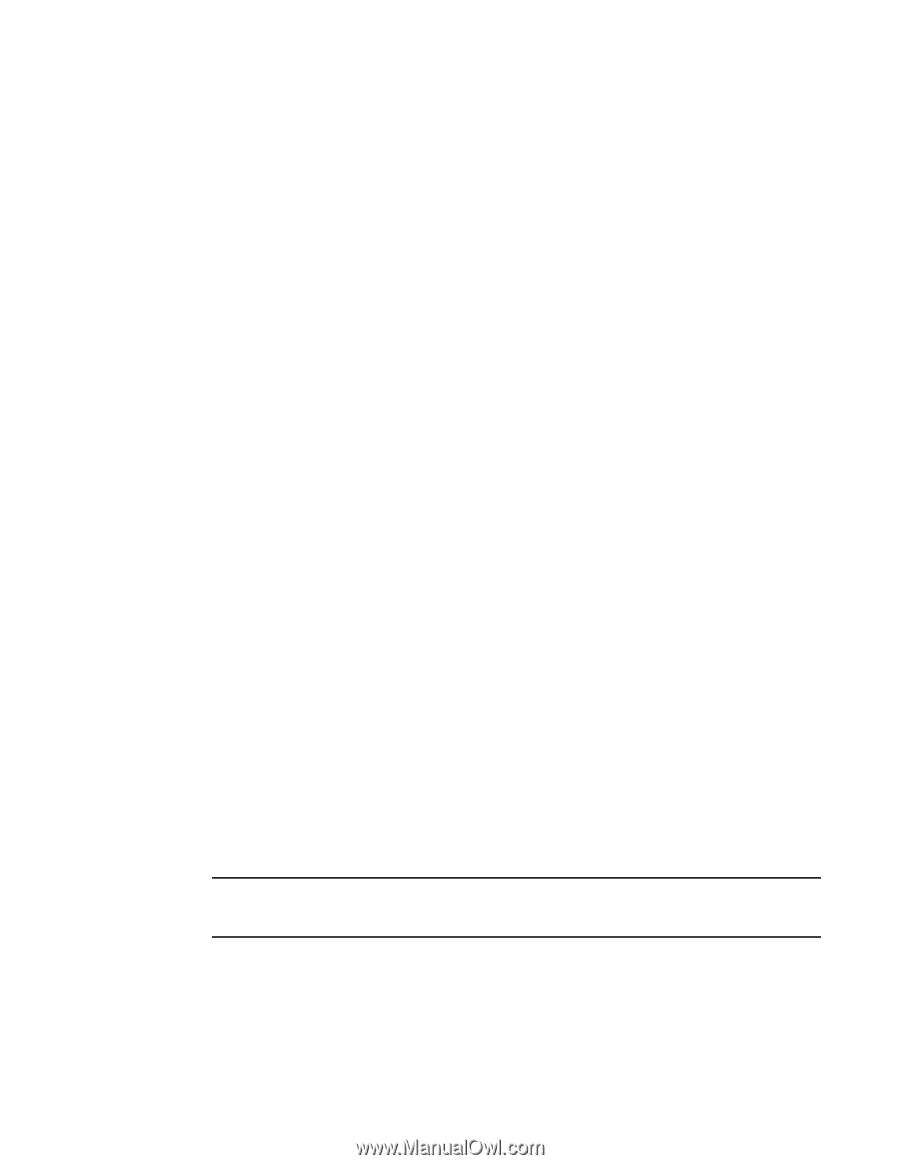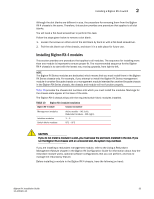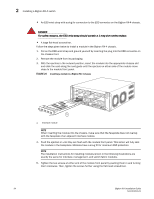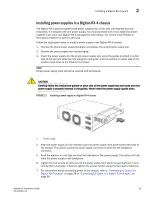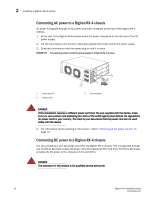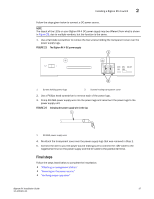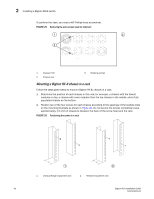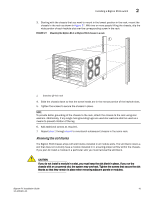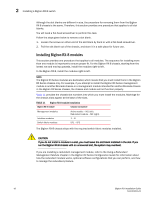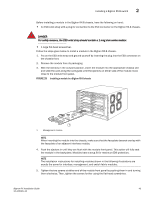Dell PowerConnect B-RX16 Installation Guide - Page 50
Installing a BigIron RX-8 switch, Preparing the installation site
 |
View all Dell PowerConnect B-RX16 manuals
Add to My Manuals
Save this manual to your list of manuals |
Page 50 highlights
2 Installing a BigIron RX-8 switch Installing a BigIron RX-8 switch This section describes the following tasks: • "Preparing the installation site" • "Unpacking a BigIron RX-8 switch" • "Chassis lifting guidelines for BigIron RX-8 switches" • "Installing the BigIron RX-8 chassis in a rack" • "Installing BigIron RX-8 modules" • "Installing power supplies in the BigIron RX-8 chassis" • "Connecting AC power to a BigIron RX-8 chassis" • "Connecting DC power to a BigIron RX-8 chassis" • "Final steps" Preparing the installation site Cabling infrastructure Ensure that the proper cabling is installed in the site. For information on cabling, refer to "Installing power supplies in the BigIron RX-8 chassis" on page 44, "Attaching a management station" on page 77, and "Connecting a BigIron RX Series switch" on page 105. Installation location Before installing the switch, plan its location and orientation relative to other devices and equipment. For cooling purposes, allow a minimum of six inches of space between the sides, front, and the back of the chassis and walls or other obstructions. If a chassis is installed within a perforated enclosure, the perforations must have openings of at least 60 percent of the surface. Unpacking a BigIron RX-8 switch The BigIron RX-8 switch ships with several items. Review the list below, and verify the contents. If any items are missing, contact the place of purchase: • BigIron RX-8 chassis with the appropriate number of switch fabric modules already installed in the slot marked SF and a slot blank installed in all other module slots. NOTE You must provide standard #12-24 pan-head screws for mounting the BigIron RX Series chassis into a rack. • CD-ROM containing software images and the user documentation (including this guide). • Warranty card. • A 115V AC power cable for each AC power supply you purchase from Brocade. 38 BigIron RX Installation Guide 53-1001811-01