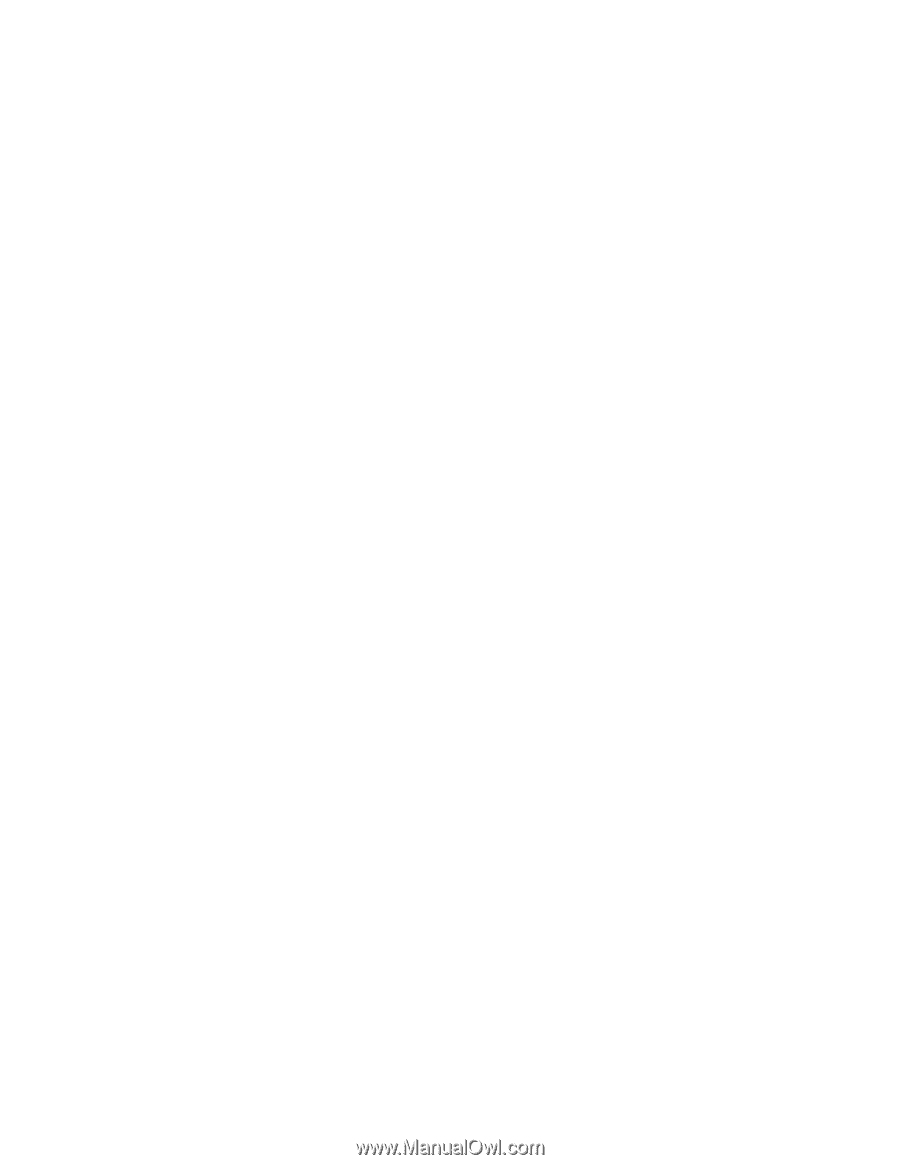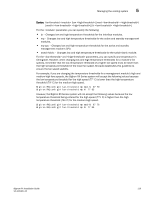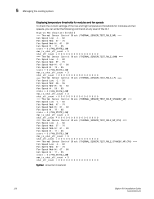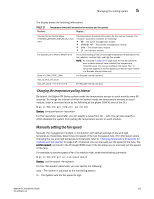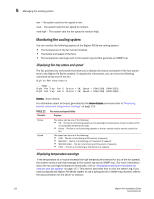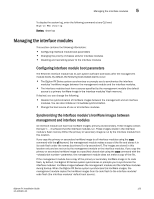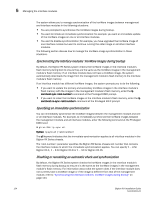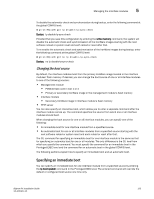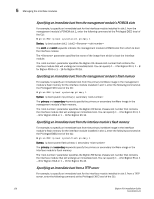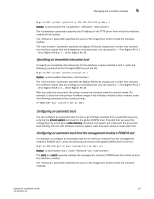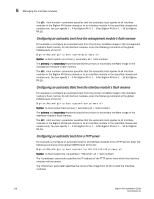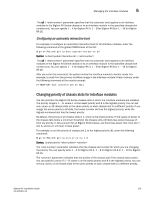Dell PowerConnect B-RX16 Installation Guide - Page 136
Disabling or reenabling an automatic check and synchronization
 |
View all Dell PowerConnect B-RX16 manuals
Add to My Manuals
Save this manual to your list of manuals |
Page 136 highlights
5 Managing the interface modules The system allows you to manage synchronization of the IronWare images between management and interface modules in the following situations: • You are prompted to synchronize the IronWare images during bootup. • You want to initiate an immediate synchronization; for example, you want an immediate update of the IronWare images on one or all interface modules. • You want to disable synchronization; for example, you have upgraded the IronWare image of one interface module but want to continue running the older image on all other interface modules. The following section discuss how to manage the IronWare image synchronization in these situations. Synchronizing the interface modules' IronWare images during bootup By default, the BigIron RX Series system checks the IronWare images in the interface module's flash memory during boot to ensure they are the same as the IronWare images in the management module's flash memory. If an interface module does not have a IronWare image, the system automatically downloads the image from the management module's flash memory to the interface module's flash memory. If an interface module has different IronWare images, the system prompts you to do the following: • If you want to update the primary and secondary IronWare images in the interface module's flash memory with the images in the management module's flash memory, enter the lp cont-boot sync command at the Privileged EXEC prompt. • If you want to retain the IronWare images in the interface module's flash memory, enter the lp cont-boot no-sync command at the Privileged EXEC prompt. Specifying an immediate synchronization You can immediately synchronize the IronWare images between the management module and one or all interface modules. For example, to immediately synchronize the IronWare images between the management module and all interface modules, enter the following command at the Privileged EXEC level: BigIron RX# lp sync all Syntax: lp sync all | The all keyword indicates that the immediate synchronization applies to all interface modules in the BigIron RX Series chassis. The parameter specifies the BigIron RX Series chassis slot number that contains the interface module to which the immediate synchronization applies. You can specify 1 - 4 for BigIron RX-4, 1 - 8 for BigIron RX-8 or 1 - 16 for BigIron RX-16. Disabling or reenabling an automatic check and synchronization By default, the BigIron RX Series system checks the IronWare images in the interface module's flash memory during bootup to ensure it is the same as the IronWare images in the management module's flash memory. For information about what the system does if the interface module does not currently have a IronWare image or if the image is different from that of the management module, refer to "Synchronizing the interface modules' IronWare images during bootup" on page 124. 124 BigIron RX Installation Guide 53-1001811-01