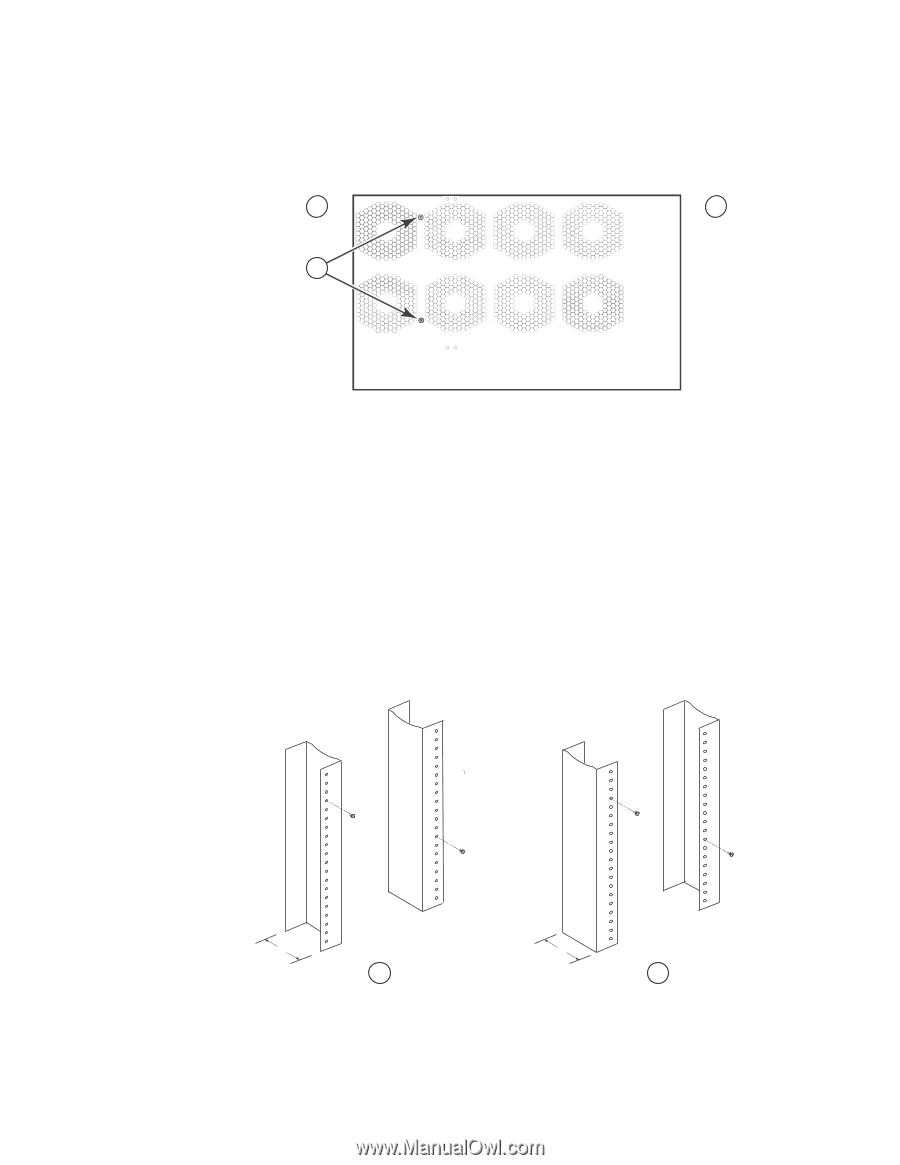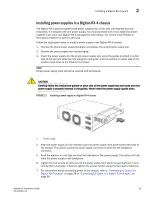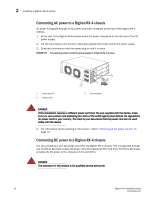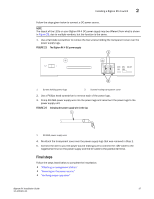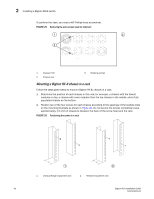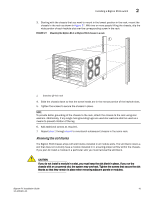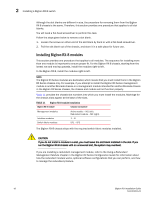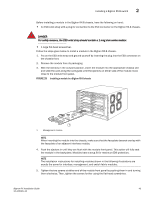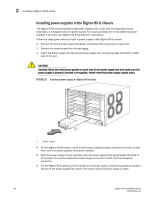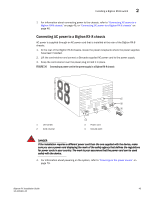Dell PowerConnect B-RX16 Installation Guide - Page 52
Mounting a BigIron RX-8 chassis in a rack,
 |
View all Dell PowerConnect B-RX16 manuals
Add to My Manuals
Save this manual to your list of manuals |
Page 52 highlights
2 Installing a BigIron RX-8 switch To perform this task, you need a #2 Phillips-head screwdriver. FIGURE 25 Removing the extra screws used for shipment 1 2 3 1 Chassis front 2 Chassis rear 3 Shipping screws Mounting a BigIron RX-8 chassis in a rack Follow the steps given below to mount a BigIron RX-8, chassis in a rack. 1. Determine the position of each chassis in the rack, for example, a chassis with the fewest modules on top, a chassis with more modules than the top chassis in the middle, and a fully populated chassis on the bottom. 2. Position two of the four screws for each chassis according to the spacings of the keyhole slots on the mounting brackets as shown in Figure 26. Do not secure the screws completely; leave approximately 1/4 inch of clearance between the back of the screw head and the rack. FIGURE 26 Positioning the screws in a rack 5" 1 1 Unequal flange equipment rack 3" 2 2 Network equipment rack 40 BigIron RX Installation Guide 53-1001811-01