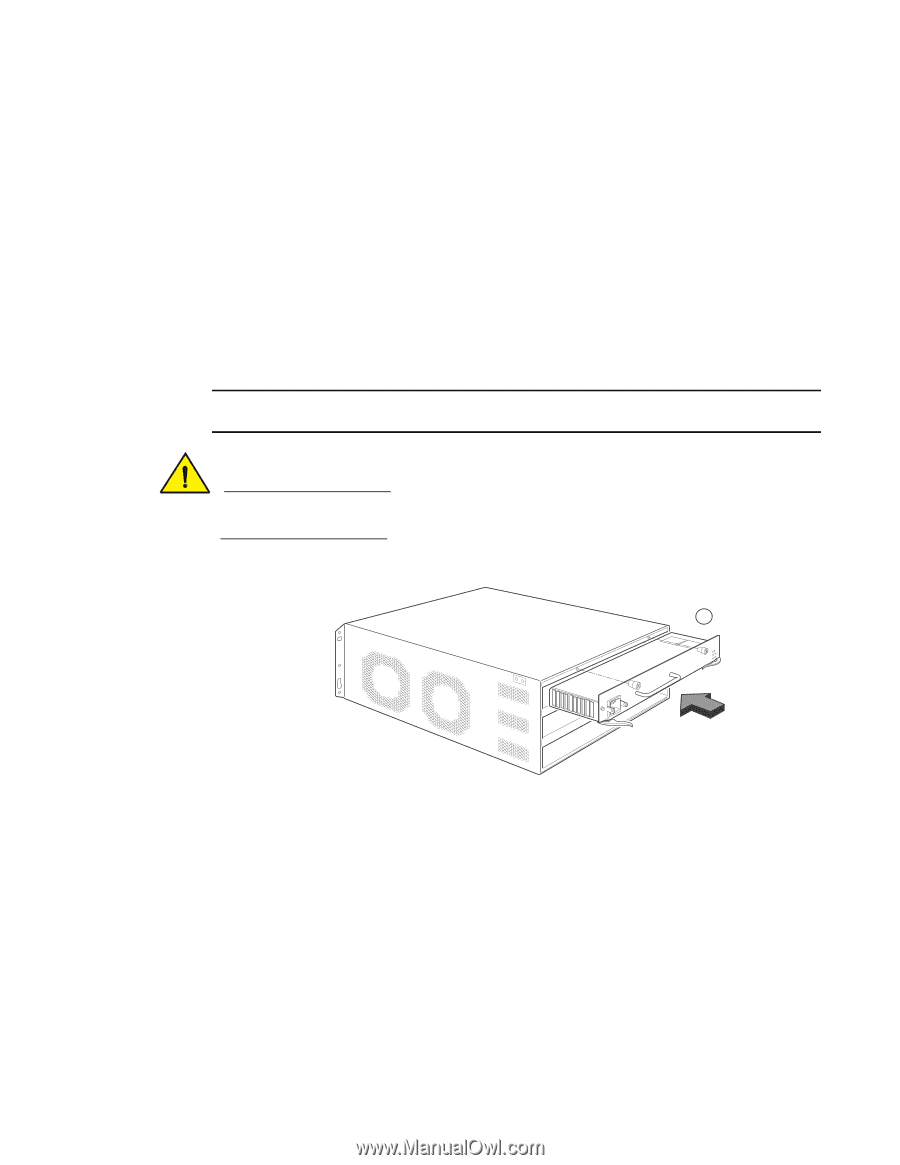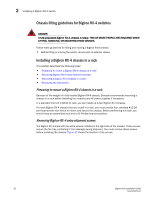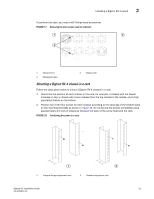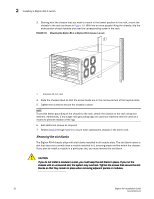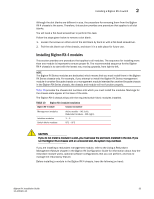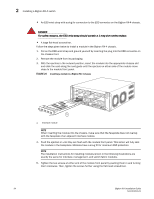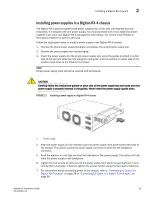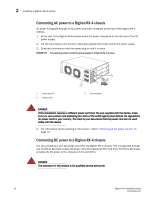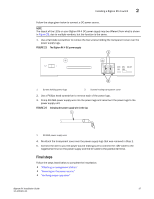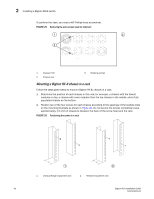Dell PowerConnect B-RX16 Installation Guide - Page 47
Installing power supplies in a BigIron RX-4 chassis,
 |
View all Dell PowerConnect B-RX16 manuals
Add to My Manuals
Save this manual to your list of manuals |
Page 47 highlights
Installing a BigIron RX-4 switch 2 Installing power supplies in a BigIron RX-4 chassis The BigIron RX-4 accommodates three power supplies (AC or DC) with one required and two redundant. It is shipped with one power supply. You must purchase one or two additional power supplies if you want your BigIron RX-4 equipped for redundancy. You need a small Phillips or flat-head screwdriver to perform this task. Follow the steps given below to install a power supply in the BigIron RX-4 chassis. 1. Remove the blank power supply faceplate, and expose the empty power supply slot. 2. Remove the power supply from its packaging. 3. Insert the power supply into the empty power supply slot, using the guides provided on either side of the slot and slide the card along the card guide until the ejectors on either side of the module move close to the module front panel. NOTE Empty power supply slots should be covered with slot blanks. CAUTION Carefully follow the mechanical guides on each side of the power supply slot and make sure the power supply is properly inserted in the guides. Never insert the power supply upside down. FIGURE 21 Installing a power supply in a BigIron RX-4 chassis 1 1 Power supply 4. After the power supply is fully inserted, push the power supply front panel toward the back of the chassis. This action causes the power supply connector to seat into the backplane connector. 5. Push the ejectors in until they are flush with the face of the power supply. This action will fully latch the power supply in the backplane. 6. Tighten the two screws at either end of the power supply front panel by pushing them in and turning them clockwise. If desired, tighten the screws further using the flat-head screwdriver. 7. For information about connecting power to the chassis, refer to "Connecting AC power to a BigIron RX-4 chassis" on page 36 or "Connecting DC power to a BigIron RX-4 chassis" on page 36. BigIron RX Installation Guide 35 53-1001811-01