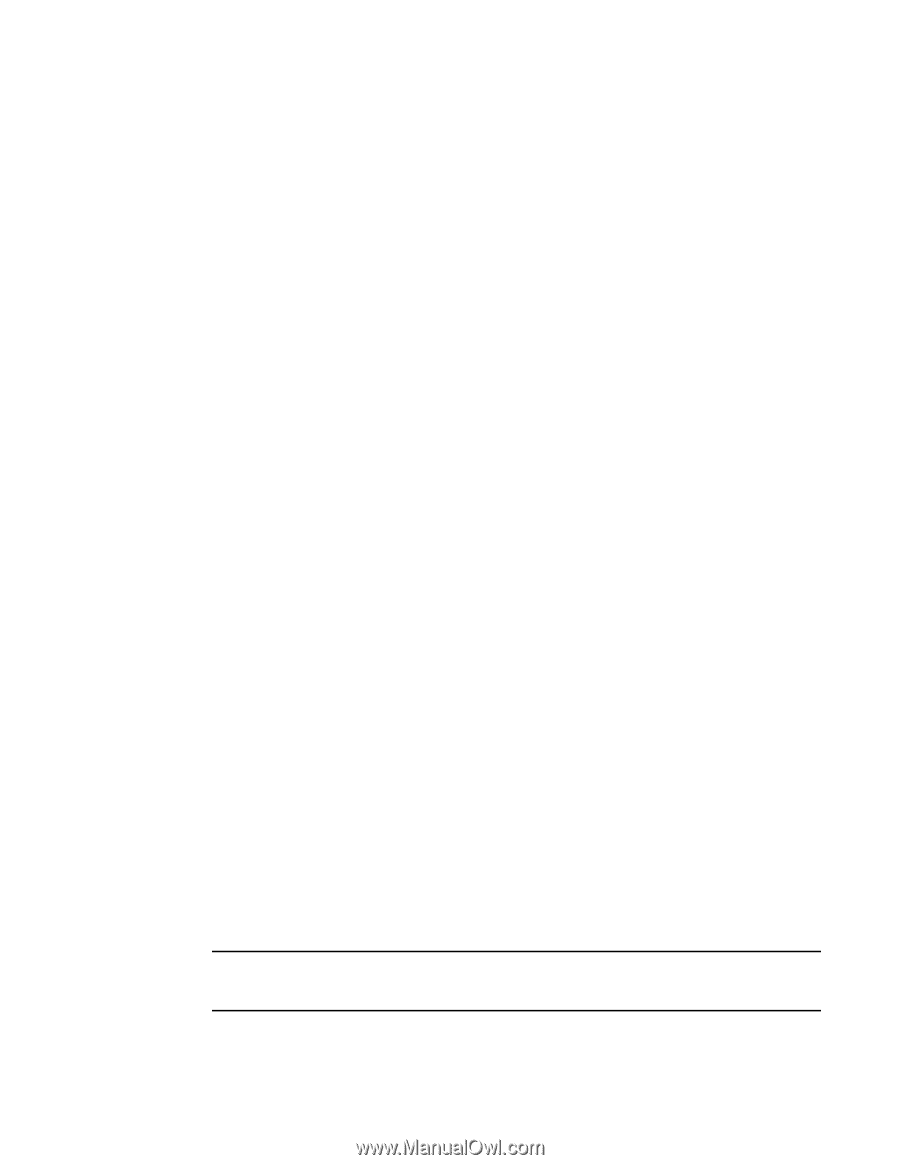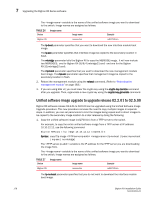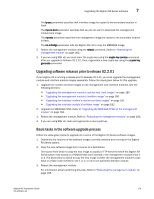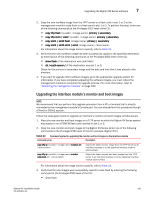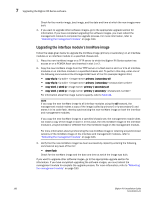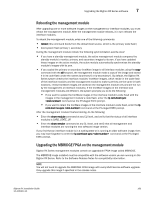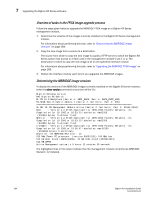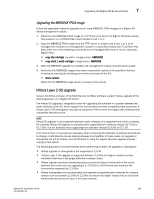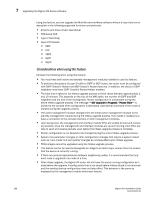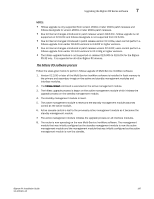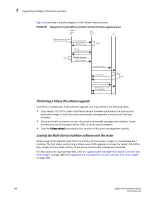Dell PowerConnect B-RX16 Installation Guide - Page 195
Rebooting the management module, Upgrading the MBRIDGE FPGA on the management module
 |
View all Dell PowerConnect B-RX16 manuals
Add to My Manuals
Save this manual to your list of manuals |
Page 195 highlights
Upgrading the BigIron RX Series software 7 Rebooting the management module After upgrading one or more software images on the management or interface modules, you must reboot the management module. After the management module reboots, it in turn reboots the interface modules. To reboot the management module, enter one of the following commands: • reload (this command boots from the default boot source, which is the primary code flash) • boot system flash primary | secondary During the management module reboot, the following synchronization events occur: • If you have a standby management module, the active management module compares the standby module's monitor, primary, and secondary images to its own. If you have updated these images on the active module, the active module automatically synchronizes the standby module's images with its own. • If you copied the primary or secondary IronWare image to all interface modules using the copy command with the all keyword, the management module made a copy of the image and stored it in its code flash under the names lp-primary-0 or lp-secondary-0. By default, the BigIron RX Series system checks the interface modules' IronWare images, which reside in the code flash of the interface modules and the management module to make sure they are the same in both locations. (These IronWare images are stored on the management module only and are not run by the management or interface modules.) If the IronWare images on the interface and management modules are different, the system prompts you to do the following: • If you want to update the IronWare images in the interface module's code flash with the images in the management module's code flash, enter the lp cont-boot sync command at the Privileged EXEC prompt. • If you want to retain the IronWare images in the interface module's code flash, enter the lp cont-boot no-sync command at the Privileged EXEC prompt. After the management module finishes booting, do the following: • Enter the show module command at any CLI level, and verify that the status of all interface modules is CARD_STATE_UP. • Enter the show version command at any CLI level, and verify that all management and interface modules are running the new software image version. If you find that an interface module is in a waiting state or is running an older software image, then you may have forgotten to enter the lp cont-boot sync command at the Privileged EXEC prompt. Upgrading the MBRIDGE FPGA on the management module BigIron RX Series management modules contain an upgradable FPGA image called MBRIDGE. The MBRIDGE image installed must be compatible with the software version you are running on the BigIron RX Series. Refer to the Software Release Notes for compatibility information. NOTE You will not need to upgrade the MBRIDGE FPGA image with every Multi-Service software upgrade. Only upgrade this image if specified in the release notes. BigIron RX Installation Guide 183 53-1001811-01