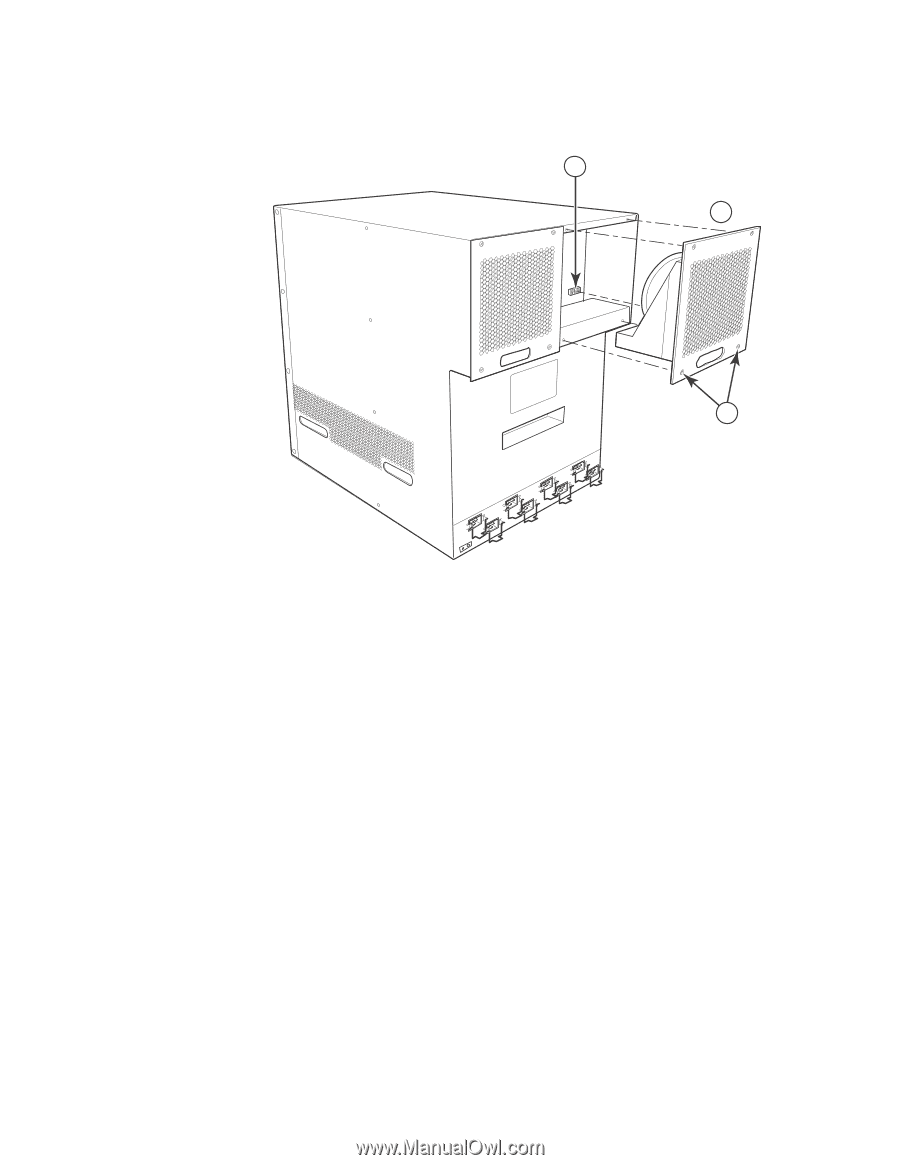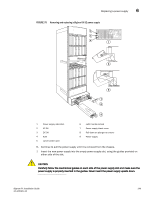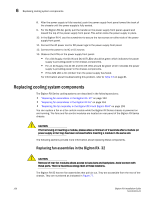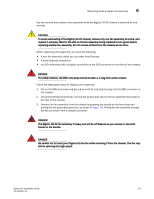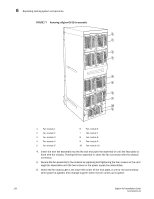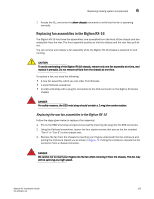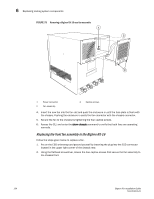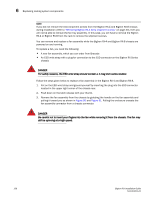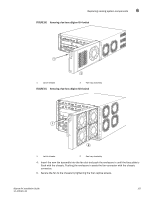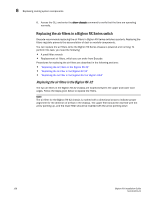Dell PowerConnect B-RX16 Installation Guide - Page 166
Replacing the front fan assembly in the BigIron RX-16,
 |
View all Dell PowerConnect B-RX16 manuals
Add to My Manuals
Save this manual to your list of manuals |
Page 166 highlights
6 Replacing cooling system components FIGURE 78 Removing a BigIron RX-16 rear fan assembly 1 2 3 1 Power connector 2 Fan assembly 3 Captive screws 4. Insert the new fan into the fan slot and push the enclosure in until the face plate is flush with the chassis. Pushing the enclosure in seats the fan connector with the chassis connector. 5. Secure the fan to the chassis by tightening the four captive screws. 6. Access the CLI, and enter the show chassis command to verify that both fans are operating normally. Replacing the front fan assembly in the BigIron RX-16 Follow the steps given below to replace a fan. 1. Put on the ESD wrist strap and ground yourself by inserting the plug into the ESD connector located in the upper right corner of the chassis rear. 2. Using the flathead screwdriver, loosen the four captive screws that secure the fan assembly to the chassis front. 154 BigIron RX Installation Guide 53-1001811-01