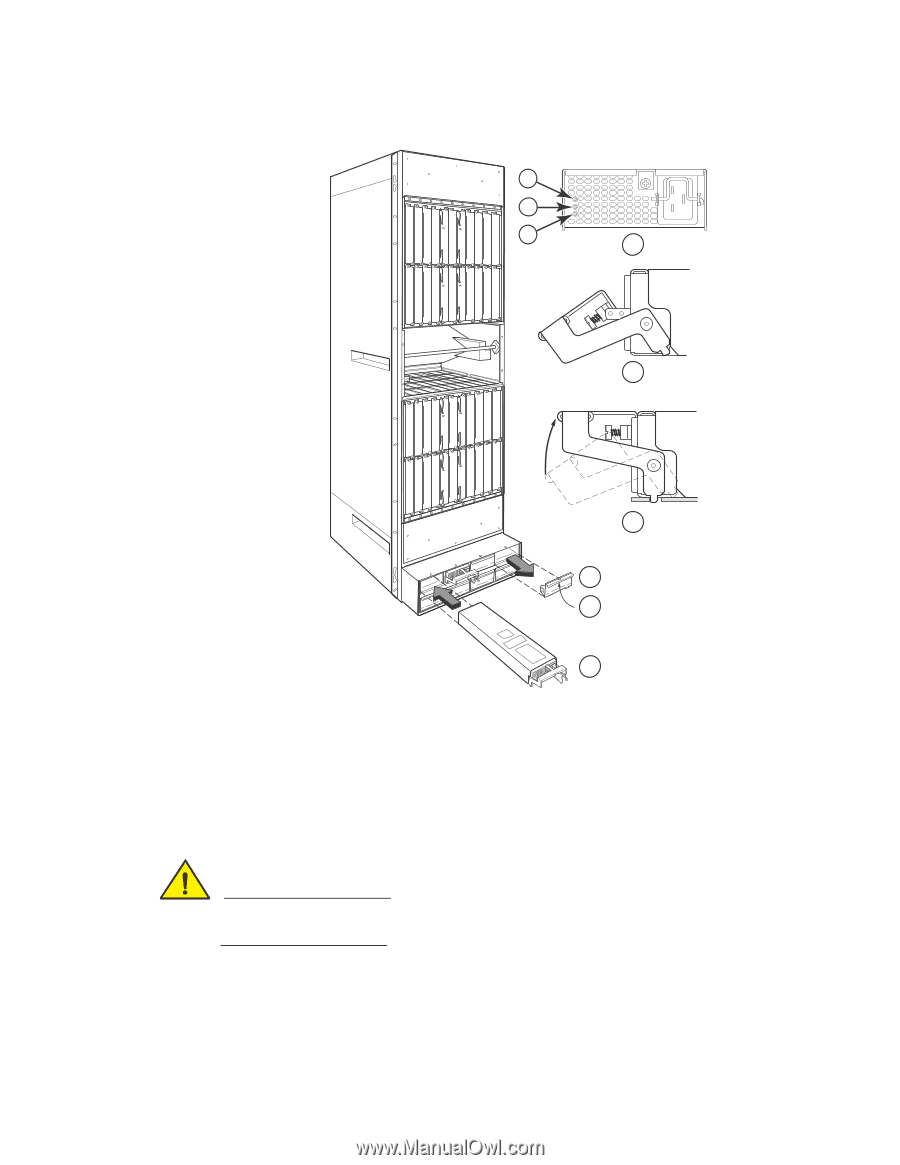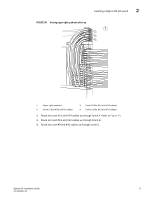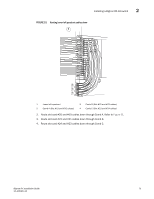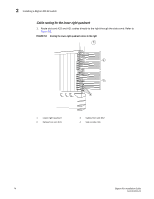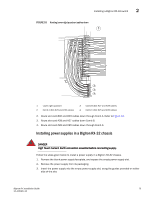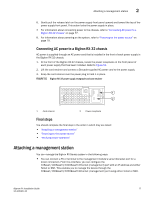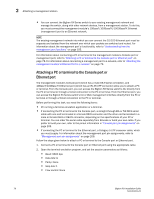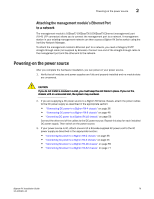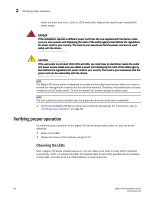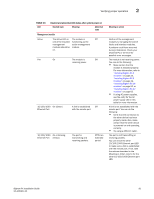Dell PowerConnect B-RX16 Installation Guide - Page 88
the chassis. This action causes the power supply connector to seat into the backplane
 |
View all Dell PowerConnect B-RX16 manuals
Add to My Manuals
Save this manual to your list of manuals |
Page 88 highlights
2 Installing a BigIron RX-32 switch FIGURE 54 Installing a power supply in a BigIron RX-32 chassis 2 3 AC OK DC OK ALM 4 1 Pwr Active Pwr Active Pwr Active Pwr Active 5 Pwr Active Pwr Active Pwr Active Pwr Active 1 Power supply indicators 2 AC OK 3 DC OK 4 ALM 5 Latch handle open 6 7 8 9 6 Latch handle locked 7 Power supply blank cover 8 Pull down on plunger to remove 9 Power supply CAUTION Carefully follow the mechanical guides on each side of the power supply slot and make sure the power supply is properly inserted in the guides. Never insert the power supply upside down. 4. Install a blank power supply faceplate into each slot that is empty after all of the power supplies have been installed. 5. After the power supply is fully inserted, push the power supply front panel toward the back of the chassis. This action causes the power supply connector to seat into the backplane connector. 76 BigIron RX Installation Guide 53-1001811-01