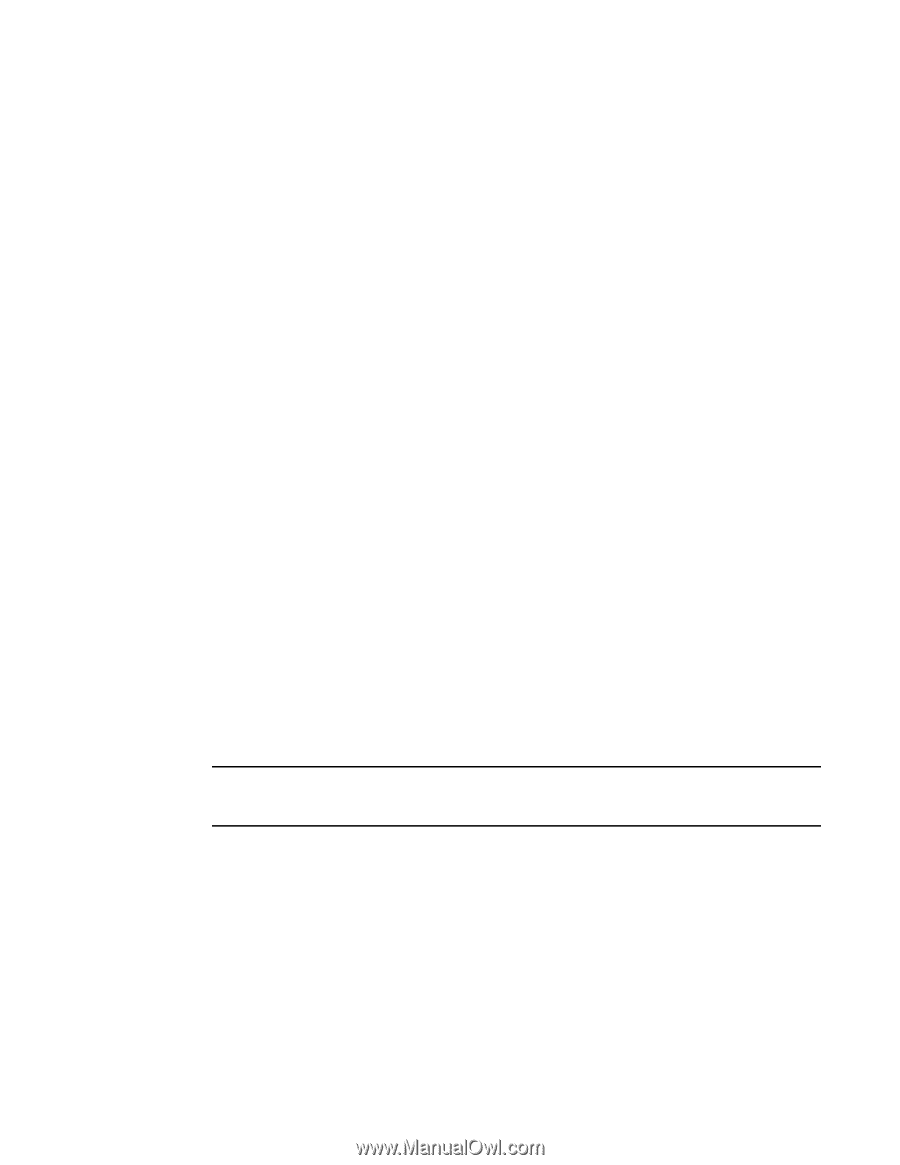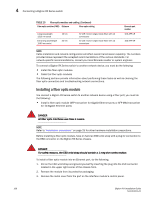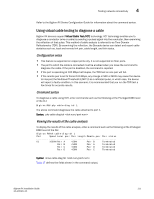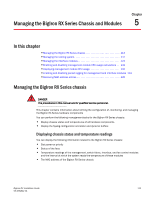Dell PowerConnect B-RX16 Installation Guide - Page 122
Testing network connectivity, Pinging an IP address, Tracing a route
 |
View all Dell PowerConnect B-RX16 manuals
Add to My Manuals
Save this manual to your list of manuals |
Page 122 highlights
4 Testing network connectivity Testing network connectivity After you cable the fiber optic modules, you can test connectivity to other network devices by pinging those devices. You also can perform trace routes. To resolve problems that may arise with network connections: • For the indicated port, verify that both ends of the cabling (at the Brocade device and the connected device) are snug. • Verify that the Brocade device and the connected device are both powered on and operating correctly. • Verify that you have used the correct cable type for the connection: • For twisted-pair connections to an end node, use straight-through cabling. • For fiber optic connections, verify that the transmit port on the device is connected to the receive port on the connected device, and that the receive port on device is connected to the transmit port on the connected device. • Verify that the port has not been disabled through a configuration change. You can use the CLI. If you have configured an IP address on the device, you also can use the Web management interface or IronView Network Manager. • For copper ports, you can test the cable using Virtual Cable Testing. Refer to "Using virtual cable testing to diagnose a cable" on page 111. • If the other procedures do not resolve the problem, try using a different port or a different cable. Pinging an IP address To verify that a BigIron RX Series switch can reach another device through the network, enter a command such as the following at any level of the CLI on the BigIron RX Series switch: BigIron RX> ping 192.33.4.7 Syntax: ping | [source ] [count ] [timeout ] [ttl ] [size ] [quiet] [numeric] [no-fragment] [verify] [data ] [brief] NOTE If you address the ping to the IP broadcast address, the device lists the first four responses to the ping. Tracing a route To determine the path through which a BigIron RX Series switch can reach another network device, enter a command such as the following at any level of the CLI on the BigIron RX Series switch: BigIron RX> traceroute 192.33.4.7 Syntax: traceroute [maxttl ] [minttl ] [numeric] [timeout ] [source-ip ] The CLI displays trace route information for each hop as soon as the information is received. Traceroute requests display all responses to a given TTL. In addition, if there are multiple equal-cost routes to the destination, the Brocade device displays up to three responses by default. 110 BigIron RX Installation Guide 53-1001811-01