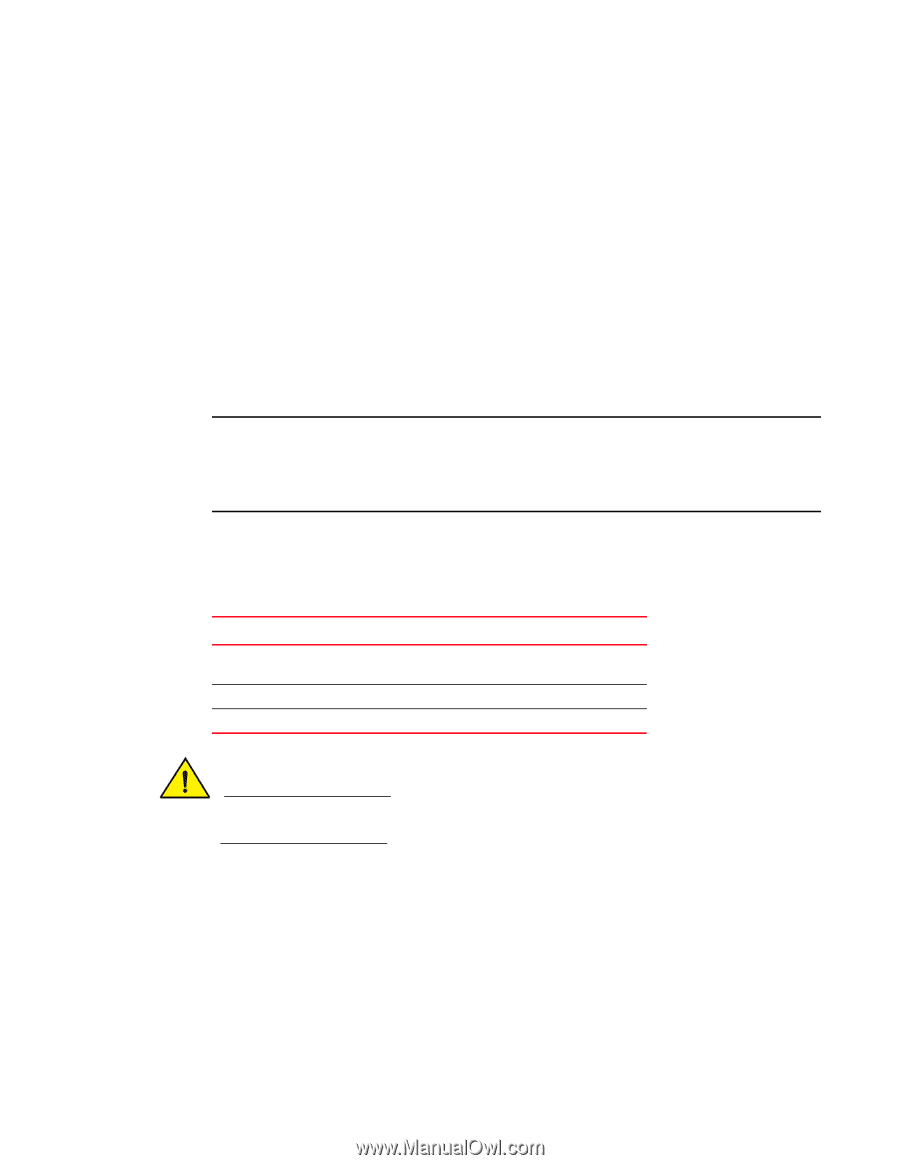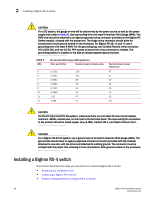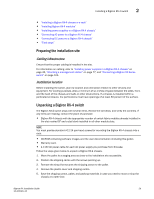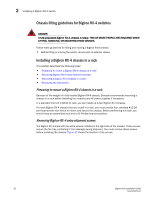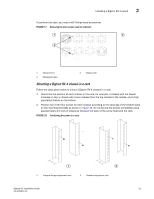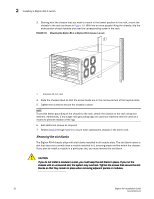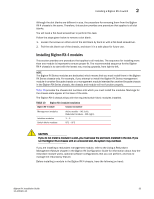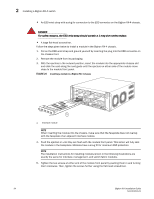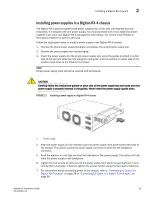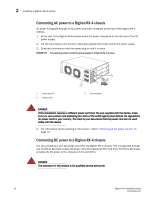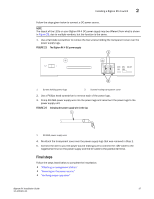Dell PowerConnect B-RX16 Installation Guide - Page 45
Installing BigIron RX-4 modules, Using a Redundant, Management Module, BigIron RX Configuration Guide
 |
View all Dell PowerConnect B-RX16 manuals
Add to My Manuals
Save this manual to your list of manuals |
Page 45 highlights
Installing a BigIron RX-4 switch 2 Although the slot blanks are different in size, the procedure for removing them from the BigIron RX-4 chassis is the same. Therefore, this section provides one procedure that applies to all slot blanks. You will need a flat-head screwdriver to perform this task. Follow the steps given below to remove a slot blank. 1. Loosen the screws on either end of the slot blank by hand or with a flat-head screwdriver. 2. Pull the slot blank out of the chassis, and store it in a safe place for future use. Installing BigIron RX-4 modules This section provides one procedure that applies to all modules. The sequence for installing more than one module is important to ensure proper fit. The recommended sequence for the BigIron RX-4 chassis is to start with the lowest row, moving upwards, from right-to-left. NOTE The BigIron RX Series modules are dedicated, which means that you must install them in the BigIron RX Series chassis only. For example, if you attempt to install the BigIron RX Series management module in another Brocade chassis or a management module intended for another Brocade chassis in the BigIron RX Series chassis, the chassis and module will not function properly. Table 10 provides the chassis slot numbers into which you must install the modules. Markings for the chassis slots appear at the base of the slots. The BigIron RX-4 chassis ships with the required switch fabric modules installed. TABLE 10 BigIron RX-4 module installation BigIron RX-4 module Chassis slot number Management modules Interface modules Switch fabric modules Active module - M1 (left). Redundant module - M2 (right). 1 - 4 SF1 - SF3 CAUTION If you do not install a module in a slot, you must leave the slot blank installed in the slot. If you run the BigIron RX-4 chassis with an uncovered slot, the system may overheat. If you are installing a redundant management module, refer to the Using a Redundant Management Module chapter in the BigIron RX Configuration Guide for information about how the redundant module works, optional software configurations that you can perform, and how to manage the redundancy feature. Before installing a module in the BigIron RX-4 chassis, have the following on hand: BigIron RX Installation Guide 33 53-1001811-01