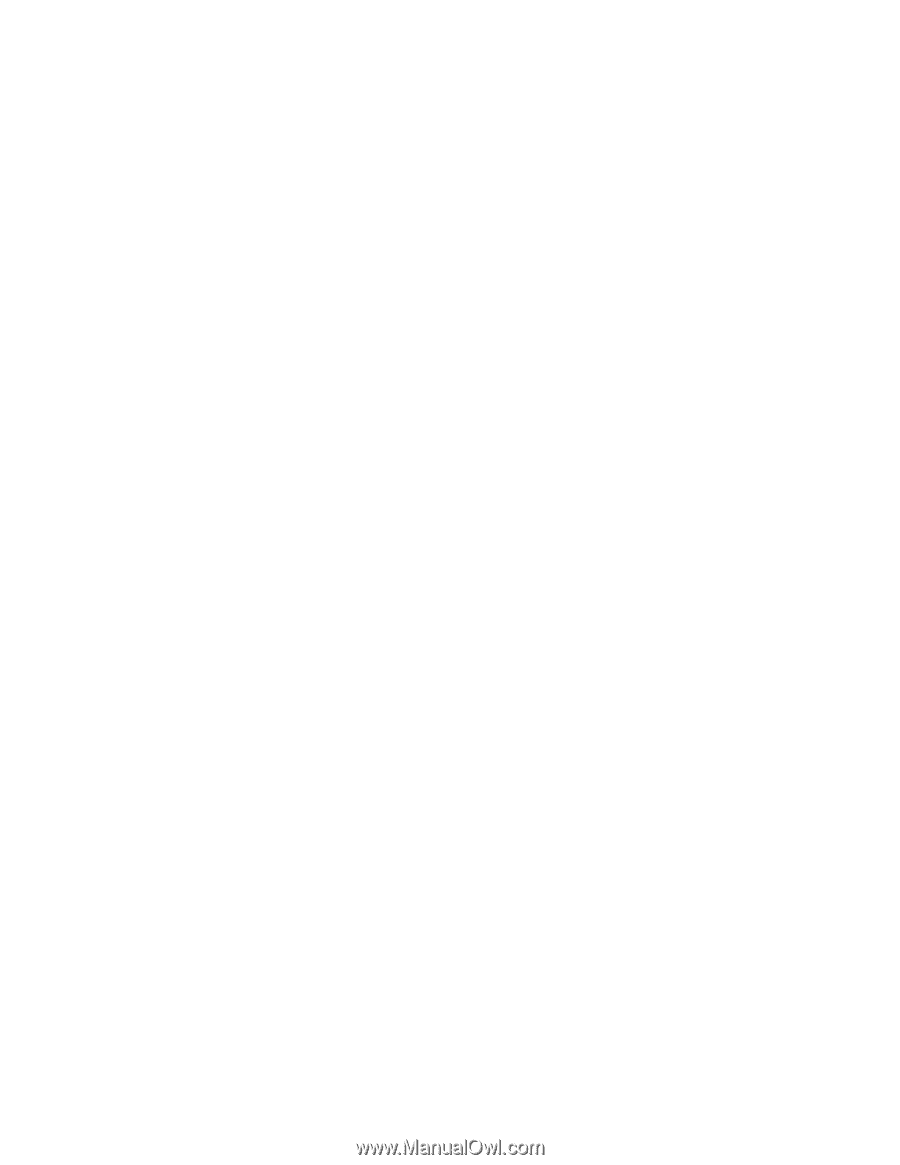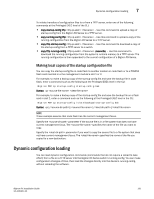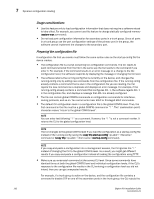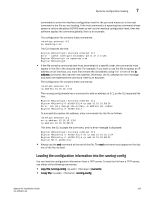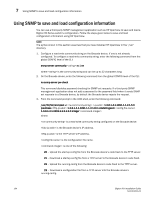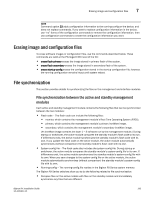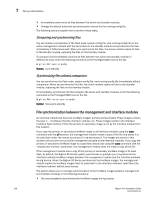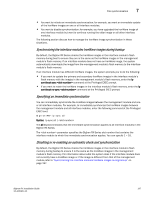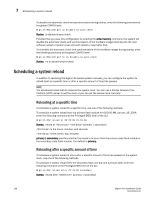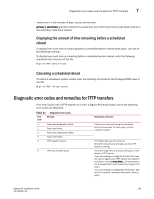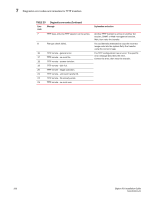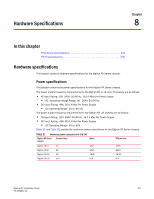Dell PowerConnect B-RX16 Installation Guide - Page 208
File synchronization between the management and interface modules, Comparing and synchronizing files
 |
View all Dell PowerConnect B-RX16 manuals
Add to My Manuals
Save this manual to your list of manuals |
Page 208 highlights
7 File synchronization • Immediately synchronize all files between the active and standby modules. • Change the default automatic synchronization interval for the running-config file. The following sections explain how to perform these tasks. Comparing and synchronizing files You can initiate a comparison of the flash code, system-config file, and running-config file on the active management module with the same files on the standby module and synchronize the files immediately if differences exist. When you synchronize the files, the active module copies its files to the standby module, replacing the files on the standby module. To compare and immediately synchronize files between the active and standby modules if differences exist, enter the following command at the Privileged EXEC level of the CLI: BigIron RX# sync-standby Syntax: sync-standby Synchronizing files without comparison You can synchronize the flash code, system-config file, and running-config file immediately without comparison. When you synchronize the files, the active module copies its files to the standby module, replacing the files on the standby module. To immediately synchronize the files between the active and standby modules, enter the following command at the Privileged EXEC level of the CLI: BigIron RX# force-sync-standby Syntax: force-sync-standby File synchronization between the management and interface modules An interface module can have two IronWare images: primary and secondary. These images contain the layer 1 - 3 software that the interface modules run. These images reside in the interface module's flash memory. Either the primary or secondary image is run by the interface module from this location. If you copy the primary or secondary IronWare image to all interface modules using the copy command with the all keyword, the management module makes a copy of the file and stores it in its code flash under the names lp-primary-0 or lp-secondary-0. The images are stored in this location only and are not run by the management module or the interface modules. If you copy the primary or secondary IronWare image to a specified chassis slot using the copy command with the parameter, the management module does not make a copy of the file. If the management module has a copy of the primary or secondary IronWare image in its code flash, by default, the BigIron RX Series system synchronizes or prompts you to synchronize the interface modules IronWare images between the management module and the interface modules during bootup. When the BigIron RX Series synchronizes the IronWare images, the management module copies the IronWare images from its code flash to the interface modules' code flash (the interface modules' default boot source). The system allows you to manage synchronization of the IronWare images between management and interface modules in the following situations: • You are prompted to synchronize the IronWare images during bootup. 196 BigIron RX Installation Guide 53-1001811-01