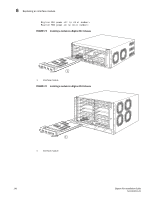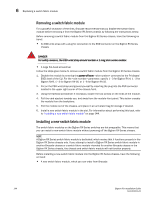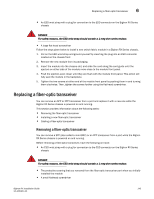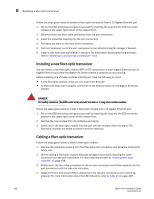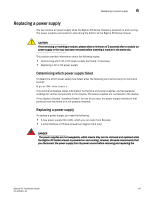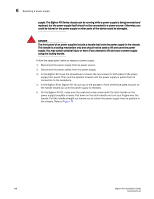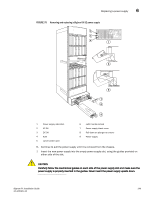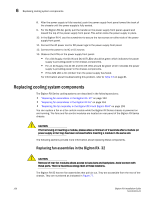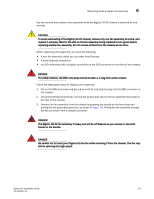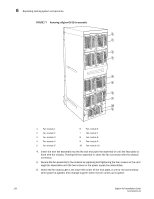Dell PowerConnect B-RX16 Installation Guide - Page 159
Replacing a power supply, Determining which power supply failed
 |
View all Dell PowerConnect B-RX16 manuals
Add to My Manuals
Save this manual to your list of manuals |
Page 159 highlights
Replacing a power supply 6 Replacing a power supply You can replace an power supply while the BigIron RX Series chassis is powered on and running. The power supplies are located in slots along the bottom of the BigIron RX Series chassis. CAUTION If hot removing or inserting a module, please allow a minimum of 2 seconds after a module (or power supply or fan tray) has been removed before inserting a module in the same slot. This section provides information about the following topics: • Determining which AC or DC power supply has failed, if necessary • Replacing a AC or DC power supply Determining which power supply failed To determine which power supply has failed, enter the following command at any CLI command prompt: BigIron RX# show chassis This command displays status information for the fans and power supplies, and temperature readings for various components in the chassis. The power supplies are numbered in the display. If the display indicates "Installed (Failed)" for any of the slots, the power supply installed in that particular slot has failed or is not properly installed. Replacing a power supply To replace a power supply, you need the following: • A new power supply (AC or DC), which you can order from Brocade • A small flathead or Phillips screwdriver (BigIron RX-4 only) DANGER The power supplies are hot swappable, which means they can be removed and replaced while the BigIron RX Series chassis is powered on and running. However, Brocade recommends that you disconnect the power supply from its power source before removing and replacing the BigIron RX Installation Guide 147 53-1001811-01