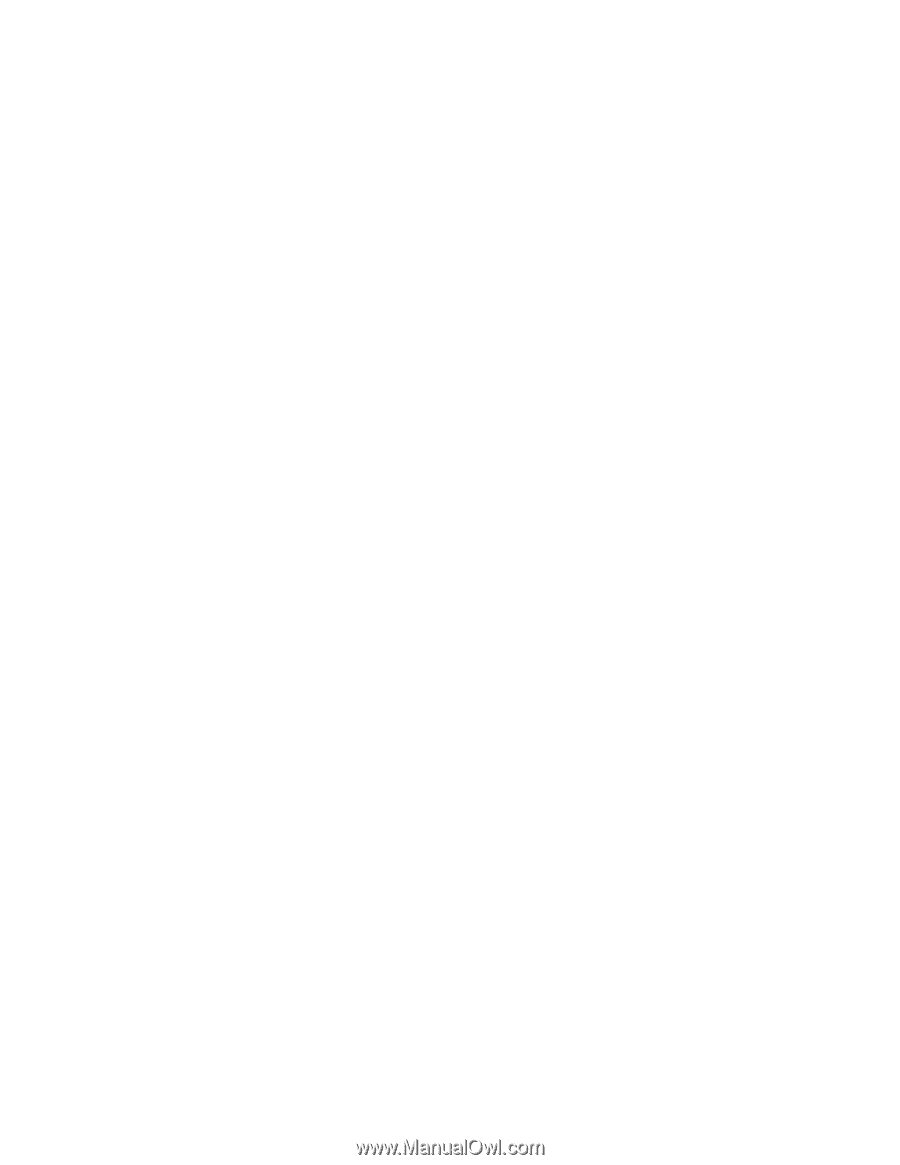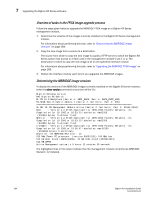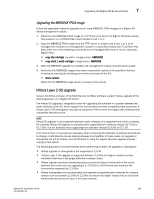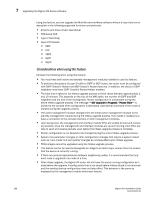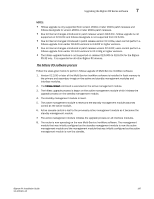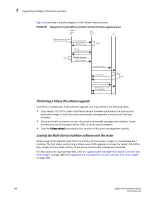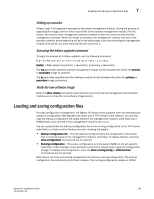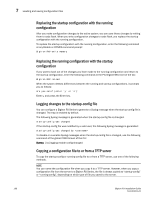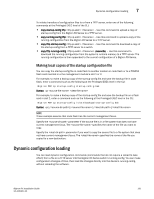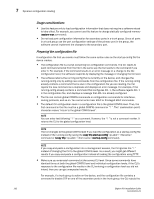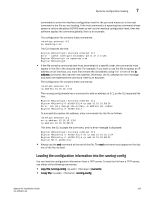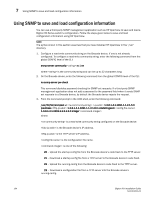Dell PowerConnect B-RX16 Installation Guide - Page 201
Loading and saving configuration files, Setting up consoles, Executing the hitless upgrade command
 |
View all Dell PowerConnect B-RX16 manuals
Add to My Manuals
Save this manual to your list of manuals |
Page 201 highlights
Loading and saving configuration files 7 Setting up consoles Hitless Layer 2 OS upgrade is executed at the active management module. During the process of upgrading the image, control of the router shifts to the standby management module. For this reason, you need to have management sessions enabled on both the active and the standby management modules. When the reload is complete, the management module that was in the standby condition at the beginning will be in the active state. If you want the original management module to be active, you must manually fail-over control to it. Executing the hitless upgrade command To begin the process of a hitless upgrade, use the following command: BigIron RX(config)# hitless-reload mp primary lp primary Syntax: hitless-reload mp [primary | secondary ] lp [primary | secondary] The mp parameter specifies that the management module will be reloaded with either the primary or secondary image as directed. The lp parameter specifies that the interface module will be reloaded with either the primary or secondary image as directed. Verify the new software image Enter the show version command at any CLI level, and verify that all management and interface modules are running the new software image version. Loading and saving configuration files For easy configuration management, the BigIron RX Series switch supports both the download and upload of configuration files between the switch and a TFTP server on the network. You can also copy the startup configuration file locally between the management module's code flash and a PCMCIA flash card inserted in the management module's slot 1 or 2. You can upload either the startup configuration file or the running configuration to the TFTP server, code flash, or a flash card for backup and use in booting the system. • Startup configuration file - This file (startup-config) contains the configuration information that is currently saved in the management module's code flash. To display this file, enter the show configuration command at any CLI prompt. • Running configuration - This active configuration is in the system RAM but not yet saved to code flash. These changes could represent a short-term requirement or general configuration change. To display this configuration, enter the show running-config or write terminal command at any CLI prompt. Each device can have one startup configuration file and one running configuration. The startup configuration file is shared by both flash modules. The running configuration resides in DRAM. BigIron RX Installation Guide 189 53-1001811-01