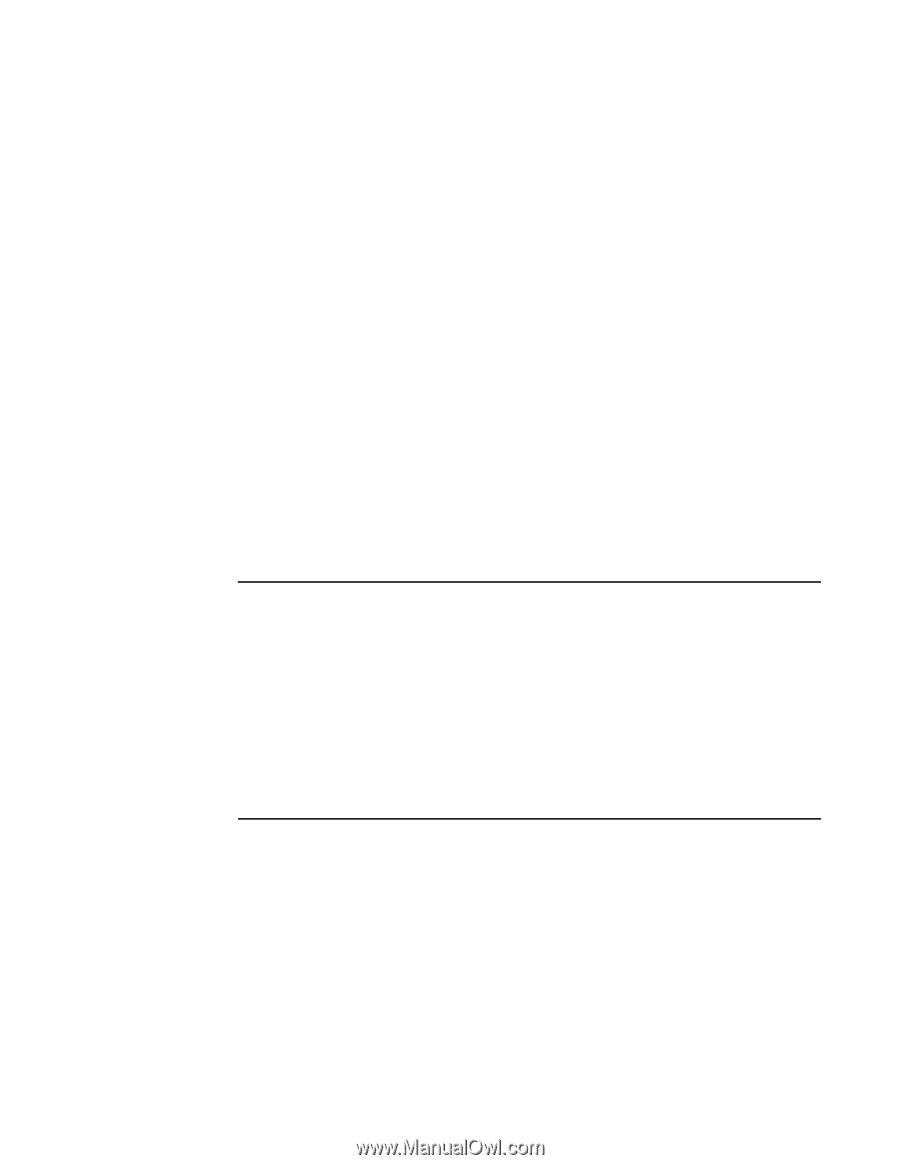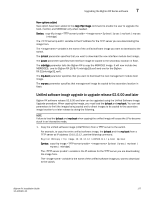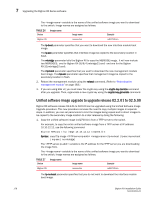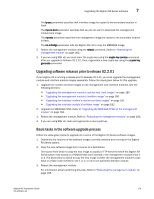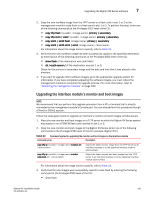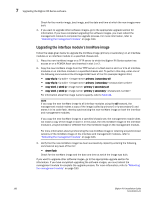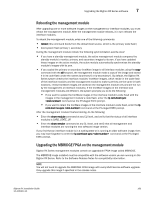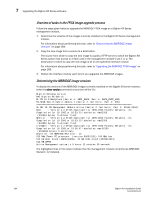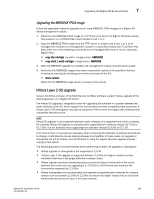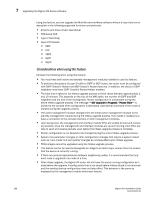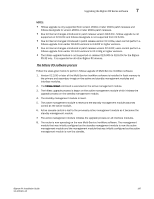Dell PowerConnect B-RX16 Installation Guide - Page 194
Upgrading the interface module’s IronWare image, stores it in its code flash
 |
View all Dell PowerConnect B-RX16 manuals
Add to My Manuals
Save this manual to your list of manuals |
Page 194 highlights
7 Upgrading the BigIron RX Series software Check for the monitor image, boot image, and the date and time at which the new images were built. 4. If you want to upgrade other software images, go to the appropriate upgrade section for information. If you have completed upgrading the software images, you must reboot the management module to complete the upgrade process. For more information, refer to "Rebooting the management module" on page 183. Upgrading the interface module's IronWare image Follow the steps given below to upgrade the IronWare image (primary or secondary) on all interface modules or an interface module in a specified chassis slot. 1. Place the new IronWare image on a TFTP server to which the BigIron RX Series system has access or on a PCMCIA flash card inserted in slot 1 or 2. 2. Copy the new IronWare image from the TFTP server or a flash card in slot 1 or 2 to all interface modules or an interface module in a specified chassis slot. To perform this step, enter one of the following commands at the Privileged EXEC level of the CLI (example: BigIron RX#): • copy tftp lp primary | secondary all • copy tftp lp primary | secondary • copy slot1 | slot2 lp primary | secondary all • copy slot1 | slot2 lp primary | secondary For information about the image name to specify, refer to Table 24. NOTE If you copy the new IronWare image to all interface modules using the all keyword, the management module makes a copy of the image (called lp-primary-0 or lp-secondary-0) and stores it in its code flash, thereby synchronizing the new IronWare image on both the interface and management modules. If you copy the new IronWare image to a specified chassis slot, the management module does not make a copy of the image or store it. In this case, the new IronWare image on the interface module is unsynchronized or different from the IronWare image on the management module. For more information about synchronizing the new IronWare image or retaining unsynchronized versions of the IronWare image on the interface and management modules, refer to "Rebooting the management module" on page 183. 3. Verify that the new IronWare image has been successfully copied by entering the following command at any level of the CLI: • show flash Check for the IronWare image and the date and time at which the image was built. If you want to upgrade other software images, go to the appropriate upgrade section for information. If you have completed upgrading the software images, you must reboot the management module to complete the upgrade process. For more information, refer to "Rebooting the management module" on page 183. 182 BigIron RX Installation Guide 53-1001811-01