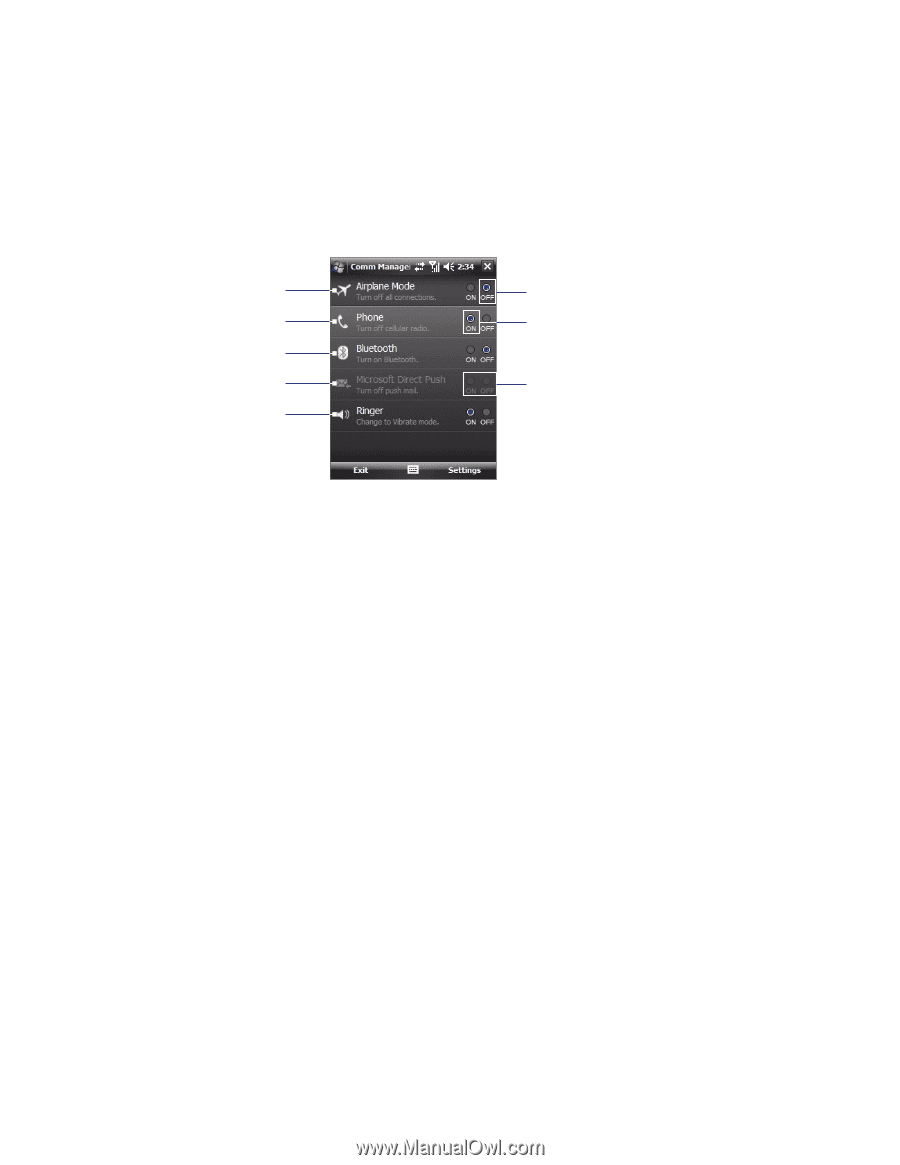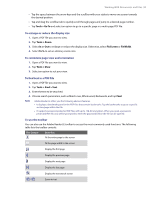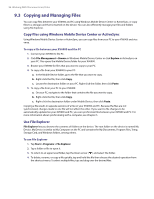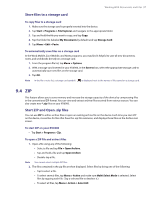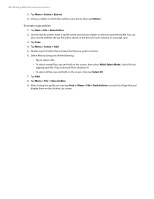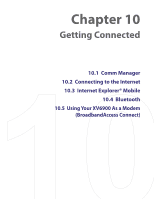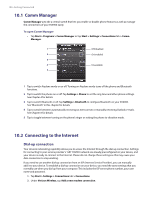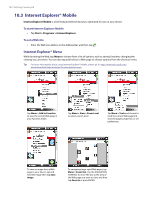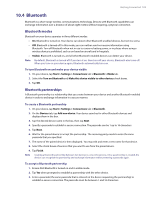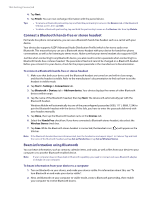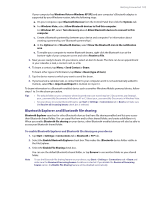HTC Verizon Wireless XV6900 User Manual - Page 100
Comm Manager, 10.2 Connecting to the Internet, Dial-up connection - verizon wireless manual
 |
View all HTC Verizon Wireless XV6900 manuals
Add to My Manuals
Save this manual to your list of manuals |
Page 100 highlights
100 Getting Connected 10.1 Comm Manager Comm Manager acts like a central switch that lets you enable or disable phone features as well as manage the connections of your XV6900 easily. To open Comm Manager • Tap Start > Programs > Comm Manager or tap Start > Settings > Connections tab > Comm Manager. 1 Off/disabled 2 On/enabled 3 4 Unavailable 5 1 Tap to switch Airplane mode on or off. Turning on Airplane mode turns off the phone and Bluetooth functions. 2 Tap to switch the phone on or off. Tap Settings > Phone to set the ring tone and other phone settings. See Chapter 4 for details. 3 Tap to switch Bluetooth or off. Tap Settings > Bluetooth to configure Bluetooth on your XV6900. See "Bluetooth" in this chapter for details. 4 Tap to switch between automatically receiving (as items arrive) or manually retrieving Outlook e-mails. See Chapter 8 for details. 5 Tap to toggle between turning on the phone's ringer or setting the phone to vibration mode. 10.2 Connecting to the Internet Dial-up connection Your device's networking capability allows you to access the Internet through the dial-up connection. Settings for connecting to your service provider's 1xRTT/EVDO network are already preconfigured on your device, and your device is ready to connect to the Internet. Please do not change these settings as this may cause your data connection to stop working. If you need to use another dial-up connection from an ISP (Internet Service Provider), you can manually add it to your device. To establish a dial-up connection on your device, you need the same settings that you normally use when you dial up from your computer. This includes the ISP server phone number, your user name and password. 1. Tap Start > Settings > Connections tab > Connections. 2. Under Verizon Wireless, tap Add a new modem connection.