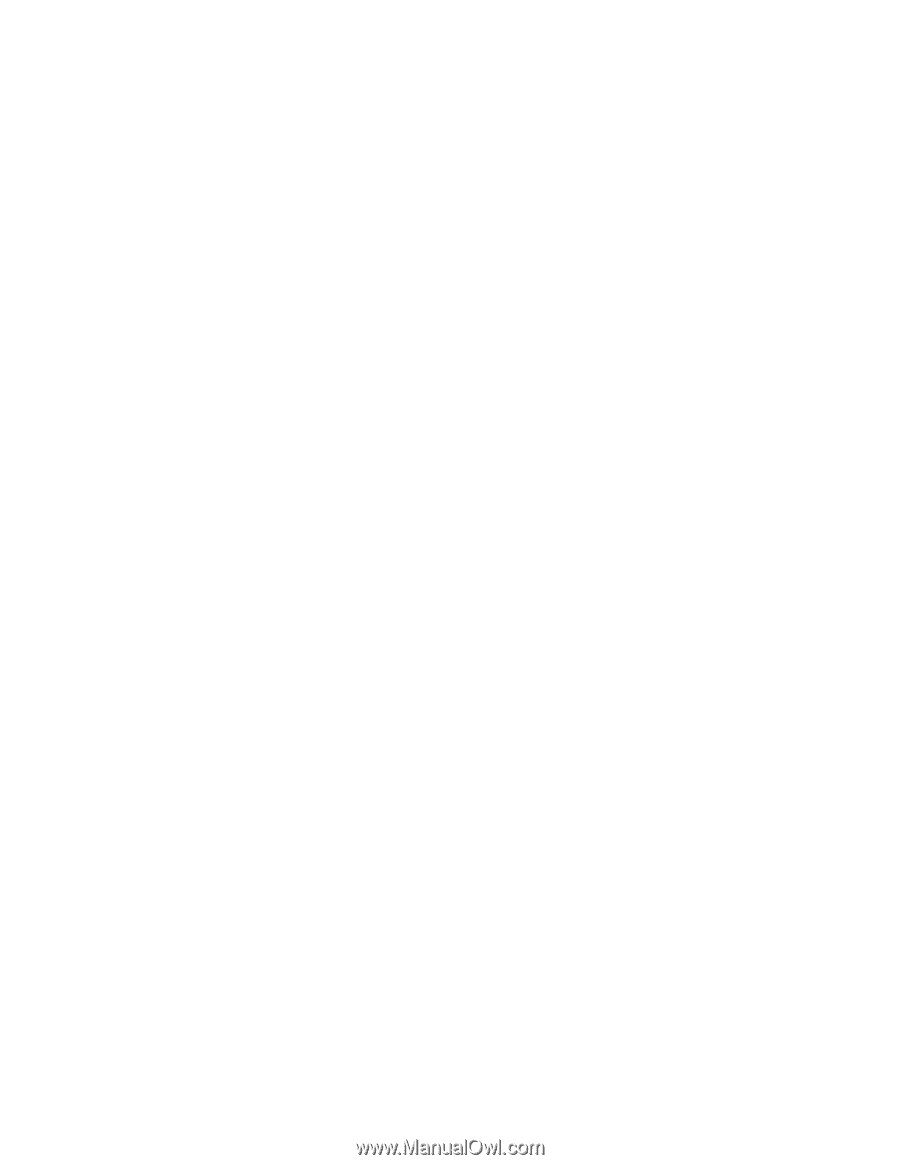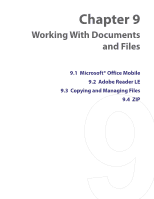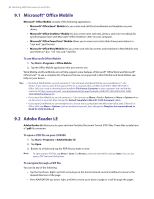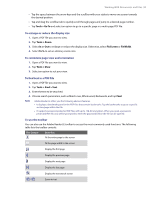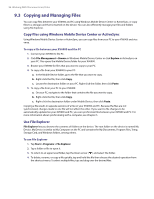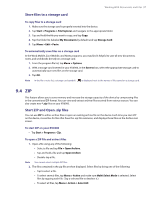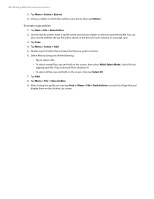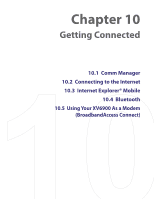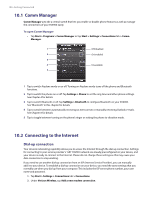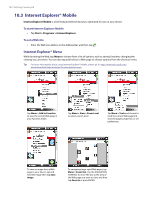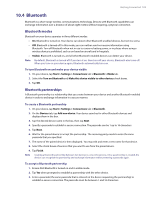HTC Verizon Wireless XV6900 User Manual - Page 98
To create a zip archive, Menu > File > Close Archive
 |
View all HTC Verizon Wireless XV6900 manuals
Add to My Manuals
Save this manual to your list of manuals |
Page 98 highlights
98 Working With Documents and Files 3. Tap Menu > Action > Extract. 4. Choose a folder in which files will be extracted to, then tap Extract. To create a zip archive 1. Tap New or File > New Archive. 2. On the Save As screen, enter a zip file name and choose a folder in which to save the zip file. You can also choose whether the zip file will be saved on the device's main memory or a storage card. 3. Tap Save. 4. Tap Menu > Action > Add. 5. Double-tap the folder that contains the files you want to archive. 6. Select files by doing one of the following: • Tap to select a file. • To select several files, tap and hold on the screen, then select Multi-Select Mode. Select files by tapping each file. (Tap a selected file to deselect it.) • To select all files, tap and hold on the screen, then tap Select All. 7. Tap Add. 8. Tap Menu > File > Close Archive. 9. After closing the zip file, you can tap Find or Menu > File > Find Archive to search for all zip files and display them on the Archive List screen.