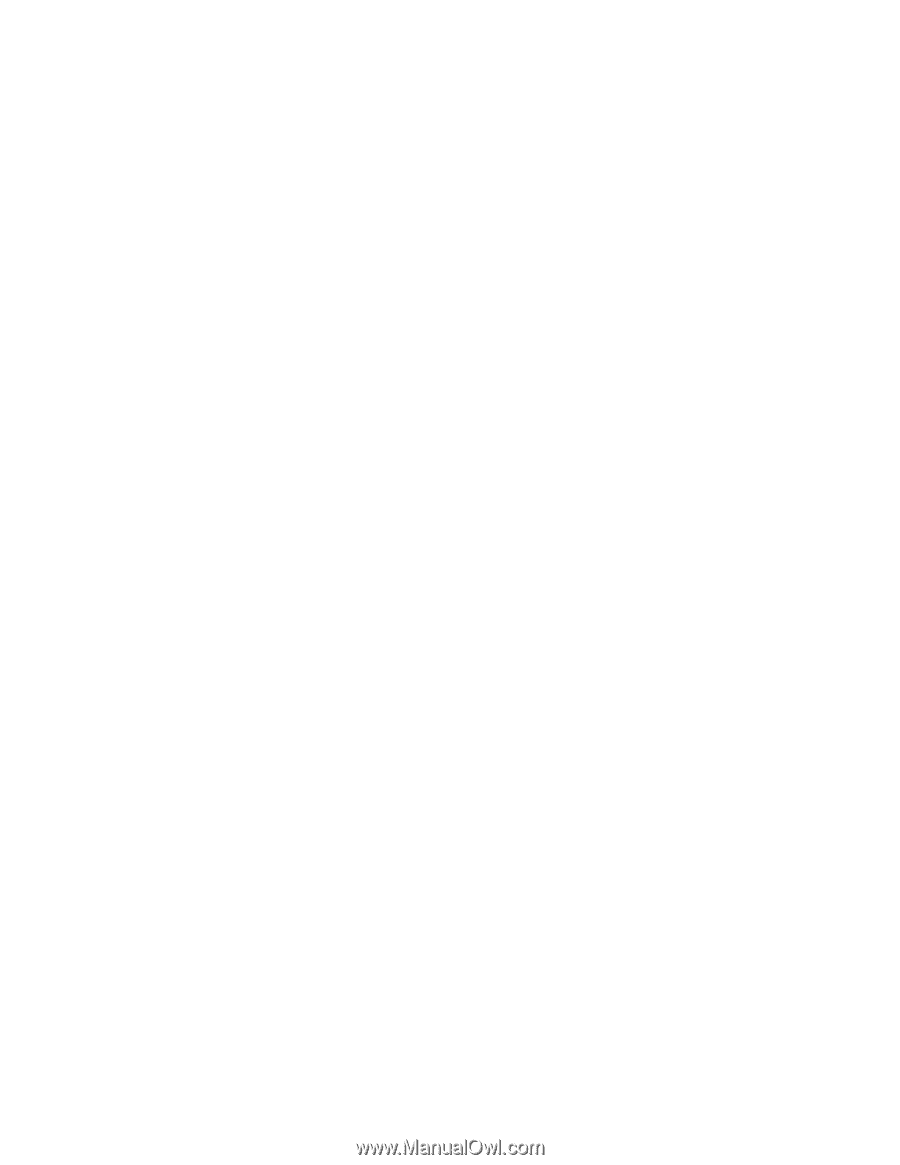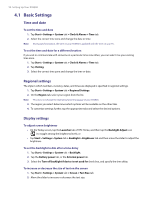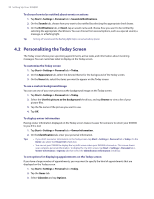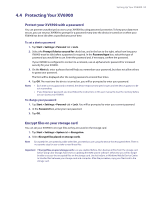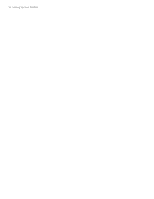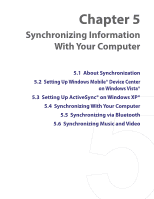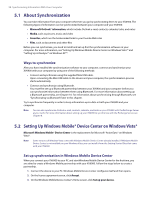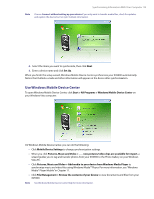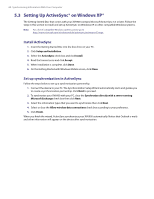HTC Verizon Wireless XV6900 User Manual - Page 55
Protecting Your XV6900, Protect your XV6900 with a password, Encrypt files on your storage card - software update
 |
View all HTC Verizon Wireless XV6900 manuals
Add to My Manuals
Save this manual to your list of manuals |
Page 55 highlights
4.4 Protecting Your XV6900 Setting Up Your XV6900 55 Protect your XV6900 with a password You can prevent unauthorized access to your XV6900 by using password protection. To keep your data more secure, you can set your XV6900 to prompt for a password every time the device is turned on or when your XV6900 has been idle after a specified amount of time. To set a device password 1. Tap Start > Settings > Personal tab > Lock. 2. Select the Prompt if device unused for check box, and in the box to the right, select how long your XV6900 must be idle before a password is required. In the Password type box, select the type of password you would like to use. Enter the password and, if necessary, confirm the password. If your XV6900 is configured to connect to a network, use an alphanumeric password for increased security for your XV6900. 3. On the Hint tab, enter a phrase that will help you remember your password, but does not allow others to guess your password. The hint will be displayed after the wrong password is entered four times. 4. Tap OK. The next time the device is turned on, you will be prompted to enter your password. Notes • Each time a wrong password is entered, the device response time gets longer until the device appears to be not responding. • If you forget your password, you must follow the instructions in this user manual to clear the memory before you can access your XV6900. To change your password 1. Tap Start > Settings > Personal tab > Lock. You will be prompted to enter your current password. 2. In the Password box, enter your new password. 3. Tap OK. Encrypt files on your storage card You can set your XV6900 to encrypt files as they are saved on the storage card. 1. Tap Start > Settings > System tab > Encryption. 2. Select Encrypt files placed on storage cards. Note Encrypted files are opened just like other files, provided you are using the device that encrypted them. There is no separate step for you to take to read these files. Important If Encrypt files on your storage cards is or was enabled before, then backup all files from the storage card before using Clear Storage, hard reset or updating the ROM system software. Otherwise you will no longer be able to access the encrypted files on the storage card. Use ActiveSync or Windows Mobile Device Center to transfer files between your storage card and computer. After the procedure, copy your files back to the storage card.