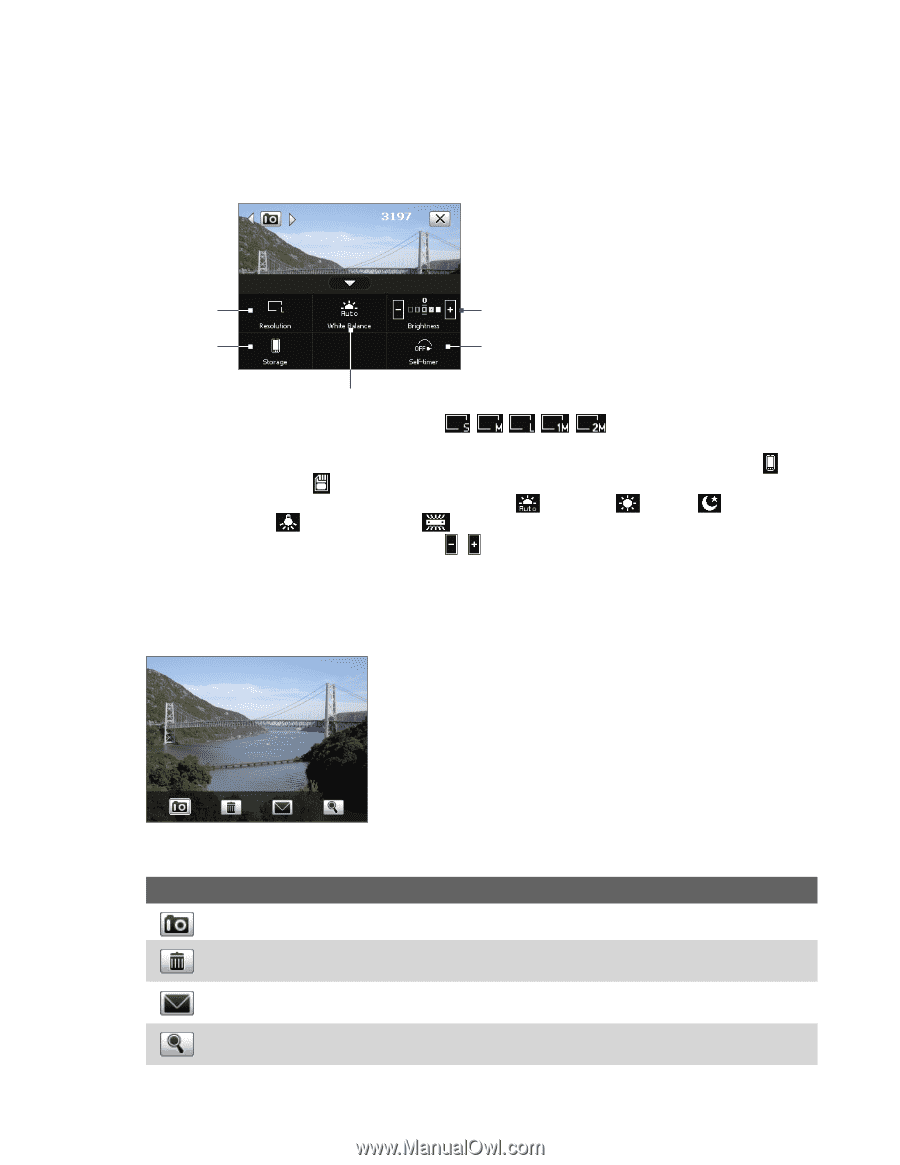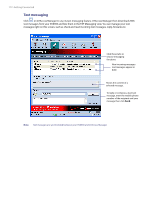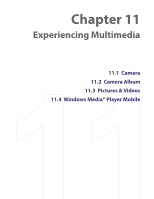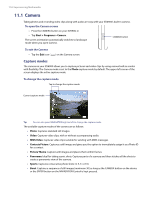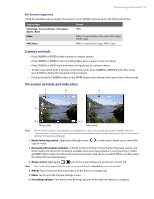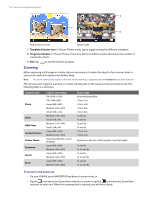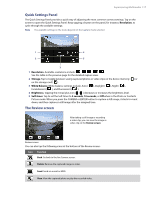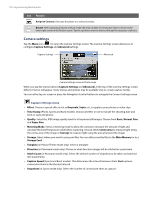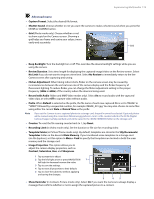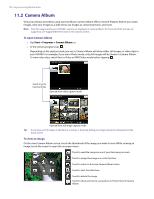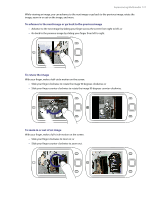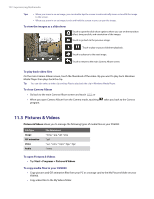HTC Verizon Wireless XV6900 User Manual - Page 117
Quick Settings Panel, The Review screen, Resolution, Storage, White Balance, Brightness, Self-timer
 |
View all HTC Verizon Wireless XV6900 manuals
Add to My Manuals
Save this manual to your list of manuals |
Page 117 highlights
Experiencing Multimedia 117 Quick Settings Panel The Quick Settings Panel provides a quick way of adjusting the most common camera settings. Tap on the screen to open the Quick Settings Panel. Keep tapping a button on the panel, for instance, Resolution, to cycle through the available settings. Note The available settings on the menu depend on the Capture mode selected. 1 4 2 5 3 1 Resolution. Available resolutions include: . See the table in the previous page for the detailed capture sizes. 2 Storage. Tap to toggle between saving captured photos or video clips on the device memory ( ) or on the storage card ( ). 3 White Balance. White balance settings include: Auto ( ), Daylight ( ), Night ( ), Incandescent ( ), and Fluorescent ( ). 4 Brightness. Tapping the minus/plus icon ( / ) decreases or increases the brightness level. 5 Self-timer. Tap to set the Self-timer to 2 seconds, 10 seconds, or Off when in the Photo or Contacts Picture mode. When you press the CAMERA or ENTER button to capture a still image, it starts to count down, and then captures a still image after the assigned time. The Review screen After taking a still image or recording a video clip, you can view the image or video clip on the Review screen. Review screen You can also tap the following icons at the bottom of the Review screen: Icon Function Back: Go back to the live Camera screen. Delete: Remove the captured image or video. Send: Send via e-mail or MMS. View: View the captured photo or play the recorded video.