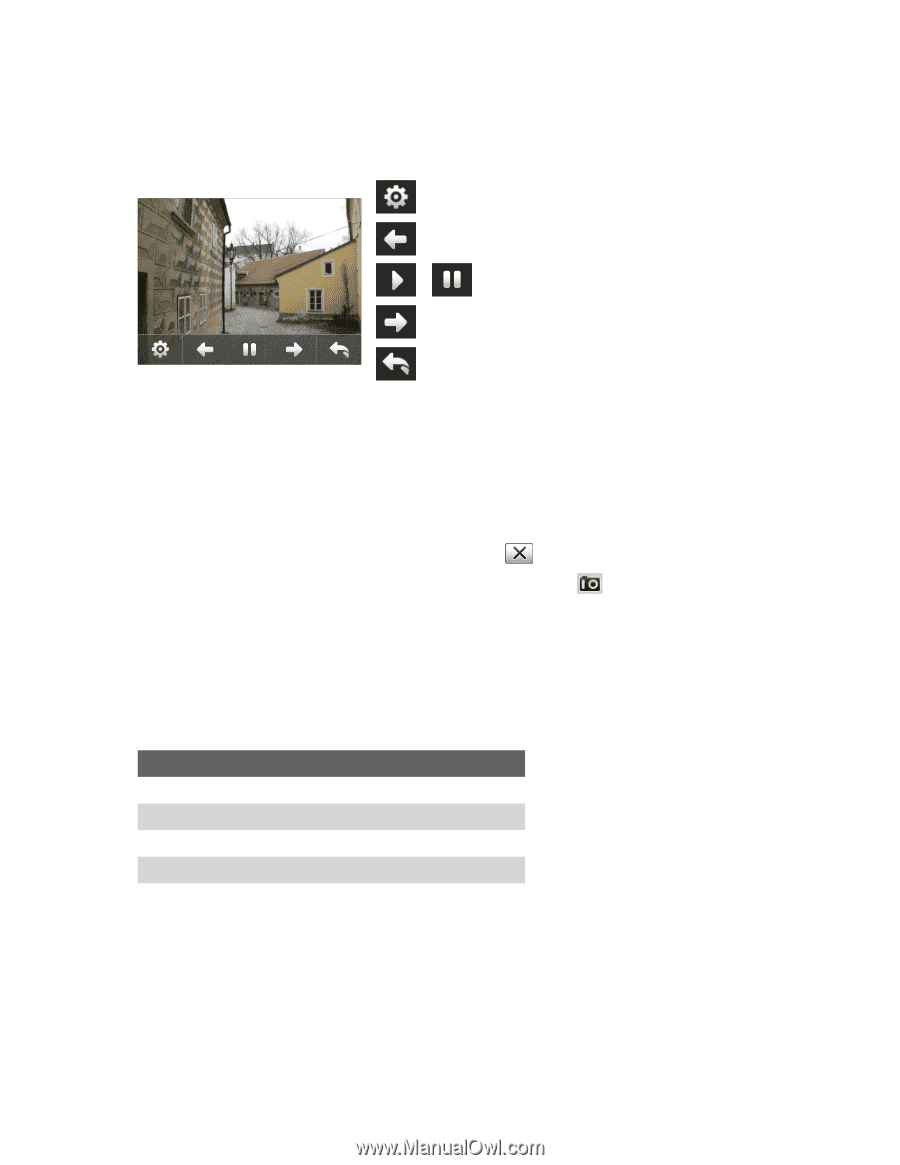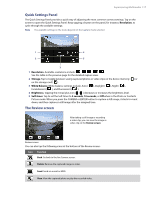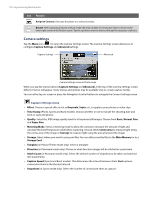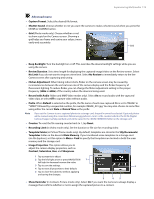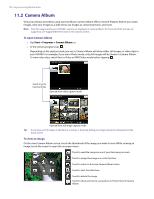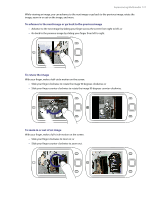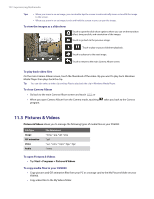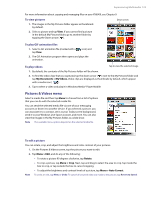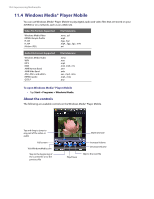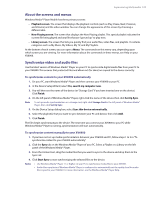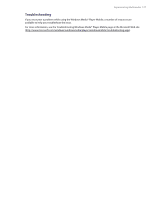HTC Verizon Wireless XV6900 User Manual - Page 122
Pictures & Videos, To view the images as a slide show, To play back video files
 |
View all HTC Verizon Wireless XV6900 manuals
Add to My Manuals
Save this manual to your list of manuals |
Page 122 highlights
122 Experiencing Multimedia Tips • When you zoom in on an image, you can double-tap the screen to automatically zoom out and fit the image to the screen. • When you zoom in on an image, touch and hold the screen so you can pan the image. To view the images as a slide show Touch to open the slide show options where you can set the transition effect, time per slide, and orientation of the images. Touch to go back to the previous image. / Touch to play or pause slideshow playback. Touch to advance to the next image. Touch to return to the main Camera Album screen. To play back video files On the main Camera Album screen, touch the thumbnail of the video clip you want to play back. Windows Media Player then plays back the clip. Tip You can also select a video clip and tap Play to play back the clip in Windows Media Player. To close Camera Album • Go back to the main Camera Album screen and touch ; or • When you open Camera Album from the Camera mode, touching program. takes you back to the Camera 11.3 Pictures & Videos Pictures & Videos allows you to manage the following types of media files on your XV6900: File Type Image GIF animation Video Audio File Extensions *.bmp, *.jpg, *.gif, *.png *.gif *.avi, *.wmv, *.mp4, *.3gp, *.3g2 *.wma To open Pictures & Videos • Tap Start > Programs > Pictures & Videos. To copy media files to your XV6900 • Copy pictures and GIF animation files from your PC or a storage card to the My Pictures folder on your XV6900. • Copy video files to the My Videos folder.