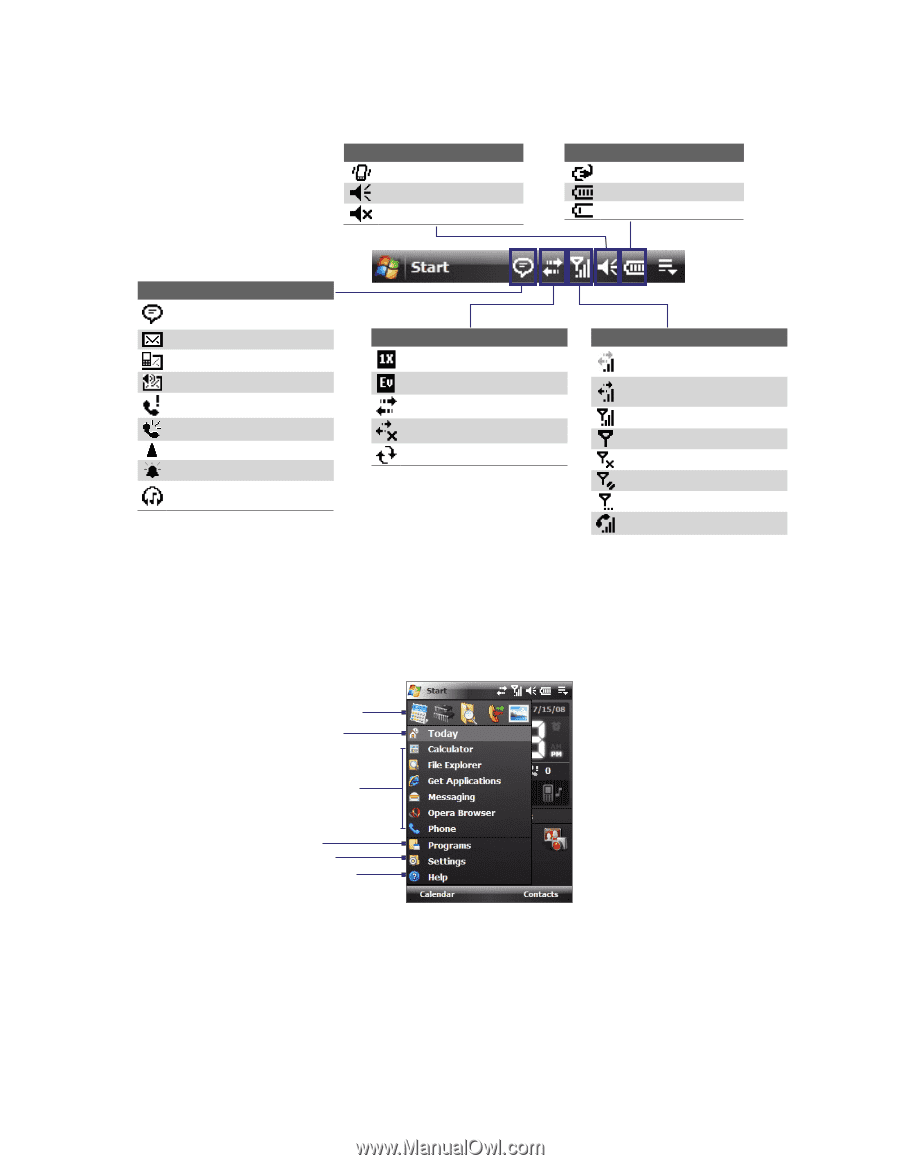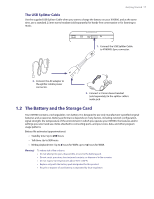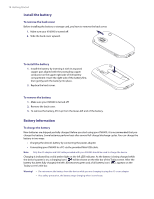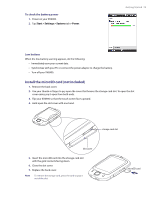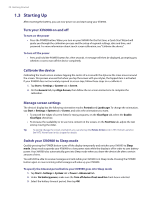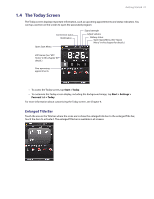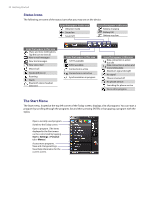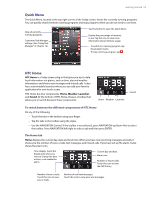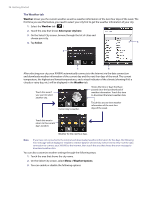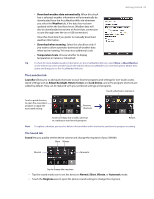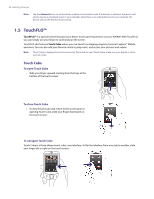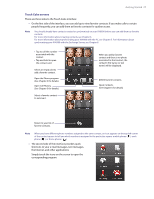HTC Verizon Wireless XV6900 User Manual - Page 22
Status Icons, The Start Menu - back to all phones
 |
View all HTC Verizon Wireless XV6900 manuals
Add to My Manuals
Save this manual to your list of manuals |
Page 22 highlights
22 Getting Started Status Icons The following are some of the status icons that you may see on the device. Icons that appear in this area Vibration mode Sound on Sound off Icons that appear in this area Battery charging Battery full Battery very low Icons that appear in this area There are more notifications. Tap the icon to view all. New e-mail messages New text messages New voice mail Missed call Speakerphone on Roaming Alarm Bluetooth stereo headset detected Icons that appear in this area 1xRTT available EVDO available Connection is active Connection is not active Synchronization in progress Icons that appear in this area Data connection is active but idle Data connection is active and transmitting data Maximum signal strength No signal Phone is turned off No phone service. Searching for phone service Voice call in progress The Start Menu The Start menu, located at the top left corner of the Today screen, displays a list of programs. You can start a program by scrolling through the programs list and then pressing ENTER, or by tapping a program with the stylus. Open a recently-used program. Switch to the Today screen. Open a program. (The items displayed in the Start menu can be customized by tapping Start > Settings > Personal tab > Menus.) Access more programs. View and change settings. View Help information for the current screen.