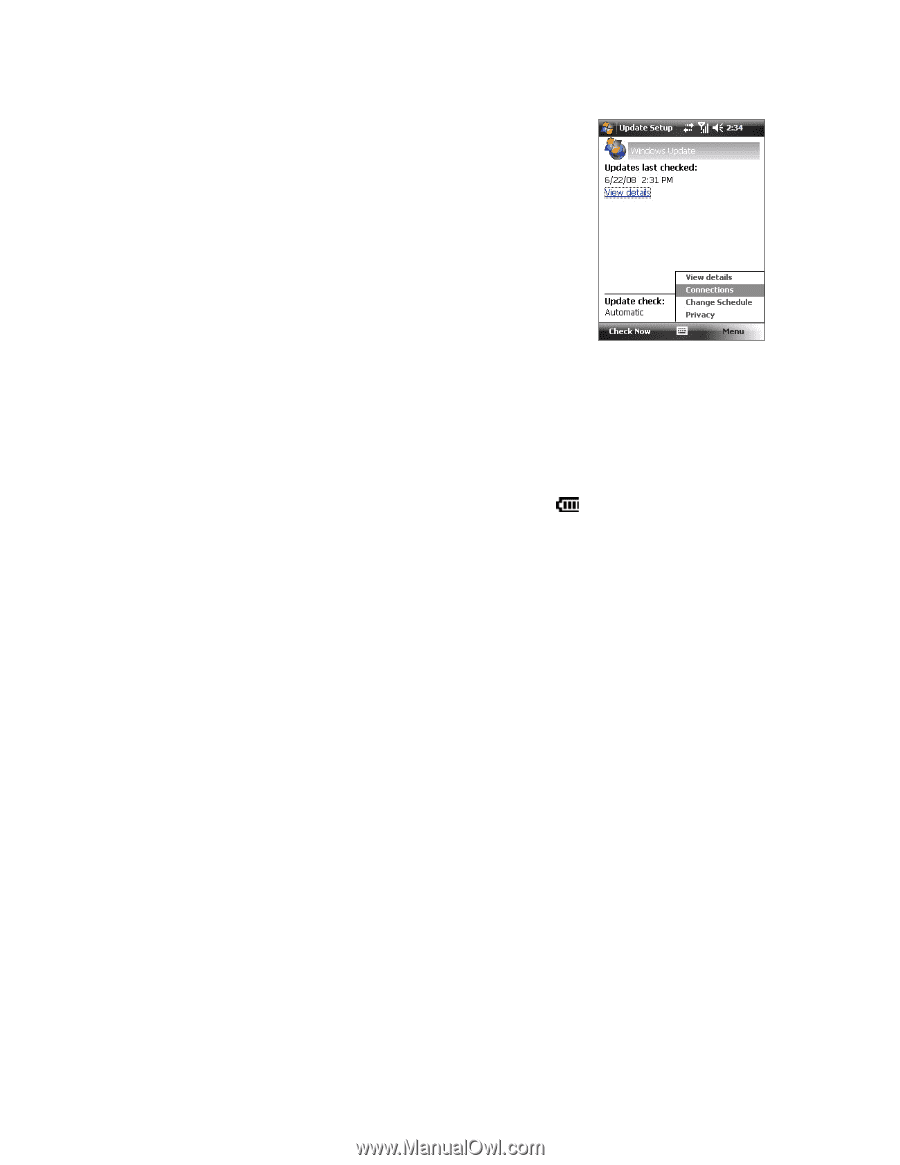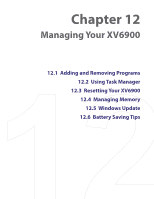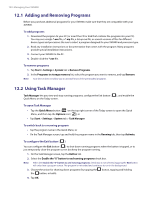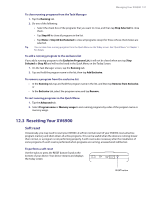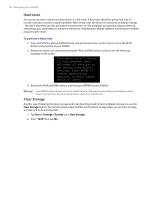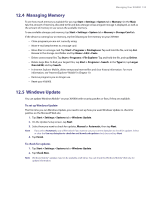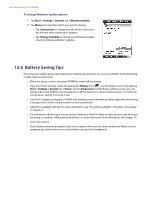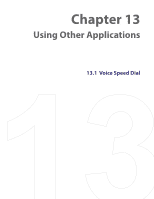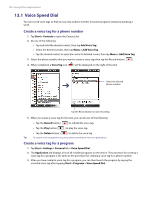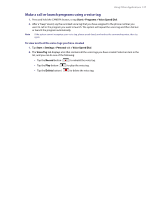HTC Verizon Wireless XV6900 User Manual - Page 134
Battery Saving Tips, To change Windows Update options
 |
View all HTC Verizon Wireless XV6900 manuals
Add to My Manuals
Save this manual to your list of manuals |
Page 134 highlights
134 Managing Your XV6900 To change Windows Update options 1. Tap Start > Settings > Systems tab > Windows Update. 2. Tap Menu and select the option you want to change. • Tap Connections to change how the device connects to the Internet when checking for updates. • Tap Change Schedule to change how Windows Update checks for Windows Mobile® updates. 12.6 Battery Saving Tips How long your battery power lasts depends on battery type and how you use your XV6900. Try the following to help preserve battery life: • When the device is not in use, press POWER to switch off the display. • Open the Power Settings screen by tapping the Battery icon ( ) on the Today screen or by tapping Start > Settings > System tab > Power. On the Advanced tab of the Power settings screen, you can specify when your XV6900 automatically turns off the display to conserve battery power. For optimum conservation, specify 3 minutes or less. • Use the AC adapter to plug your XV6900 into external power whenever possible, especially when using a storage card or when using a modem or other peripherals. • Adjust the backlight settings. For more information, see "To set the backlight to dim after a time delay" in Chapter 4. • Turn Bluetooth off when you are not using it. Make your XV6900 visible to other devices only when you are trying to establish a Bluetooth partnership. For more information about Bluetooth, see Chapter 10. • Lower the volume. • Close battery-intensive programs, such as the Camera, when you are done using them. Make sure the programs are ended and are not continuously running in the background.