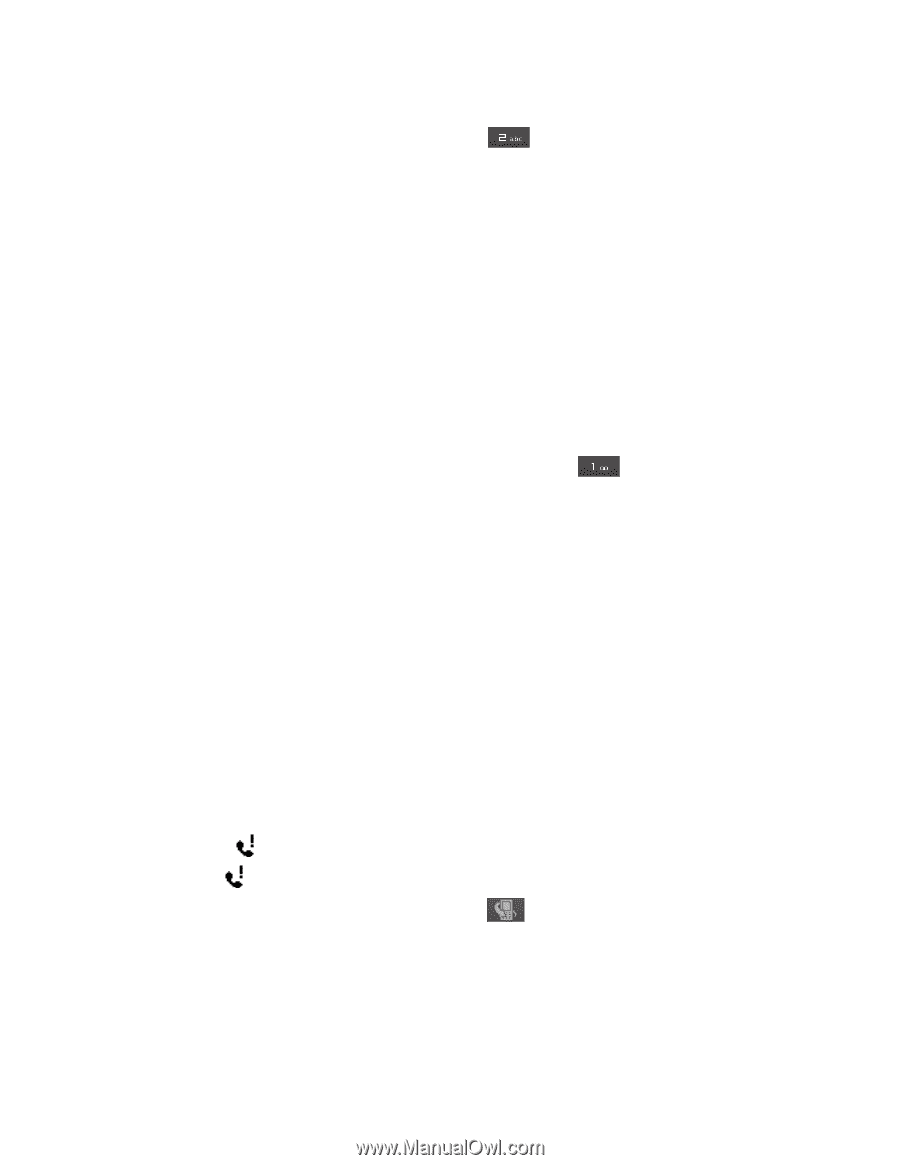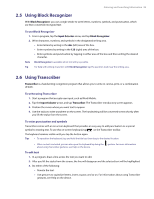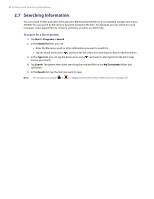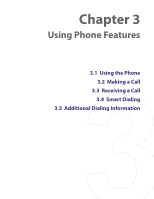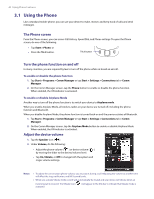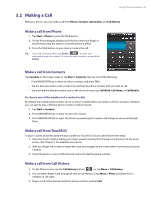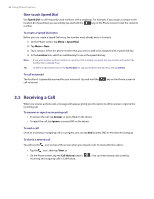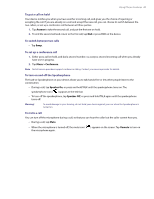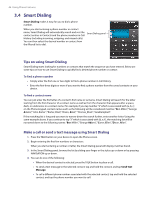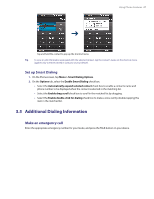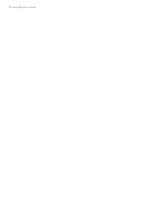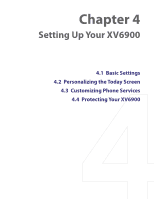HTC Verizon Wireless XV6900 User Manual - Page 44
Receiving a Call, One-touch Speed Dial
 |
View all HTC Verizon Wireless XV6900 manuals
Add to My Manuals
Save this manual to your list of manuals |
Page 44 highlights
44 Using Phone Features One-touch Speed Dial Use Speed Dial to call frequently-used numbers with a single tap. For example, if you assign a contact to the location 2 in Speed Dial, you can simply tap and hold the key on the Phone screen to dial the contact's number. To create a Speed Dial entry Before you can create a Speed Dial entry, the number must already exist in Contacts. 1. On the Phone screen, tap Menu > Speed Dial. 2. Tap Menu > New. 3. Tap a contact. Select the phone number that you want to add to be assigned with a speed dial key. 4. In the Location box, select an available key to use as the speed dial key. Note If you want to place a phone number in a position that is already occupied, the new number will replace the number that is already there. Tip To delete a Speed Dial entry, in the Speed Dial list, tap and hold the desired entry, and tap Delete. To call voicemail The location 1 is generally reserved for your voicemail. Tap and hold the call voicemail. key on the Phone screen to 3.3 Receiving a Call When you receive a phone call, a message will appear, giving you the option to either answer or ignore the incoming call. To answer or reject an incoming call • To answer the call, tap Answer, or press TALK on the device. • To reject the call, tap Ignore, or press END on the device. To end a call Once an incoming or outgoing call is in progress, you can tap End or press END on the device to hang up. To check a missed call You will see the icon on top of the screen when you missed a call. To check who the caller is: • Tap the icon , then tap View; or • On the Phone screen, tap the Call History button ( incoming and outgoing calls in Call History. ). You can view missed calls as well as