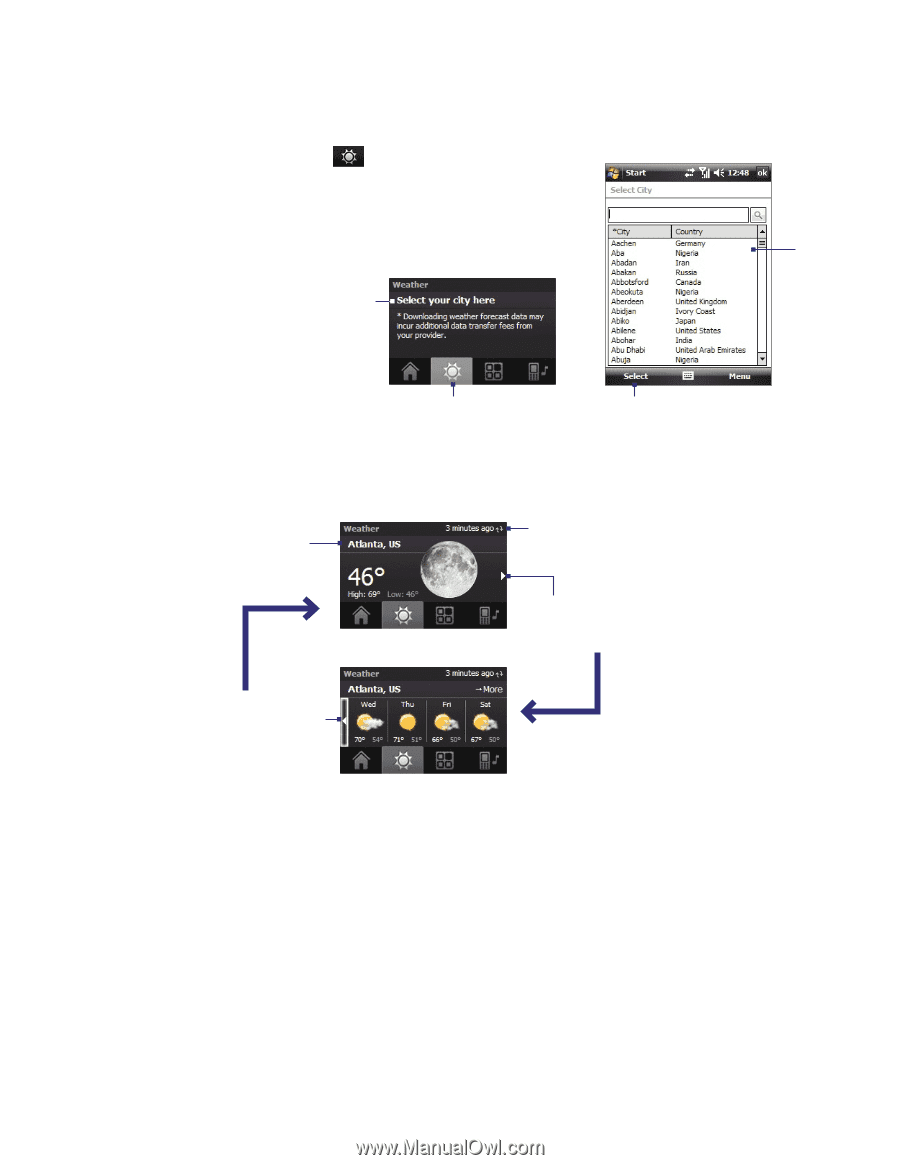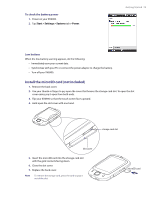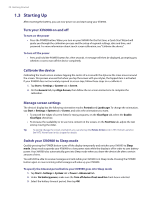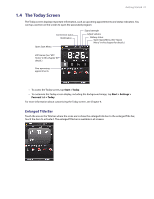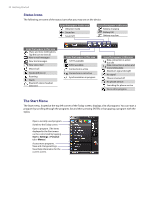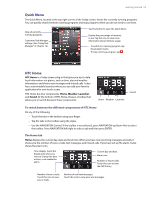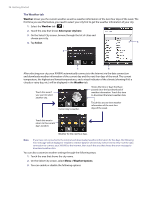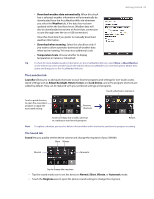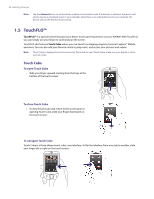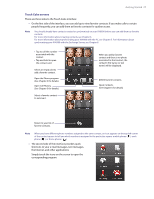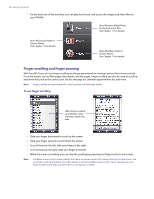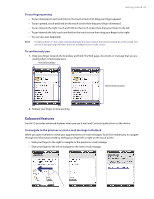HTC Verizon Wireless XV6900 User Manual - Page 24
The Weather tab, Weather, Select your city here, Select, Menu > Weather Options
 |
View all HTC Verizon Wireless XV6900 manuals
Add to My Manuals
Save this manual to your list of manuals |
Page 24 highlights
24 Getting Started The Weather tab Weather shows you the current weather as well as weather information of the next four days of the week. The first time you use this feature, you need to select your city first to get the weather information of your city. 1. Select the Weather tab ( ). 2. Touch the area that shows Select your city here. 3. On the Select City screen, browse through the list of cities and choose your city. 4. Tap Select. 3 2 1 4 After selecting your city, your XV6900 automatically connects to the Internet via the data connection and downloads weather information of the current day and the next four days of the week. The current temperature, the highest and lowest temperatures, and a visual indicator of the climate (showing if it's a cloudy or rainy day, etc.) will be displayed in the Weather tab. Touch this area if you want to select another city. Shows the time or days that have passed since the last download of weather information. Touch this item to download the latest weather data. Current day's weather. Touch this area to view weather information of the next four days of the week. Touch this area to return to the current day's weather. Weather for the next four days. Note If you have not connected to the Internet and downloaded weather information for five days, the following error message will be displayed: "Unable to retrieve data for selected city. Select here to retry." Use the data connection to connect your XV6900 to the Internet, then touch the area that shows the error message to download weather data. You can also customize weather settings through the following steps: 1. Touch the area that shows the city name. 2. On the Select City screen, select Menu > Weather Options. 3. You can enable or disable the following options: