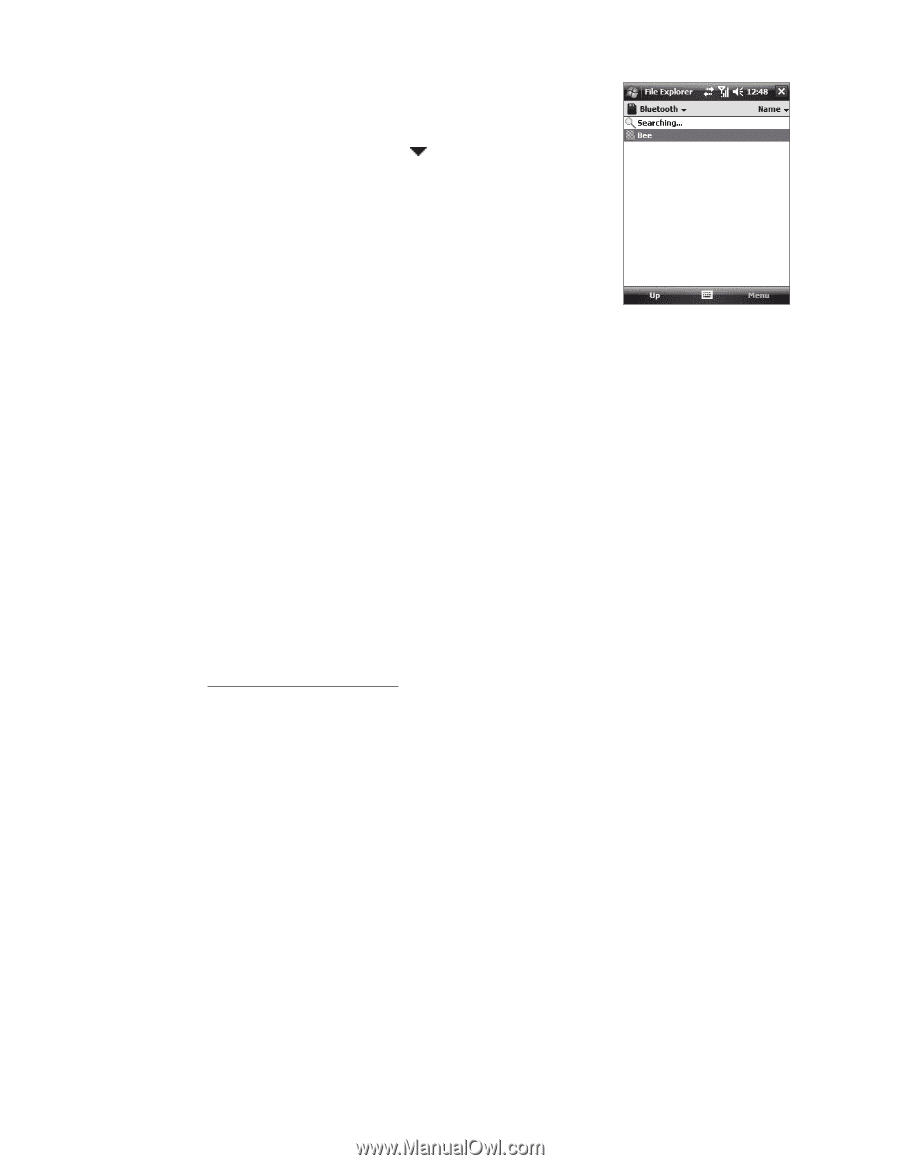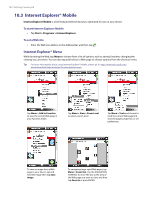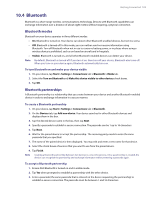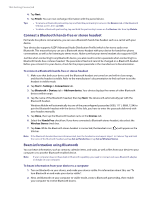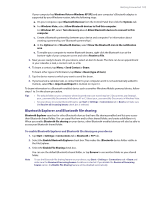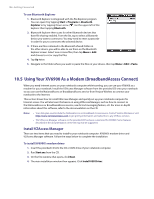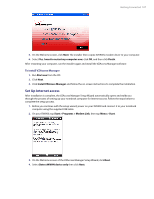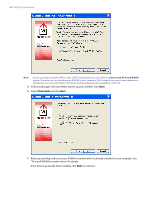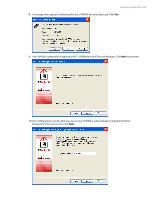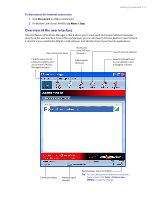HTC Verizon Wireless XV6900 User Manual - Page 106
Using Your XV6900 As a Modem (BroadbandAccess Connect), Install VZAccess Manager
 |
View all HTC Verizon Wireless XV6900 manuals
Add to My Manuals
Save this manual to your list of manuals |
Page 106 highlights
106 Getting Connected To use Bluetooth Explorer 1. Bluetooth Explorer is integrated with the File Explorer program. You can open it by tapping Start > Programs > Bluetooth Explorer or by tapping Down arrow ( ) on the upper left of File Explorer then tapping Bluetooth. 2. Bluetooth Explorer then scans for other Bluetooth devices that have file sharing enabled. From the list, tap to select a Bluetooth device you want to connect to. You may need to enter a passcode in order for you to connect to the selected device. 3. If there are files contained in the Bluetooth shared folder on the other device, you will be able to see them on the Bluetooth Explorer screen. Select one or more files, then tap Menu > Edit and choose to cut or copy the files. 4. Tap Up twice. 5. Navigate to the folder where you want to paste the files on your device, then tap Menu > Edit > Paste. 10.5 Using Your XV6900 As a Modem (BroadbandAccess Connect) When you need Internet access on your notebook computer while traveling, you can use your XV6900 as a modem for your notebook. Install the VZAccess Manager software from the provided CD onto your notebook so you can use the NationalAccess or BroadbandAccess service from Verizon Wireless to connect your notebook to the Internet. This section shows how to install VZAccess Manager and quickly set up your notebook computer for Internet access. You will also learn the basics on using VZAccess Manager, such as how to connect to the NationalAccess or BroadbandAccess service, use its text messaging feature, etc. For more in-depth information about this software, refer to the documentation on the CD. Notes • Your data plan must include the NationalAccess or Broadband Access service. Contact Verizon Wireless or visit http://www.verizonwireless.com to get pricing information and subscribe to any of these services. • The VZAccess Manager software on the provided CD has been customized for XV6900. Some features described in the documentation on the CD may not be supported. Install VZAccess Manager There are two items that you need to install to your notebook computer: XV6900's modem driver and VZAccess Manager software. Follow the steps below to complete the installation. To install XV6900's modem driver 1. Insert the provided CD into the CD or DVD drive of your notebook computer. 2. Run Start.exe from the CD. 3. On the first window that opens, click Next. 4. The main installation window then appears. Click Install USB Driver.