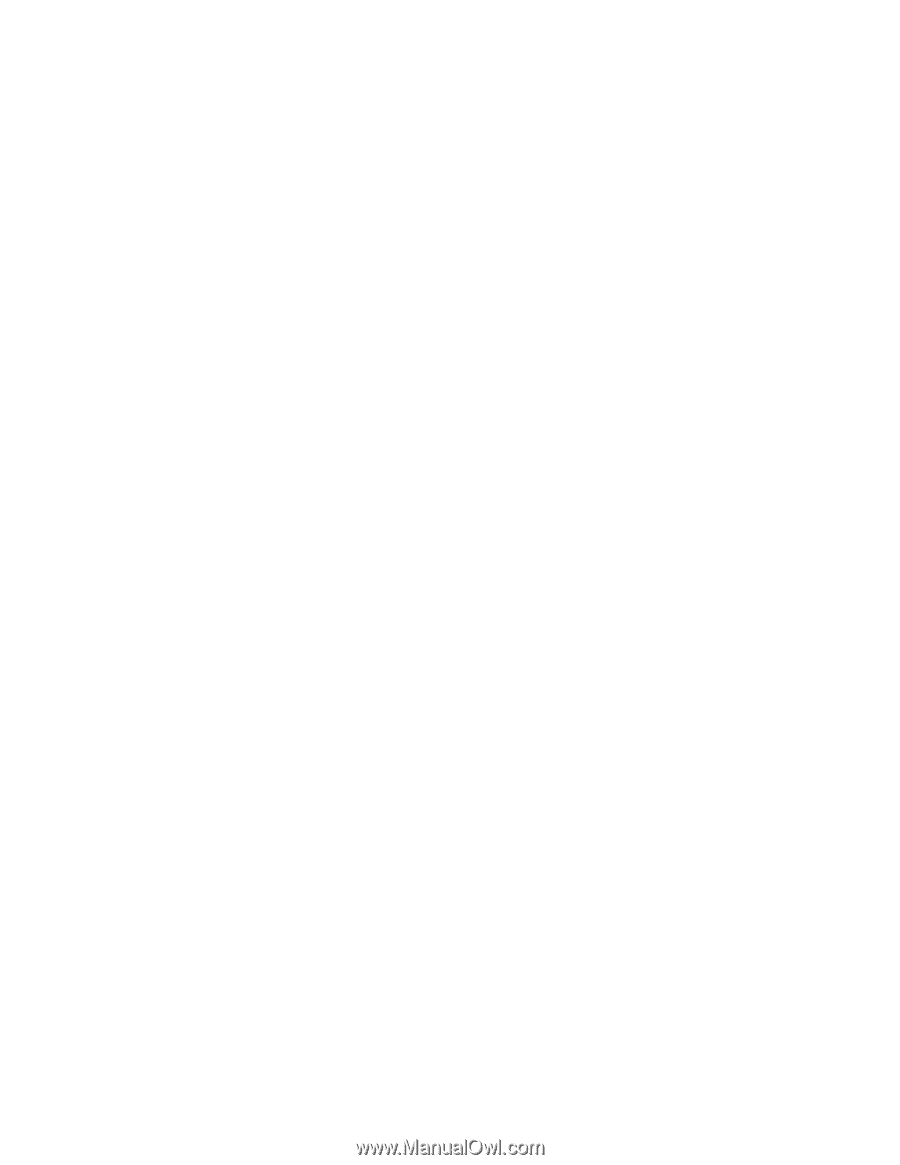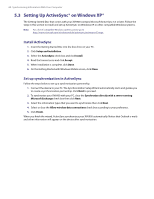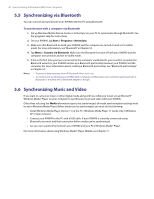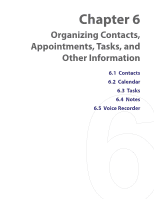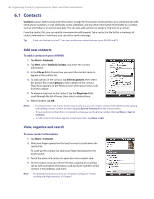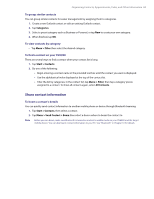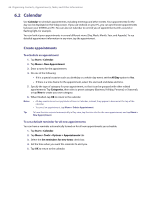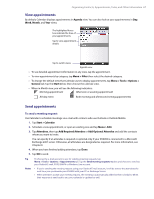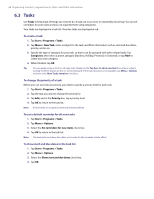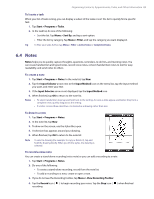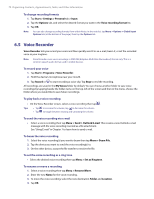HTC Verizon Wireless XV6900 User Manual - Page 65
Share contact information, To group similar contacts, To view contacts by category
 |
View all HTC Verizon Wireless XV6900 manuals
Add to My Manuals
Save this manual to your list of manuals |
Page 65 highlights
Organizing Contacts, Appointments, Tasks, and Other Information 65 To group similar contacts You can group similar contacts for easier management by assigning them to categories. 1. Create a new Outlook contact or edit an existing Outlook contact. 2. Tap Categories. 3. Select a preset category such as Business or Personal, or tap New to create your own category. 4. When finished, tap OK. To view contacts by category • Tap Menu > Filter then select the desired category. To find a contact on your XV6900 There are several ways to find a contact when your contact list is long. 1. Tap Start > Contacts. 2. Do one of the following: • Begin entering a contact name in the provided text box until the contact you want is displayed. • Use the alphabetical index displayed at the top of the contact list. • Filter the list by categories. In the contact list, tap Menu > Filter, then tap a category you've assigned to a contact. To show all contacts again, select All Contacts. Share contact information To beam a contact's details You can quickly send contact information to another mobile phone or device through Bluetooth beaming. 1. Tap Start > Contacts, then select a contact. 2. Tap Menu > Send Contact > Beam then select a device where to beam the contact to. Note Before you can beam, make sure Bluetooth is turned on and set to visible mode on your XV6900 and the target mobile device. You can also beam contact information to your PC. See "Bluetooth" in Chapter 10 for details.