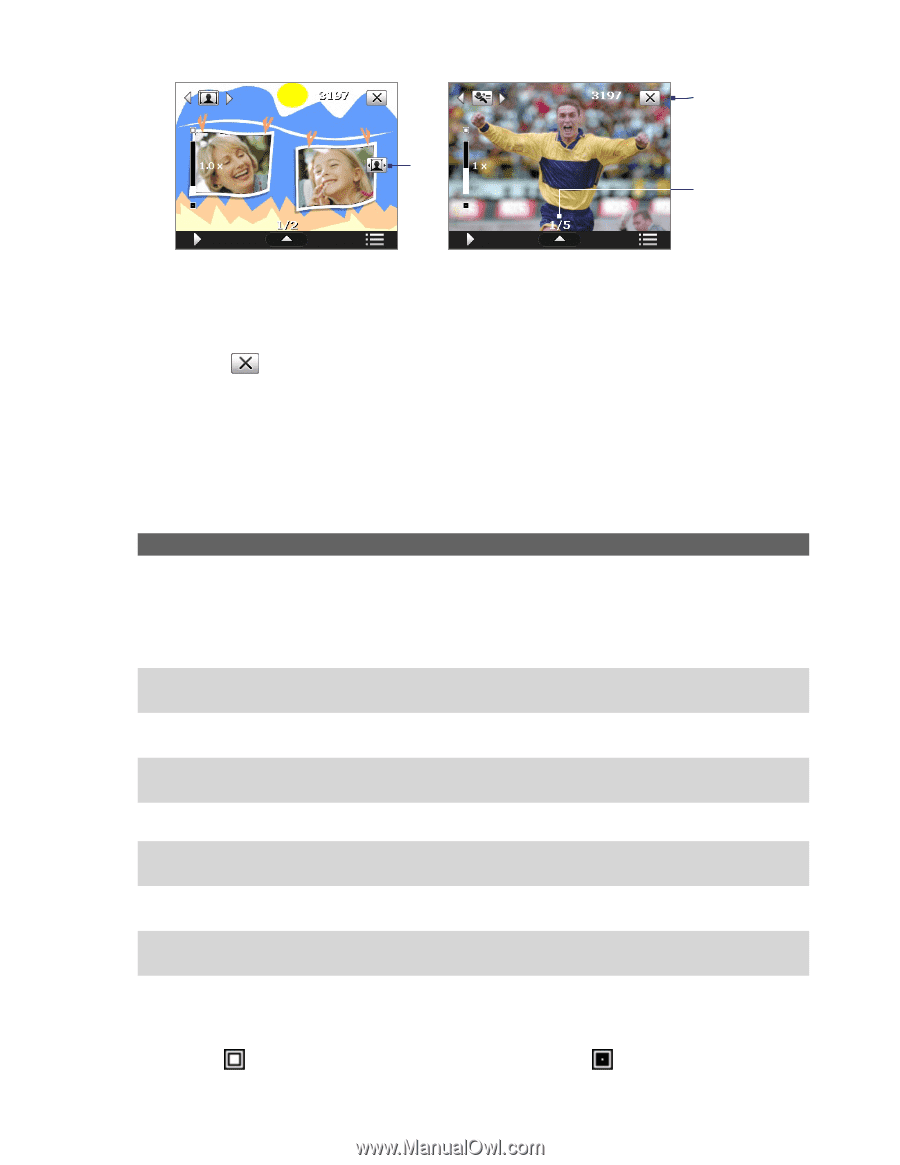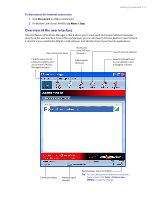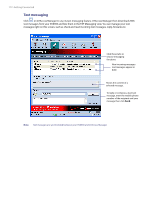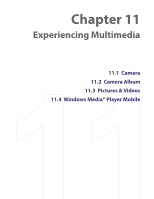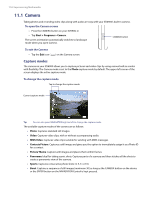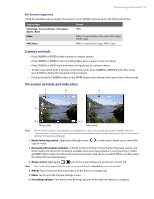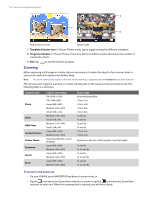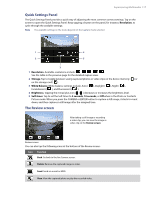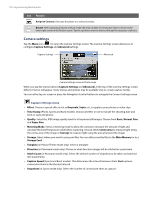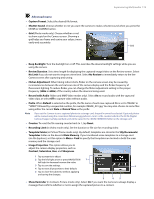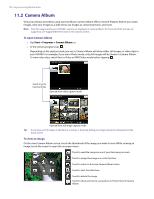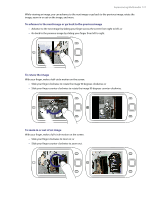HTC Verizon Wireless XV6900 User Manual - Page 116
Zooming, To zoom in and zoom out
 |
View all HTC Verizon Wireless XV6900 manuals
Add to My Manuals
Save this manual to your list of manuals |
Page 116 highlights
116 Experiencing Multimedia 9 7 8 Picture Theme mode Sports mode 7 Template Selector icon. In Picture Theme mode, tap to toggle among the different templates. 8 Progress indicator. In Picture Theme, Panorama, Sports and Burst modes, this shows the number of consecutive shots. 9 Exit. Tap to exit the Camera program. Zooming Before capturing a still image or a video clip, you can zoom in to make the object in focus move closer or zoom out to make the object move farther away. Note The zoom control only appears onscreen when zooming is supported by the Resolution you have selected. The camera zoom range for a picture or a video clip depends on the capture mode and capture size. The following table is a summary. Capture mode Photo Video MMS Video Contacts Picture Picture Theme Panorama Sports Burst Capture size setting 2M (1600 x 1200) 1M (1280 x 960) Large (640 x 480) Medium (320 x 240) Small (160 x 120) Medium (176 x 144) Small (128 x 96) Medium (176 x 144) Small (128 x 96) Large (480 x 640) Medium (240 x 320) Determined by the current template Large (640 x 480) Medium (320 x 240) Large (640 x 480) Medium (320 x 240) Large (640 x 480) Medium (320 x 240) Zoom range No zooming available 1.0x to 2.0x 1.0x to 2.0x 1.0x to 4.0x 1.0x to 8.0x 1x and 2x 1x and 2x 1x and 2x 1x and 2x 1.0x to 2.0x 1.0x to 4.0x Depends on the size of the template currently loaded 1x and 2x 1x, 2x and 4x 1x and 2x 1x, 2x and 4x 1x and 2x 1x, 2x and 4x To zoom in and zoom out • On your XV6900, press NAVIGATION up/down to zoom in/out; or • Tap the icon above the Zoom Ratio indicator to zoom in; tap the icon below the Zoom Ratio indicator to zoom out. When the zooming limit is reached, you will hear a beep.