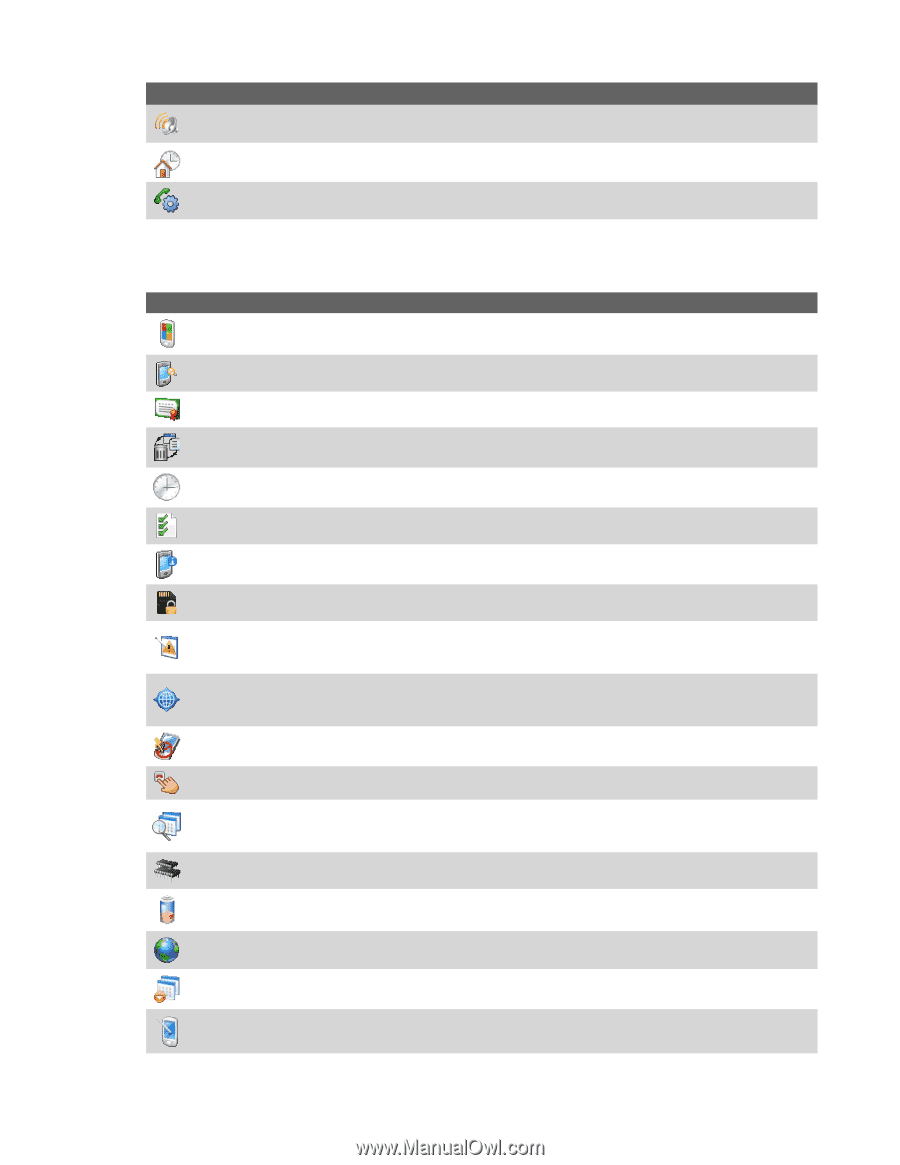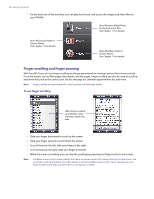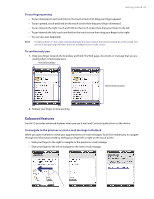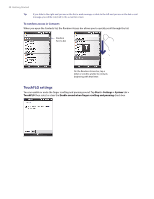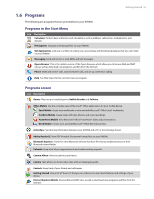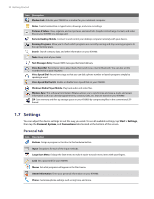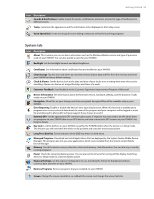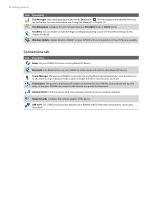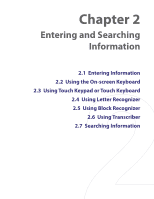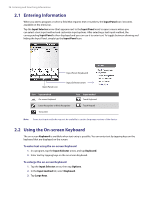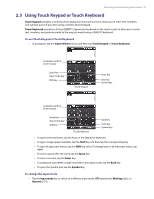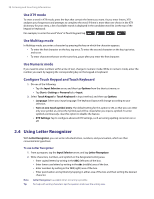HTC Verizon Wireless XV6900 User Manual - Page 33
System tab - gps
 |
View all HTC Verizon Wireless XV6900 manuals
Add to My Manuals
Save this manual to your list of manuals |
Page 33 highlights
Getting Started 33 Icon Description Sounds & Notifications Enable sounds for events, notifications, and more, and set the type of notification for different events. Today Customize the appearance and the information to be displayed on the Today screen. Voice Speed Dial Create voice tags for voice dialing contacts as well as for launching programs. System tab Icon Description About This is where you can see basic information such as the Windows Mobile version and type of processor used on your XV6900. You can also specify a name for your XV6900. Backlight Set the backlight timeout and adjust brightness. Certificates See information about certificates that are installed on your XV6900. Clear Storage Tap this icon only when you need to remove all your data and files from the memory and reset your XV6900 to factory default settings. Clock & Alarms Set the device clock to the date and time of your locale or to a visiting time zone when you're travelling. Alarms can also be set at specified days and times of a week. Customer Feedback Send feedback to the Customer Experience Improvement Program of Microsoft. Device Information See information about the firmware version, hardware, identity, and the duration of calls made on your XV6900. Encryption Allow files on your storage card to be encrypted. Encrypted files will be readable only on your XV6900. Error Reporting Enable or disable the device's error reporting function. When this function is enabled and a program error occurs, technical data about the state of the program and your computer will be logged in a text file and delivered to Microsoft's technical support if you choose to send it. External GPS Set the appropriate GPS communication ports, if required. You may need to do this when there are programs on your XV6900 that access GPS data or you have connected a GPS receiver to your XV6900. See Help for details. Key Lock Lock the buttons on your XV6900 except for the POWER button when the device is in Sleep mode. This ensures you will not switch the device on by accident and consume unnecessary power. Long Press End Key Set the behavior of the END key when it is held down. Managed Programs Download and install applications that are deployed by the System Center Mobile Device Manager. This program also lets you view applications which were installed from the System Center Mobile Device Manager. Memory Check the device memory allocation status and memory card information. You can also stop currently running programs. Power Check the remaining battery power. You can also set the timeout for turning off the display (switching device to Sleep mode) to conserve battery power. Regional Settings Set the regional configuration to use, including the format for displaying numbers, currency, date, and time on your XV6900. Remove Programs Remove programs that you installed on your XV6900. Screen Change the screen orientation, re-calibrate the screen, and change the screen text size.