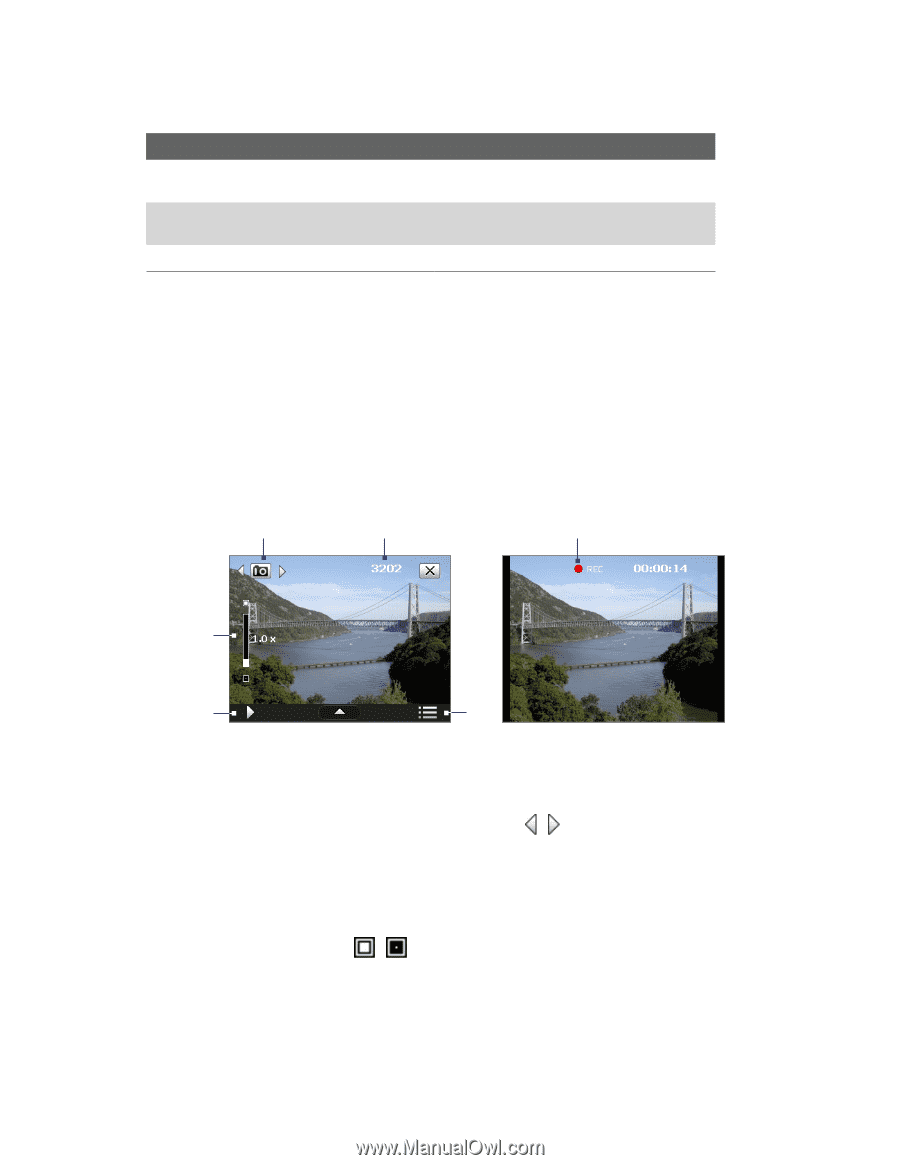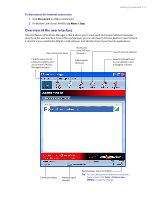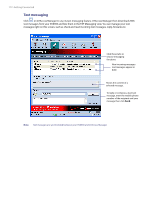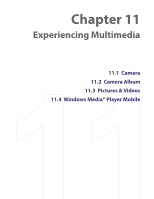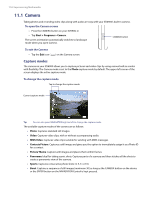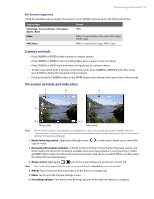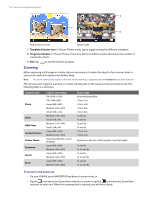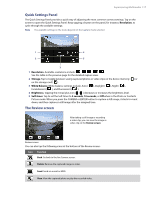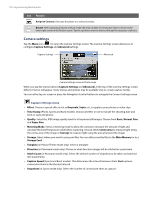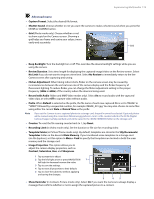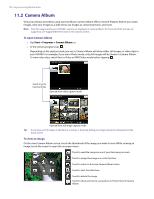HTC Verizon Wireless XV6900 User Manual - Page 115
Camera controls, On-screen controls and indicators, Mode Switching control
 |
View all HTC Verizon Wireless XV6900 manuals
Add to My Manuals
Save this manual to your list of manuals |
Page 115 highlights
Experiencing Multimedia 115 File formats supported Using the available capture modes, the camera in your XV6900 captures files in the following formats: Capture type Still image / Contacts Picture / Panorama / Sports / Burst Video MMS Video Format JPEG MPEG-4 (.mp4), Motion-JPEG (.avi), H.263 (.3gp), 3GPP2 (.3g2) MPEG-4 (.mp4), H.263 (.3gp), 3GPP2 (.3g2) Camera controls • Press CAMERA or ENTER to take a photo or contacts picture. • Press CAMERA or ENTER to start recording video; press it again to stop recording. • Press CAMERA or ENTER each time when taking photos for a picture theme. • To take consecutive shots in Sports or Panorama mode, press CAMERA or ENTER shortly, then move your XV6900 to follow the movement of your subject. • Press and hold the CAMERA button or the ENTER button when taking consecutive shots in Burst mode. On-screen controls and indicators 1 2 6 3 4 Photo mode 5 Video mode Note The on-screen controls and indicators are displayed for a few seconds only and are then hidden from the Camera screen. To bring up the on-screen controls and indicators again, simply touch or tap the screen, or press NAVIGATION up/down/left/right. 1 Mode Switching control. Tapping the left/right arrow ( / ) on the screen allows you to switch the capture mode. 2 Remaining information indicator. In Photo, Contacts Picture, Picture Theme, Panorama, Sports, and Burst modes, this shows the remaining, available shots of pictures based on current settings. In Video and MMS Video modes, this shows the remaining duration that can be recorded. While recording video, this shows the recorded duration. 3 Zoom control. Tapping the / icon on the screen allows you to zoom in or zoom out. Note This control only appears when zooming is supported by the Resolution you have selected. 4 Album. Tap to view the photos and videos on the device or storage card. 5 Menu. Tap to open the Camera Settings screen. 6 Recording indicator. This shows a red, flashing indicator while video recording is in progress.