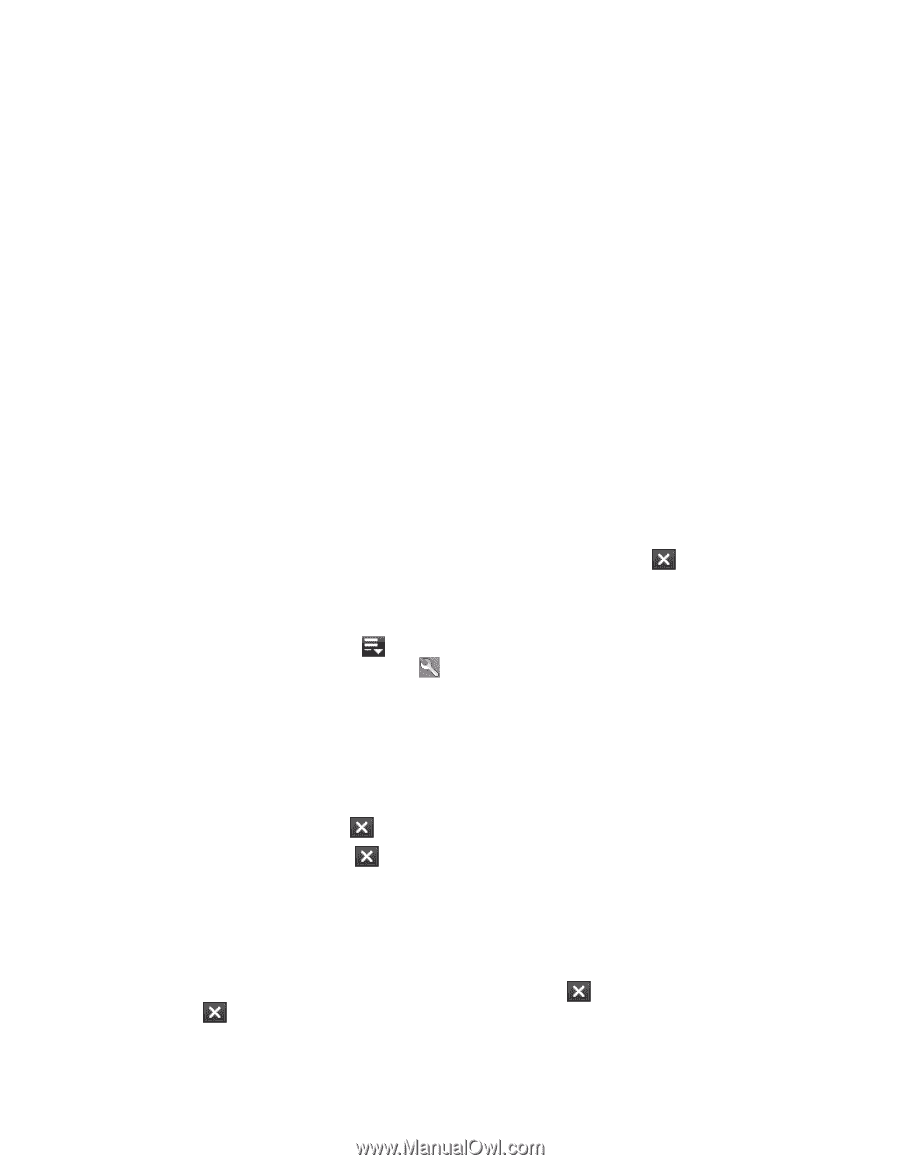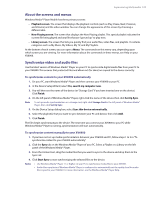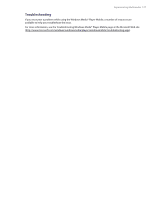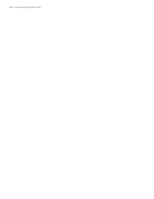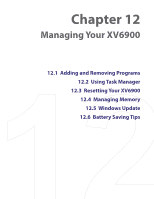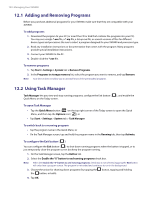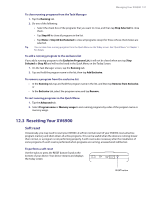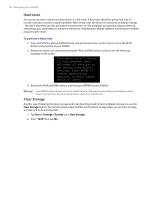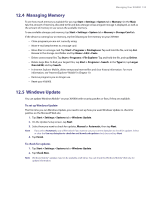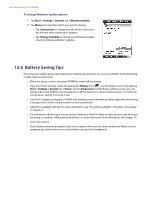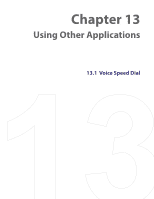HTC Verizon Wireless XV6900 User Manual - Page 130
Adding and Removing Programs, 12.2 Using Task Manager, To add programs, To remove programs
 |
View all HTC Verizon Wireless XV6900 manuals
Add to My Manuals
Save this manual to your list of manuals |
Page 130 highlights
130 Managing Your XV6900 12.1 Adding and Removing Programs Before you purchase additional programs for your XV6900, make sure that they are compatible with your XV6900. To add programs 1. Download the program to your PC (or insert the CD or disk that contains the program into your PC). You may see a single *.exe file, a *.zip file, a Setup.exe file, or several versions of files for different device types and processors. Be sure to select a program designed for your XV6900 and processor type. 2. Read any installation instructions or documentation that comes with the program. Many programs provide special installation instructions. 3. Connect your XV6900 to the PC. 4. Double-click the *.exe file. To remove programs 1. Tap Start > Settings > System tab > Remove Programs. 2. In the Programs in storage memory list, select the program you want to remove, and tap Remove. Note Your device does not allow you to uninstall most of the preinstalled programs. 12.2 Using Task Manager Task Manager lets you view and stop running programs, configure the Exit button ( Quick Menu on the Today screen. ), and enable the To open Task Manager • Tap the Quick Menu button ( ) on the top right corner of the Today screen to open the Quick Menu, and then tap the Options icon ( ); or • Tap Start > Settings > System tab > Task Manager. To switch back to a running program • Tap the program name in the Quick Menu; or • On the Task Manager screen, tap and hold the program name in the Running tab, then tap Activate. To configure the Exit button ( ) You can configure the Exit button ( ) to shut down running programs when the button is tapped, or to just temporarily close the program screen but keep the program running. 1. On the Task Manager screen, tap the Button tab. 2. Select the Enable the "X" button to end running programs check box. Note When the Enable the "X" button to end running programs check box is not selected, tapping the Exit button will only close a program screen. The program is not ended and continues to run in the background. 3. Choose the action for shutting down programs (by tapping the the button, or both). button, tapping and holding 4. Tap OK.