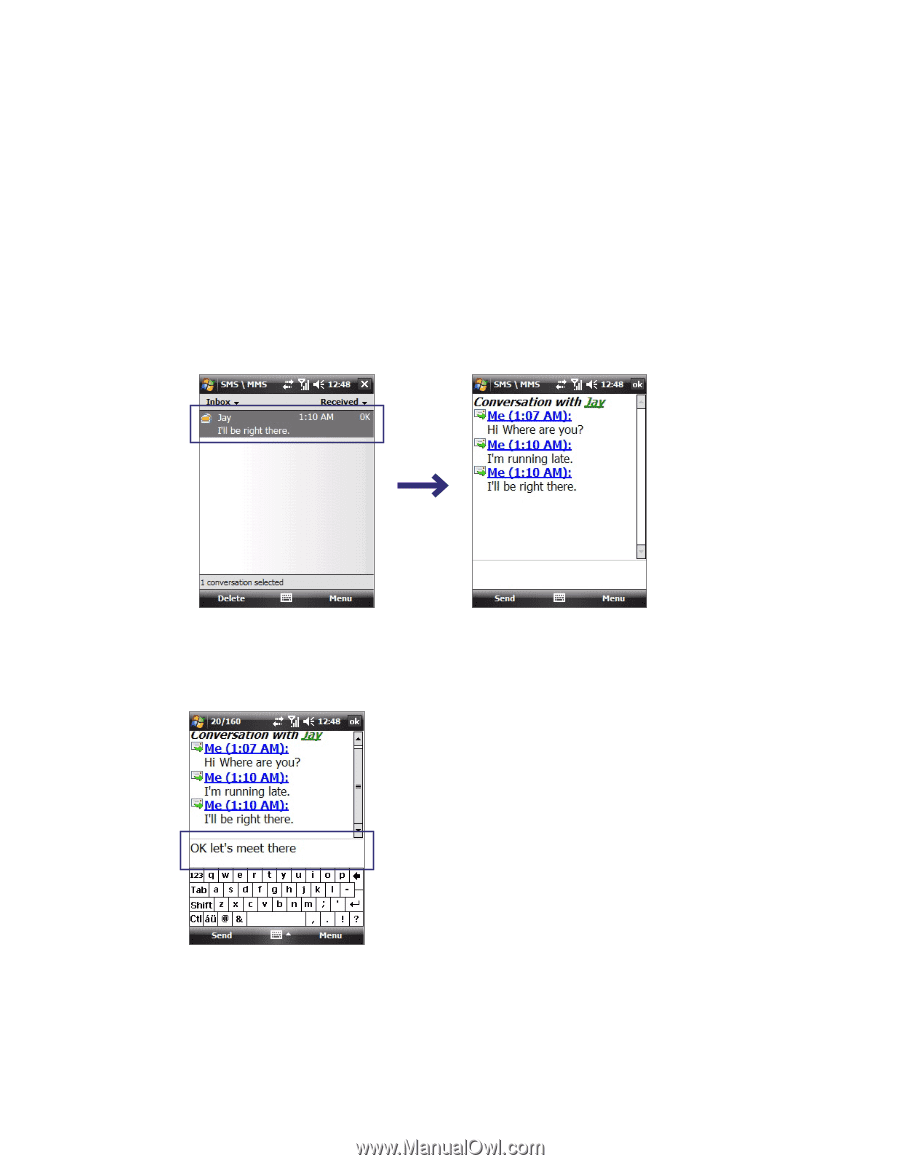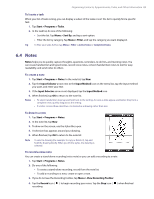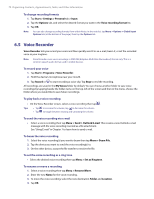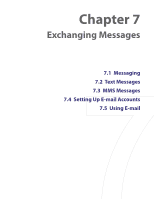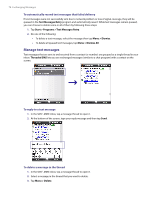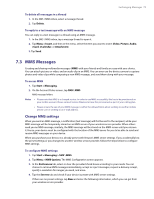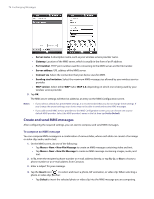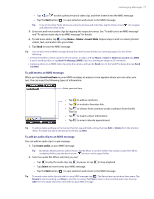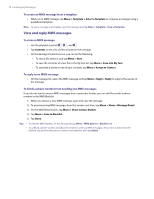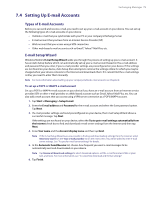HTC Verizon Wireless XV6900 User Manual - Page 74
Manage text messages, Text Messages Retry, Start > Programs > Text Messages Retry
 |
View all HTC Verizon Wireless XV6900 manuals
Add to My Manuals
Save this manual to your list of manuals |
Page 74 highlights
74 Exchanging Messages To automatically resend text messages that failed delivery If text messages were not successfully sent due to network problem or loss of signal coverage, they will be queued in the Text Messages Retry program and automatically resent. While text messages remain queued, you can choose to delete some or all of them by following these steps: 1. Tap Start > Programs > Text Messages Retry. 2. Do one of the following: • To delete a text message, select the message then tap Menu > Dismiss. • To delete all queued text messages, tap Menu > Dismiss All. Manage text messages Text messages that are sent to and received from a contact (or number) are grouped as a single thread in your inbox. Threaded SMS lets you see exchanged messages (similar to a chat program) with a contact on the screen. To reply to a text message 1. In the SMS \ MMS Inbox, tap a message thread to open it. 2. At the bottom of the screen, type your reply message and then tap Send. To delete a message in the thread 1. In the SMS \ MMS inbox, tap a message thread to open it. 2. Select a message in the thread that you want to delete. 3. Tap Menu > Delete.