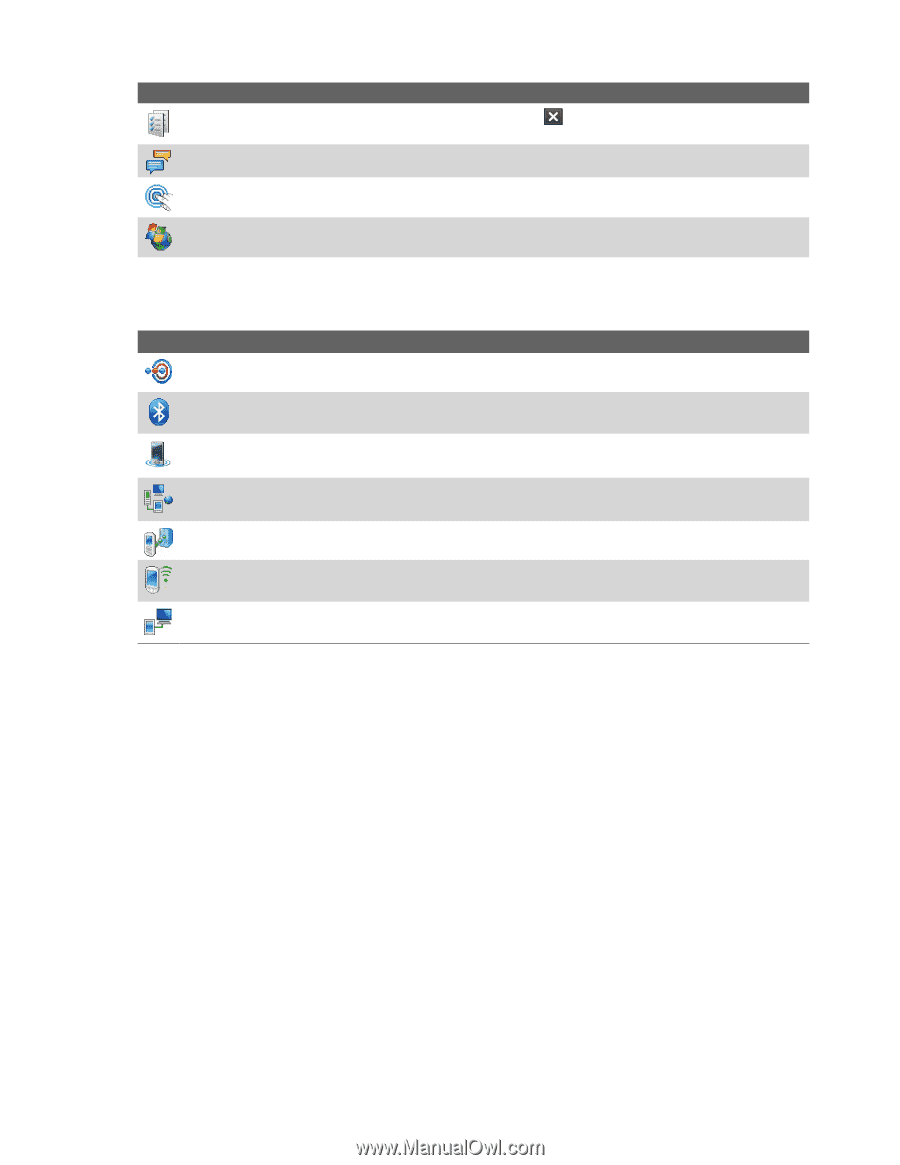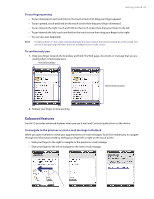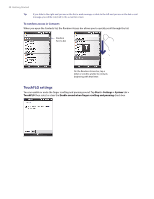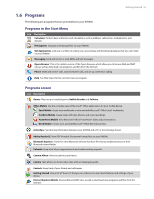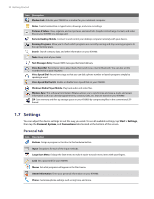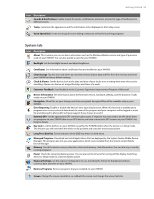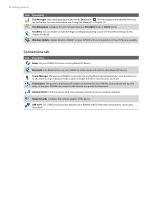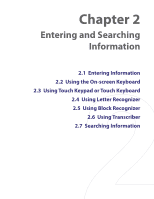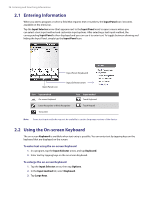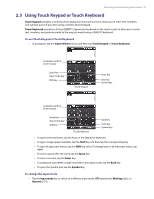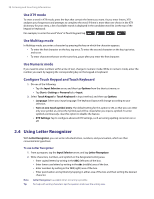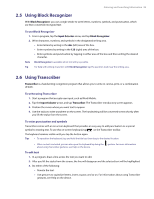HTC Verizon Wireless XV6900 User Manual - Page 34
Connections tab, Task Manager, Text Messaging, Threaded, Classic, TouchFLO, Windows Update, Bluetooth
 |
View all HTC Verizon Wireless XV6900 manuals
Add to My Manuals
Save this manual to your list of manuals |
Page 34 highlights
34 Getting Started Icon Description Task Manager Stop running programs and set the Exit button ( ) to end programs immediately when you tap the button. For more information, see "Using Task Manager" in Chapter 12. Text Messaging Configure the text message feature as Threaded mode or Classic mode. TouchFLO You can enable or mute the finger scrolling and panning sound. See "TouchFLO settings" in this chapter for details. Windows Update Update Windows Mobile® on your XV6900 with security patches or fixes, if they are available. Connections tab Icon Description Beam Set your XV6900 to receive incoming Bluetooth beams. Bluetooth Turn Bluetooth on, set your XV6900 to visible mode, and scan for other Bluetooth devices. Comm Manager Manage your XV6900's connections (including Bluetooth and ActiveSync), turn the phone on or off, switch to ringer/vibration mode, enable or disable the Direct Push function, and more. Connections Set up one or more types of modem connections for your XV6900, such as phone dial-up, and more, so that your XV6900 can connect to the Internet or a private local network. Domain Enroll Enroll your device with your company's domain to access company resources. Network Cards Configure the network adapter of the device. USB to PC Set a USB serial connection between your XV6900 and PC when there are problems connecting ActiveSync.