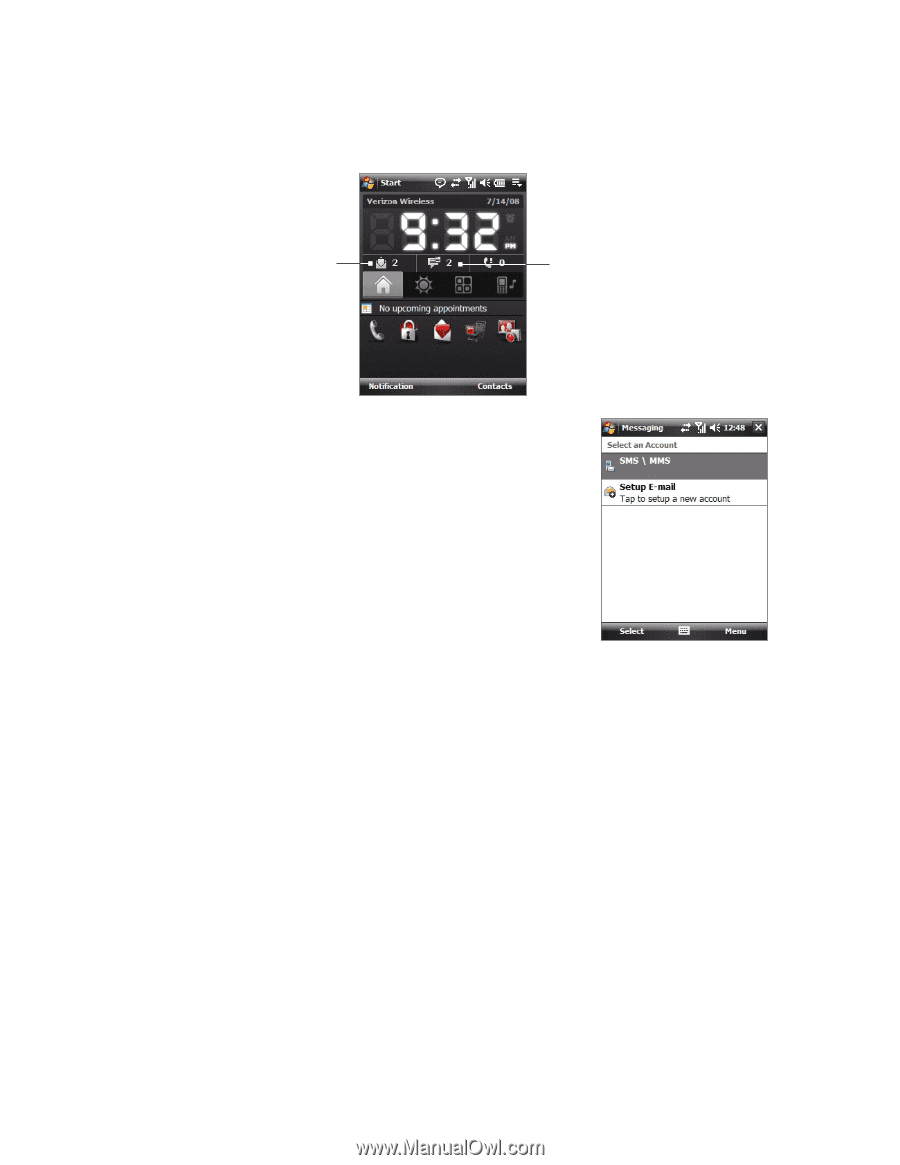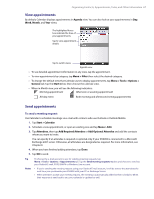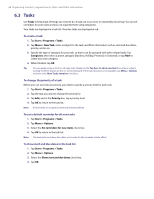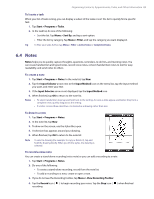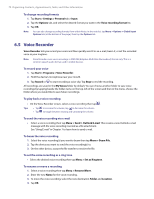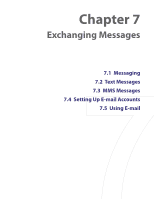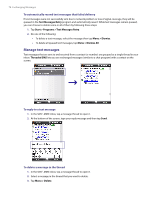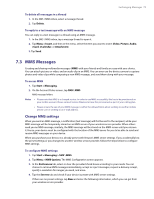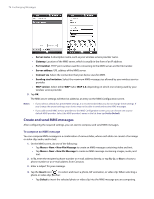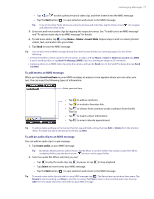HTC Verizon Wireless XV6900 User Manual - Page 72
Messaging, To select a messaging account, To con message account settings
 |
View all HTC Verizon Wireless XV6900 manuals
Add to My Manuals
Save this manual to your list of manuals |
Page 72 highlights
72 Exchanging Messages 7.1 Messaging Messaging is where your text messages (SMS) and e-mails are located. When you receive new messages, you can open them from the Today screen. Simply tap the type of message that you want to open. New e-mail messages New text messages To select a messaging account • Tap Start > Messaging. The Account Picker screen then appears where you can select an account. • While you are in a message list of a certain account, for example Text/Multimedia, tap Menu > Go To to switch to other types of messaging accounts. To configure message account settings • Tap Menu > Options on the Account Picker screen; or • Tap Menu > Tools > Options while you're in a message list. Account Picker screen To automatically add a signature in outgoing messages You can automatically add your name and other information as your signature in outgoing SMS and e-mail messages by following these steps: Tip You need to specify your signature for each type of messaging accounts. 1. Tap Start > Messaging, then tap Menu > Options. 2. Tap Signatures. 3. Select a type of messaging account in which to add a signature. 4. Select the Use signature with this account check box. In the provided text box, enter the information that will be displayed as your signature. 5. If you want the signature to be added whenever you reply or forward messages, select the Use when replying and forwarding check box. 6. Repeat steps 3 to 6 to add a signature to the other types of messaging accounts.