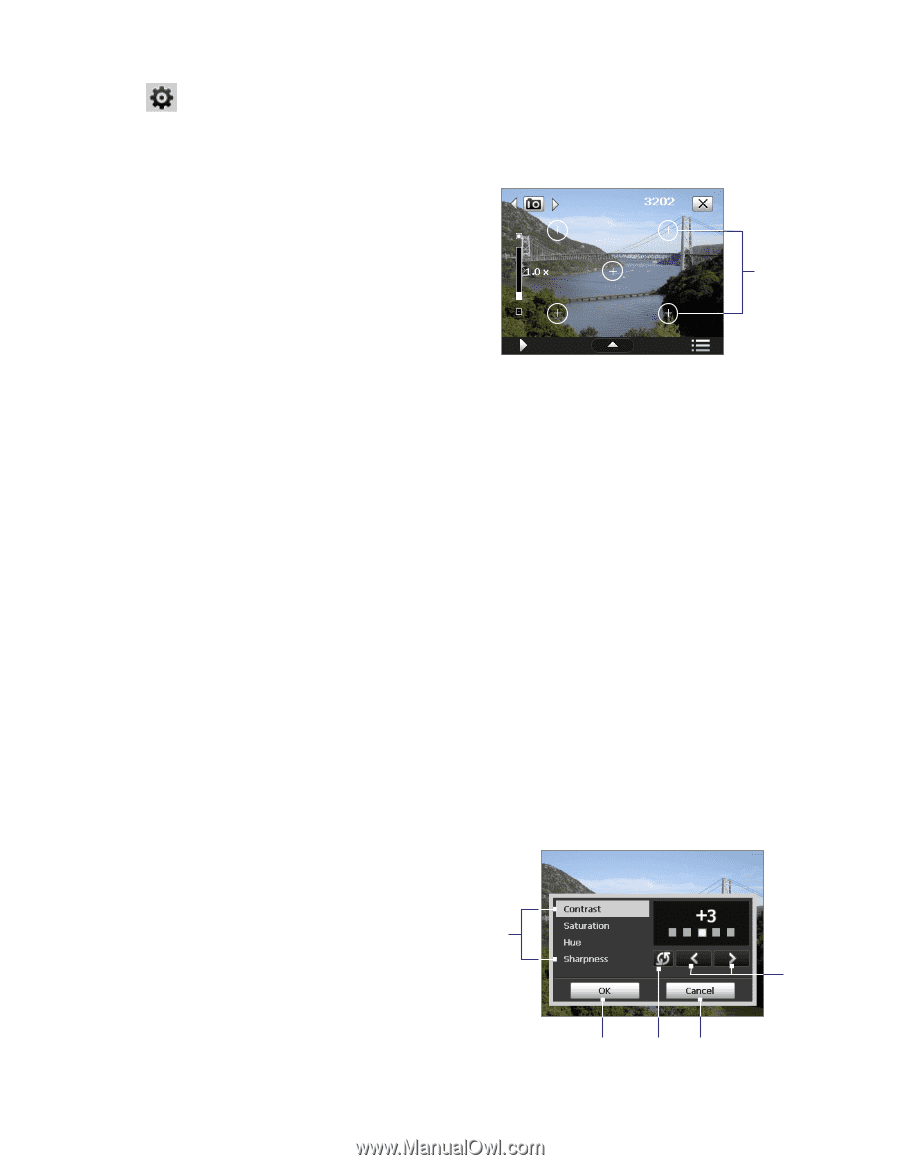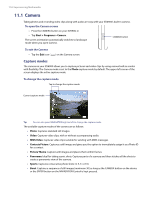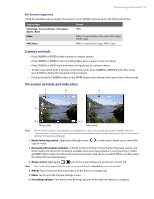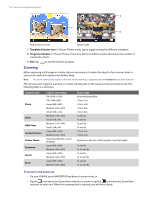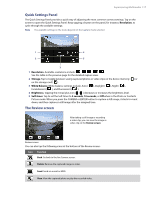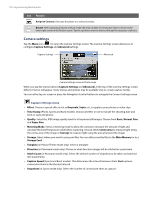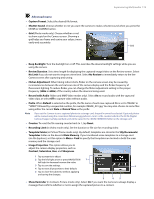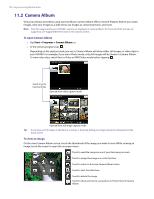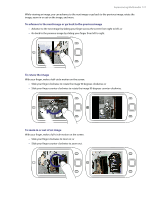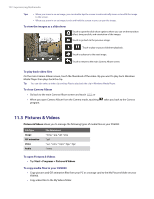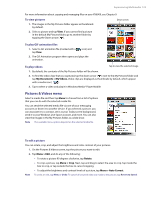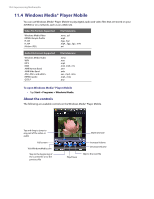HTC Verizon Wireless XV6900 User Manual - Page 119
Advanced menu, Record with Audio
 |
View all HTC Verizon Wireless XV6900 manuals
Add to My Manuals
Save this manual to your list of manuals |
Page 119 highlights
Experiencing Multimedia 119 Advanced menu • Capture Format. Select the desired file format. • Shutter Sound. Choose whether or not you want the camera to make a shutter sound when you press the ENTER or CAMERA button. • Grid (Photo mode only). Choose whether or not to show a grid on the Camera screen. Showing a grid helps you frame and centre your subject more easily and accurately. Grid • Keep Backlight. Turn the backlight on or off. This overrides the device backlight settings while you are using the camera. • Review Duration. Set a time length for displaying the captured image/video on the Review screen. Select No Limit if you do not want to impose a time limit. Select No Review to immediately return to the live Camera screen after capturing and saving. • Flicker Adjustment. When taking indoor shots, flicker on the camera screen may be caused by inconsistencies between the vertical scan rate of the camera display and the flicker frequency of fluorescent lighting. To reduce flicker, you can change the flicker adjustment setting to the proper frequency (50Hz or 60Hz) of the country where the device is being used. • Record with Audio (Video and MMS Video modes only). Select On to record audio with the captured video clips, or select Off to capture video without audio. • Prefix. When Default is selected as the prefix, the file name of each new captured file is set to "IMAGE" or "VIDEO" followed by a sequential number, for example: IMAGE_001.jpg. You may also choose to name files using either the current Date or Date & Time as the prefix. Note If you set the Camera to save captured photos to a storage card, the prefix cannot be selected. Captured photos will be named using the convention IMAGnnnn.jpg (wherein 'nnnn' is the counter) which is the DCIM (Digital Camera Images) naming standard, and will be saved to the \DCIM\100MEDIA folder on the storage card. • Counter. To reset the file naming counter back to 1, tap Reset. • Recording Limit (in Video mode only). Set the duration or file size for recording video. • Template Folder (in Picture Theme mode only). By default, templates are stored in the \My Documents\ Templates folder on the device's Main Memory. If you transferred some templates to a storage card (via File Explorer), set this option to Main + Card to specify that templates are located in both the main memory and the storage card. • Image Properties. This option allows you to adjust the camera display properties, such as Contrast, Saturation, Hue, and Sharpness. 1 Tap a property to adjust. 2 Tap the left/right arrow or press NAVIGATION 1 left/right to decrease/increase the value. 3 Tap to save the settings. 2 4 Tap to reset all properties to their default. 5 Tap to close the submenu without applying and saving the changes. 3 45 • Show Reminder (in Contacts Picture mode only). Select On if you want the Camera to always display a message that confirms whether or not to assign the captured picture to a contact.