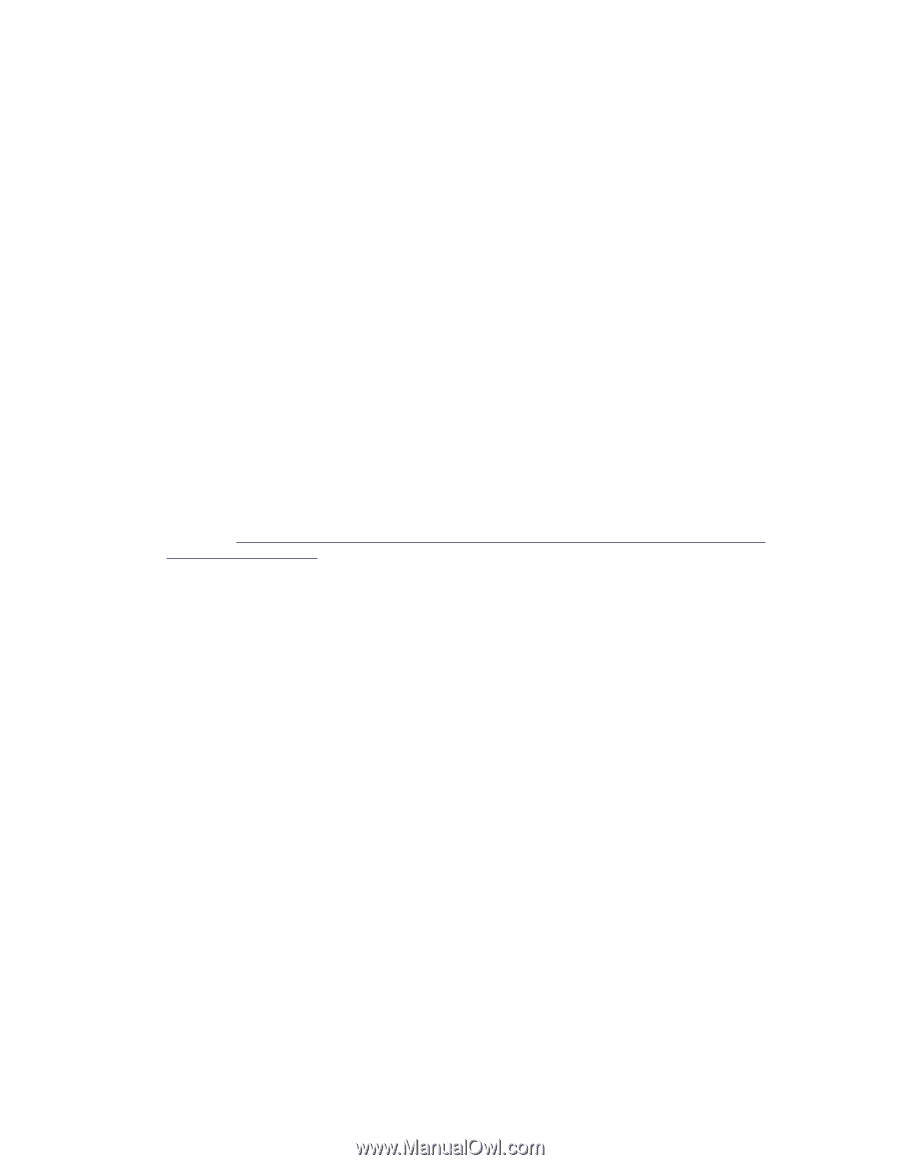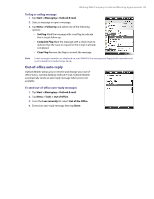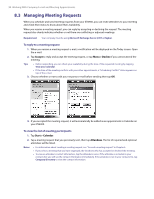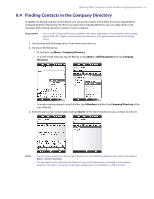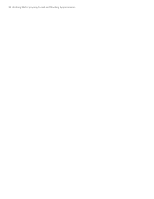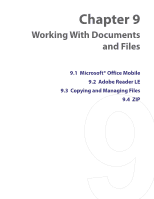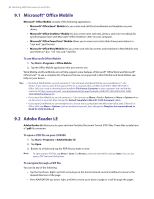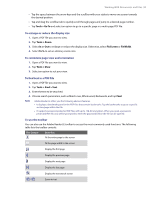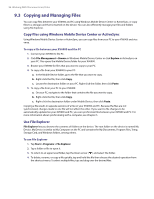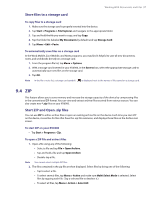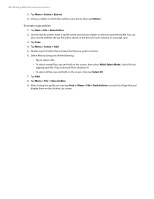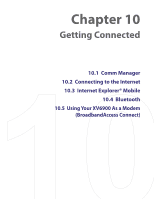HTC Verizon Wireless XV6900 User Manual - Page 94
Microsoft® Office Mobile, 9.2 Adobe Reader LE, To open a PDF file on your XV6900
 |
View all HTC Verizon Wireless XV6900 manuals
Add to My Manuals
Save this manual to your list of manuals |
Page 94 highlights
94 Working With Documents and Files 9.1 Microsoft® Office Mobile Microsoft® Office Mobile consists of the following applications: • Microsoft® Office Excel® Mobile lets you create and edit Excel workbooks and templates on your device. • Microsoft® Office OneNote® Mobile lets you create notes with text, photos, and voice recordings for synchronization later with Microsoft® Office OneNote® 2007 on your computer. • Microsoft® Office PowerPoint® Mobile allows you to view (not create) slide show presentations in *.ppt and *.pps formats. • Microsoft® Office Word Mobile lets you create and edit documents and templates in Word Mobile and save them as *.doc, *.rtf, *.txt, and *.dot files. To use Microsoft Office Mobile 1. Tap Start > Programs > Office Mobile. 2. Tap the Office Mobile application that you want to use. Word Mobile and Excel Mobile do not fully support some features of Microsoft® Office Word and Microsoft® Office Excel®. To see a complete list of features that are not supported in Word Mobile and Excel Mobile, see Help on your device. Tips • By default, Word Mobile saves documents in *.docx format, while Excel Mobile saves workbooks in *.xlsx format. If you want to open these types of files on a computer that uses Microsoft Office 2000, Office XP, or Office 2003, you need to download and install the File Format Converter in your computer. You can find this converter at http://www.microsoft. com/downloads/details.aspx?FamilyId=941B3470-3AE9-4AEE-8F43-C6BB 74CD1466&displaylang=en. • If you want Word Mobile to save documents in *.doc format, tap Menu > Tools > Options (or Menu > Options when no document is opened), then change the Default template to Word 97-2003 Document (.doc). • If you want Excel Mobile to save workbooks in a format that is compatible with Microsoft Office 2000, Office XP, or Office 2003, tap Menu > Options (with no workbook opened), then change the Template for new workbook to Blank 97-2003 Workbook. 9.2 Adobe Reader LE Adobe Reader LE allows you to open and view Portable Document Format (PDF) files. These files usually have a *.pdf file extension. To open a PDF file on your XV6900 1. Tap Start > Programs > Adobe Reader LE. 2. Tap Open. 3. Browse to a folder and tap the PDF file you want to view. Note To open another PDF file, tap Menu > Open. Tap Browse, select the desired file, and tap Open. You can also open a PDF file from File Explorer. To navigate through a PDF file You can do any of the following: • Tap the Up, Down, Right, and Left arrow keys on the horizontal and vertical scrollbars to move to the desired direction of the page. • Press NAVIGATION up, down, right, and left to move up or down a page or scroll through the pages.